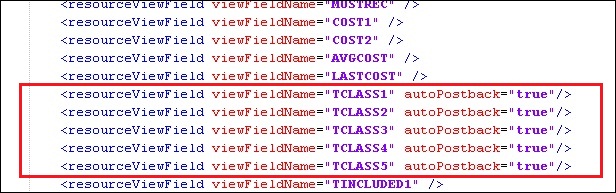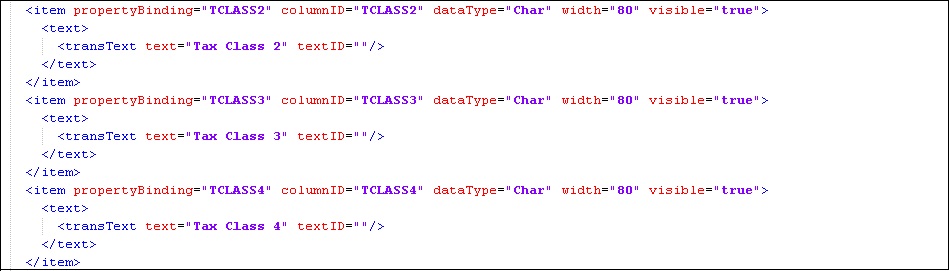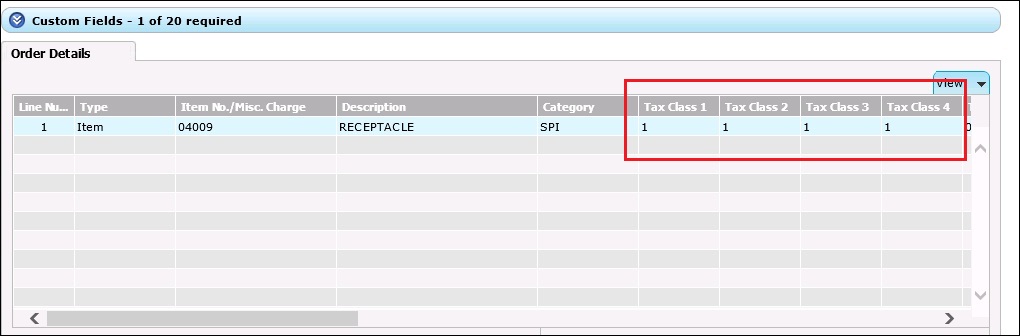When it comes to SWT, the only question that comes to our mind is what level of customizations are possible. Yes we can do some simple and straight forward customizations. I had discussed couple of them in my previous blogs. Please refer related posts below.
Related Post:
1. Adding new fields on Web Order Entry screen
Adding new fields on Web Order Entry screen
2. Changing field captions on Web order entry screen
Changing field captions on Web order entry screen
Now as we know how to add field on Order header screen we will now discuss how to do it on item level. Let us consider I want to add Tax class fields at order item level. You can follow the steps as follows.
1. Add field in OEOrderViewMapping.xml file located on below path.
C:\Program Files\Sage\Sage Accpac\WebUIs\oe60a\
If the tax class fields do not exist here, add them as shown follows in <includedFields> section.
2. As the fields are available on the mapping file now you can add them on SageCRMOrderUIUIDefinition.xml file located on below path.
C:\Program Files\Common Files\Sage\Sage Accpac\Tomcat6\portal\swtServices\uiDefinitions\oe60a\eng\sagecrmorderui\
You can open the file and add the field as displayed below under SWT Table widget for order items.
3. Once the above changes are done, changes will be reflected on screens as follows.
Also Read:
1) Configuring Sage CRM v7.2 – Sage 300 ERP 2012 integration
2) New Item Inventory Lookup in Sage CRM – Sage 300 ERP integrated system
3) Issues while upgrading the Sage CRM-ACCPAC integrated system
4) Dropdown Sync in Sage CRM System
5) SageCRM – Sage ACCPAC ERP Order Entry Integration