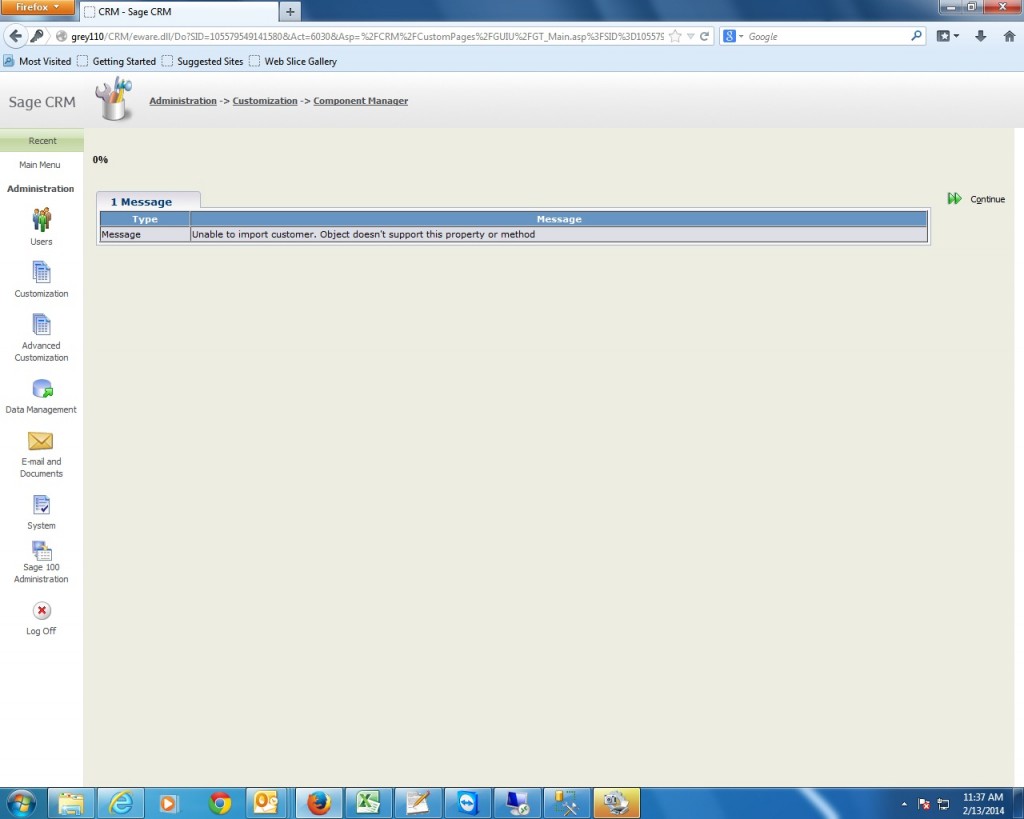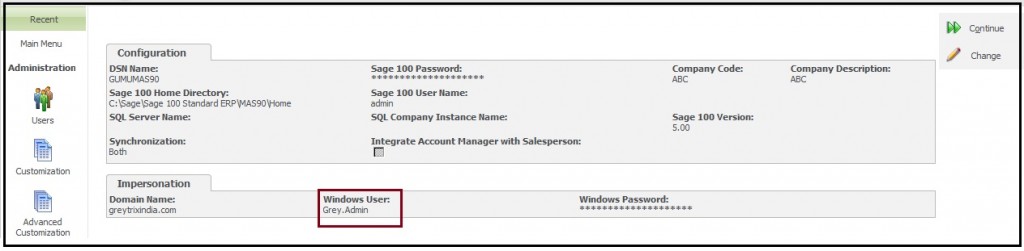This is in continuation to our series of GUMU Tips, in our last post we saw about how to setup GUMU Sage 100 Tips – Configuring Sage 100 Company code in which we had discussed some common issues and their solutions which users may come across while configuring Sage 100 Company code. Going further, in this blog, we will discuss about error which a user may face while Importing Customers/Products from Sage 100 to Sage CRM.
In GUMU integration, user can use Import Customer and Import Product feature to bring in Sage 100 customer or Product data into Sage CRM which is just one time process. Next time whenever you update/Create any customer data into Sage 100, it get updated to Sage CRM on real time basis.
Here, while importing customers/Products user may face “Unable to import Products/Customers, object doesn’t support property or method” error (as shown in the below screenshot):
Reason for this issue:-
While importing any customer/Product GUMU creates a log file in GUMU folder present in C:\Windows\System32\Inetsrv directory of Sage CRM windows server. In case of 64 bit system, it creates GUMU folder in C:\Windows\SysWow64\Inetsrv directory. Generally this error comes when windows user do not have enough rights for creating GUMU folder OR create log file in that GUMU folder. The rights can be configured in IIS (IUSR), for the windows domain user used for Impersonation in GUMU Configuration or the current user logged in.
Steps to Troubleshoot:
To troubleshoot this error,
1. Login to Sage CRM windows server with administrator level user.
2. Create a folder named GUMU at C:\Windows\System32\Inetsrv path or in C:\Windows\SysWow64\Inetsrv path in case of 64 bit system.
3. Add permission to this GUMU folder for the below users:
a. IUSR and windows user which is configured in IIS for your Sage CRM application pool.
b. Currently logged in windows users under which you are running browser to import customers.
c. Windows user used in GUMU configuration Impersonation section. To know your GUMU windows user go to Administration -> Sage 100 Administration -> Configuration. Check Windows User in Impersonation section (Kindly refer below screenshot)
Note: This user should be a domain user and should have full access to both CRM and MAS server.
Once this is done, this should solve the issues for importing Customers from MAS to Sage CRM. If still the issue persists, you can always contact our GUMU support desk at Sage@Greytrix.com