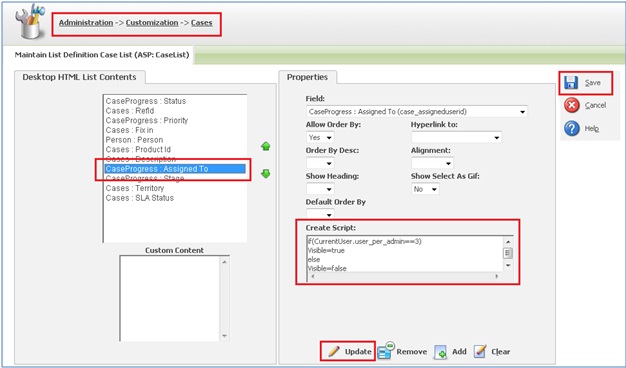Sage CRM allows us to customize Lists, Grids, and Screens in such way that with little bit of a trick; Sage CRM users can add data security. Data security can be provided at various levels for an entity, for screens, tabs or at the field level. In this blog, we will explain how security can be applied for a particular column of a list.
See how: GUMU Sage 100 ERP – Sage CRM Integration Keeps your Sales Team More Productive
Consider an example where Customer Service Support manager wants ‘Assigned to’ column to be visible only for Admin users.
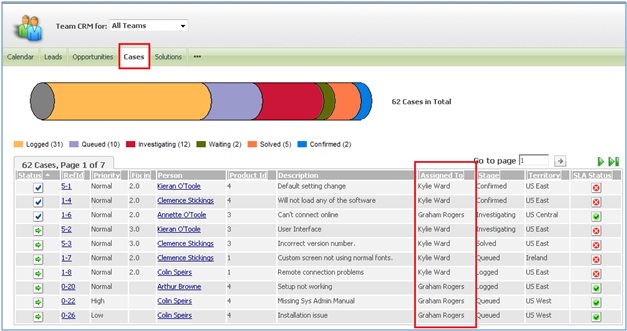
To do the same, one just needs to follow below instructions.
1) Navigate to Administration | Customization | Cases.
2) Select Lists tab and select Case List from the list.
3) Select ‘Assigned To’ column from Case List and add the below lines of code in the Create Script section.
4) Click on Update button and then click on Save button.
5) Now whenever a user other than the admin is logged in Sage CRM, they will not be able to see ‘Assigned To’ column. However the Admin will be able see the same.
In this way, one can easily secure any column in the list from other users just by adding the condition as per his requirement as explained above.
Also Read:
1) IIS Security in Sage CRM v7.2
2) Enhanced Data Security – Restriction on Custom entity screen buttons
3) User Administration and Info Admin Rights
4) Restrict Sensitive Information
5) Permissions To Modify The CRM Configurations