This is in continuation to our last GUMU Sage CRM – Sage ERP X3 post. Like our other Integration solutions our GUMU Sage CRM Integration with Sage ERP X3 is a real time bi – directional integration. In this blog, we will go through one of its feature.
Import customer is a one-time process where users can import all customers from Sage ERP X3 to Sage CRM. This is mainly used when you install the integration for the first time or if you would like to import customer data under some specific requirement or criteria.
In this feature along with customer details, we are also importing all the addresses and persons related to that corresponding customer.
For Importing customers from Sage ERP X3 to Sage CRM using GUMU integration, please follow the below steps:
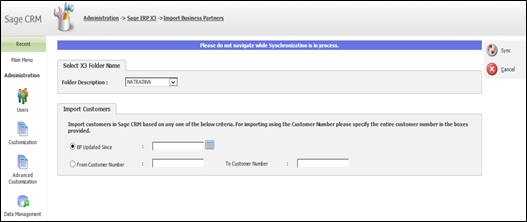
1. Login to CRM.
2. Go to Sage CRM Administration menu.
3. Click on Sage ERP X3 -> Import Business partner. It will navigate you to Import Customer page.
4. Select Folder Name from which you want to import customers.
5. Select the criteria on the basis you want to import the customer from Sage ERP X3.
6. Users can import the customers using below two criteria:
– Last Updated Since: Using these criteria, users can import customers on the basis of last updated date of particular customer. You just have to enter a date and it will check for the list of customers which are updated from the select date to current date and will import only those customers from Sage ERP X3 to Sage CRM.
– Customer Number: Users can also import Customer under specific range using these criteria. You just have to specify the range in the From and To field and it will import customers between that particular range.
Note – If you want to import all customers without any criteria, just click on the ‘Sync’ button to import all customers.
7. Finally click on the Sync button.
This will import all customers from Sage ERP X3 to Sage CRM. Thanks for your time, keep following for updates on how GUMU integrations help your business grow.
Also Read:-
1. GUMU for Sage CRM – Sage ERP X3 Integration
2. Creating Screen dynamically using Sage CRM EntryGroup object
3. Import Sage 100 Sales order data into Sage CRM
4. GUMU Sage 100 Tips – Items are not getting hyperlinked in Sage100 Item Lookup
5. GUMU™ Sage 100 Tips – Creating additional address from Sage CRM to Sage 100
Sage CRM – Tips, Tricks and Components
Explore the possibilities with Sage CRM insights through our comprehensive blogs. As a leading Sage partner, Greytrix helps businesses maximize their Sage CRM potential with its rich expertise and immense knowledge. Here, you will find blogs that feature expert advice, tips & tricks, best practices, and comprehensive guides on customizing and configuring Sage CRM for your business. Stay informed with our regular updates and expert insights!


Pingback: https://hitoption.net
Pingback: geek bar ultra
Pingback: Scuba diving koh tao
Pingback: W88
Pingback: ตู้เก็บเสียง
Pingback: find out
Pingback: สล็อต888 เว็บตรง วอเลท
Pingback: เว็บบอล auto คืออะไร ?
Pingback: สล็อตออนไลน์เกาหลี
Pingback: altogel
Pingback: webcam tokens
Pingback: fruitcash
Pingback: Aviator
Pingback: เว็บบอลยูฟ่า