Sage CRM has a powerful reporting feature that lets you view data in an organized manner. All the Columns in reports are now loaded in an Alphabetical order. Refer our blog post for details,
https://www.greytrix.com/blogs/sagecrm/2013/08/17/report-columns-are-now-loaded-in-alphabetical-order-sage-crm-7-2/
New Stuff: Sage CRM and IIS authentication settings
In this blog post, we will go through Report Styles provided by Sage CRM. By default, Sage CRM standard gives 2 report styles.
1) Standard with grids.
2) Standard without grids.
User can set Report Style while generating Sage CRM reports.
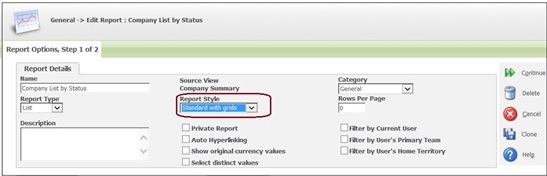
1) Report Style : Standard with grids
If Standard with grids option is selected, grids will appear in the Report Output. Refer below screenshot.
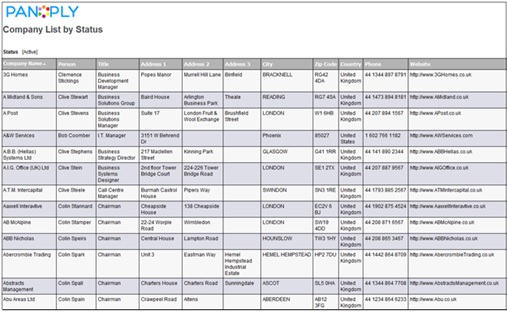
2) Report Style : Standard without grids
If Standard without grids option is selected, grids will not appear in the Report Output. Refer below screenshot.
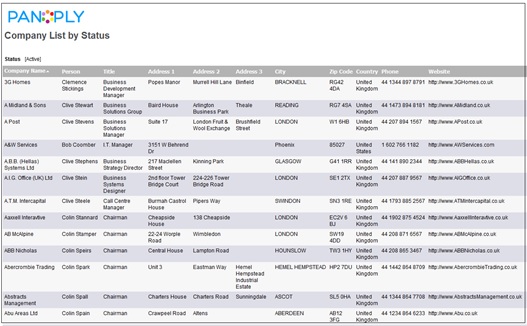
User can add any other Grid styling as per requirement. You can refer our blog post on ‘Adding custom report styling to add images in Sage CRM’.
Also Read:
1) Generating simple reports in Sage CRM
2) Steps to generate complex reports in Sage CRM using Advanced Find
3) Forecasting – Reports to field in CRM
4) Opening TCP-IP port to access SLX Web Reports from outside network
5) Historical Reports – Opportunity Closing History
Sage CRM – Tips, Tricks and Components

Pingback: ใบงานภาพระบายสี
Pingback: โรงงานผลิตสายรัดพลาสติก
Pingback: Telegram中文