Refreshing metadata is an useful tool we use very often whether we need to reflect any database or translation related change, today I thought to explain various facts, do’s and don’ts about Metadata refresh, below are the components which comes under manual Metadata refresh:
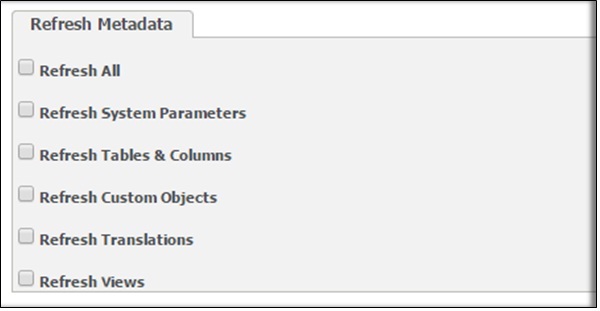
Greytrix Sage CRM Integrations : Sage ERP X3 | Sage 100 | Sage 500 | Sage 300
Many times you will find “Refreshing metadata” comments in eware log files while no one has done Metadata refresh manually; don’t get confuse because there are various actions listed below which triggers metadata refreshes automatically:
1. Entity customization (fields, screens, views etc.)
2. Reports
3. Dynamic Data
4. Quotes and Orders
5. Integrations
6. Users
7. Channel/Team Admin
8. Translations
9. Workflows
10. Groups
11. Key Attributes
12. Products
13.Data upload
14. Languages
15. Campaigns
16. Currency Admin
17.Components
18. Territory Admin
19. Email Templates
20. Email Client
21. Web services
22. Notifications
23.Reassign Users
24. Advanced Find
25. Database Admin
The way that metadata refreshes behave differs depending on whether you’re in a single- or multi-server environment. In a single (web) server environment, a metadata refresh for the affected area will be carried out as soon as the customization is complete. In a multi-server environment, the MetadataVersion sysparam is checked periodically by the secondary CRM servers. On completing a customization, the metadata version is incremented – this change in version triggers a full metadata refresh on all secondary servers.
In a single (web) server install, CRM will generally only refresh the metadata for the area that’s:
1. Loading caption family.
2. Loading email templates.
3. Manually refreshing metadata
4. Running component scripts
5. Refreshing translations
6. Data upload
It is not recommended carrying out full metadata refreshes in a running production system, use of features that trigger metadata refreshes should be limited wherever possible to outside of business hours.
Also Read:
1) Metadata Load Error under Log off button in Sage CRM
2) 2 Solution Entries in Sage CRM Find Screen
3) Mailing reports after converting from Crystal Reports to PDF format
4) File to PDF conversion using FOP
5) Export To PDF functionality for Quotes in Sage CRM
Sage CRM – Tips, Tricks and Components
Explore the possibilities with Sage CRM insights through our comprehensive blogs. As a leading Sage partner, Greytrix helps businesses maximize their Sage CRM potential with its rich expertise and immense knowledge. Here, you will find blogs that feature expert advice, tips & tricks, best practices, and comprehensive guides on customizing and configuring Sage CRM for your business. Stay informed with our regular updates and expert insights!

