Acumatica Test SDK is a tool that allows us to develop automated test cases for our application. We have systematic details on how to implement the controls listed in the document provided along with the Test SDK package.
While developing one of the test case, we had a requirement to use the dropdown and a checkbox control within a grid column. Normally, the grid we have in a screen has same control type on a specific column but some grids might have a single column with different control types. In our case, it is the grid on the Processing Center screen.
In this blog, we are discussing about how to manage the grid column with multiple control types.
Adding the test cases for drop-down in grid-column:
1. Navigate to the screen with drop-down control type on the grid column.
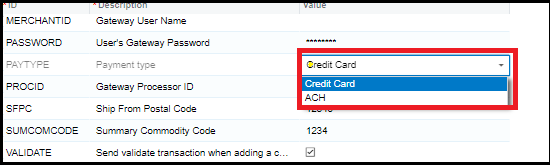
2. We need to handle the drop-down shown in above screenshot using test cases by first selecting a row, then double-clicking on the cell to display the drop-down values, then selecting the required value.
Adding the test cases for Checkbox in grid:
1. Navigate to the screen with checkbox control type on the grid column.
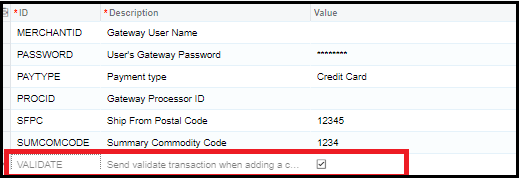
2. We need to handle the checkbox shown in above screenshot using test cases by first selecting a row, then double clicking on values field, then select the required value either True or False.
This is how we can overcome the obstacle to set/select the values with different control in the same grid-column and achieve our test case to complete the continuous flow of testing without any blockage.


