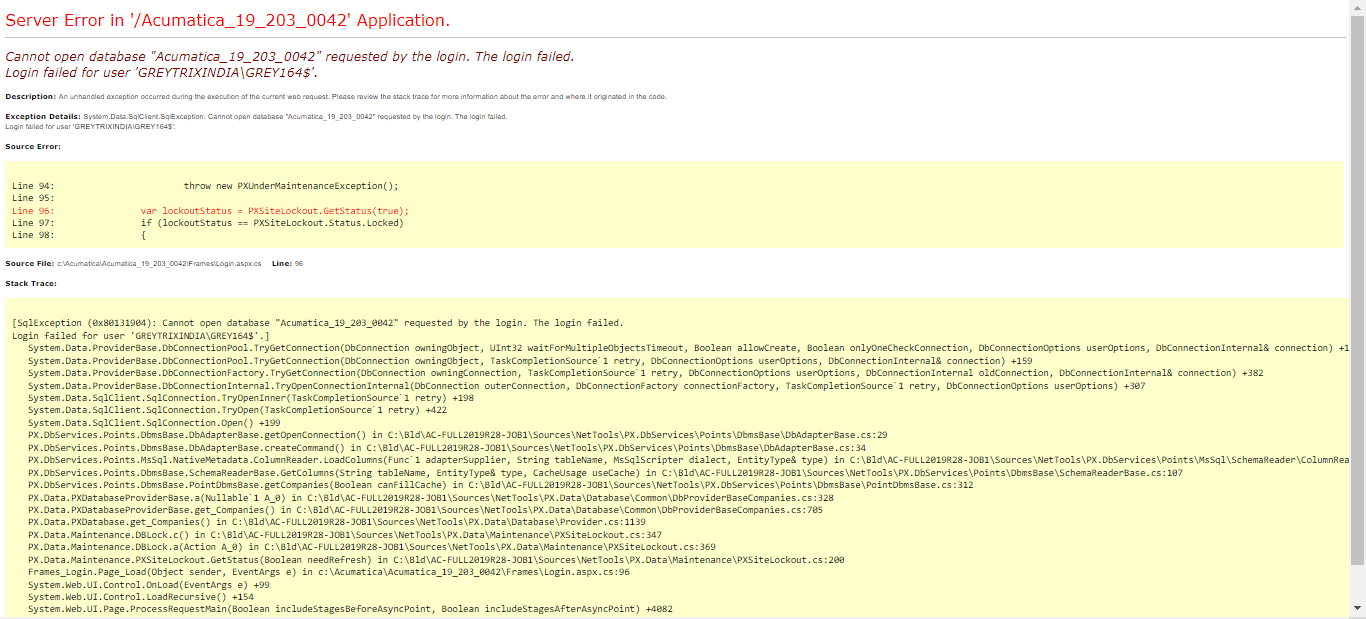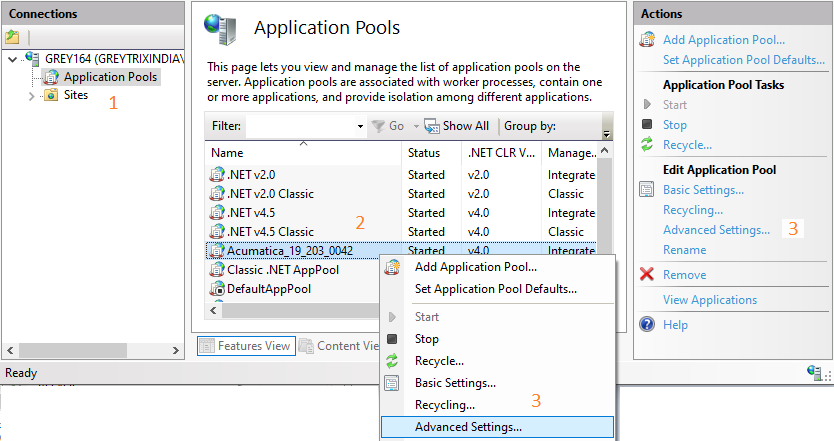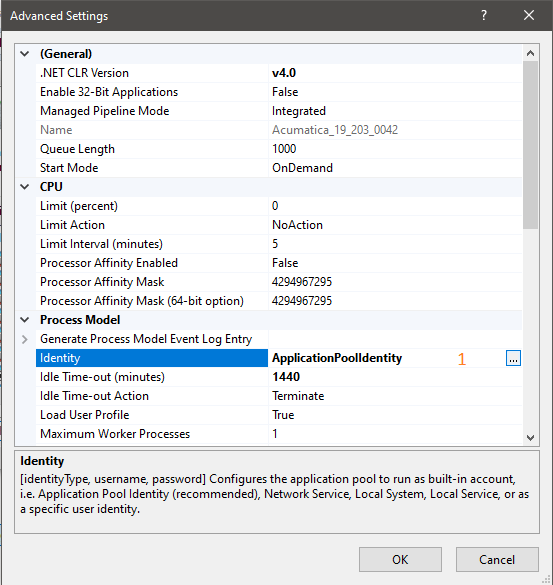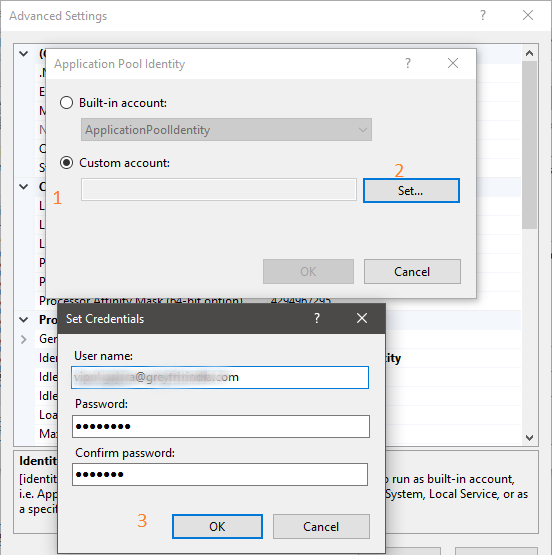Acumatica ERP allows us to connect database server using Windows Authentication as well as SQL Server Authentication. When we connect using SQL server method, we need to make sure that selected login user has sufficient rights to update the database; but when we use Windows authentication, we do not have those features/options.
In this blog, we will be looking into one of the resolutions for the error that occurs when we choose windows authentication and try to access the Acumatica ERP website from our local IIS.
Error: – “Login Failed for user ‘IIS APPPOOL\apppoolname”.
Steps to resolve the error:
- Open IIS (1) and select the Application Pool assigned to your ERP instance.
- Right-click on Application Pool (2) and select Advanced Settings (3) OR click on Advanced Settings (3) from the Actions section.
3. Once the Advanced Settings dialog box is opened, navigate to Identity property (1) and browse its values to change it from ApplicationPoolIdentity to Custom
4. Select Custom account (1) and click on Set button (2).
5. Enter the system Username, Password, and Confirm Password on Set Credentials dialog and click OK.
6. Recycle your application pool and restart the IIS. This step is optional and only required if the changed are not reflected.
7. Now, we can browse/Launch our ERP instance without the error of login failure.
Note: If the credentials of the entered user are changed, then it needs to be updated here as well.
This is how we can overcome the error when an Acumatica ERP instance is connected using Windows Authentication.