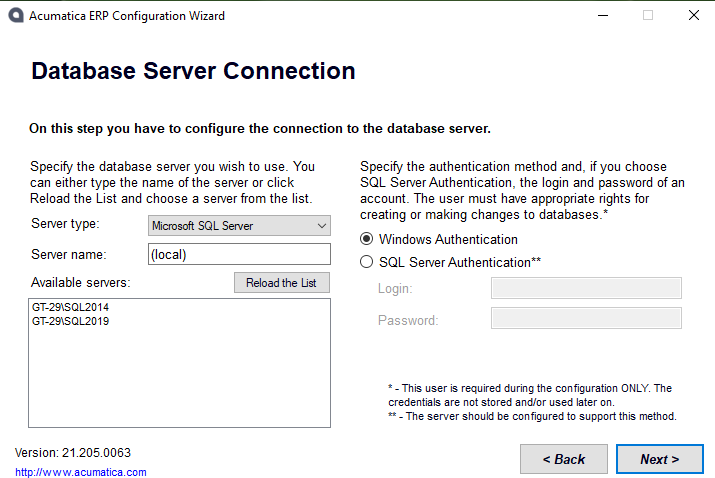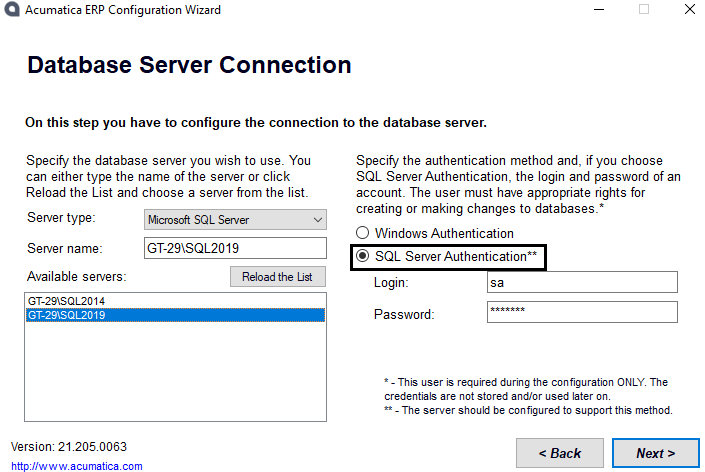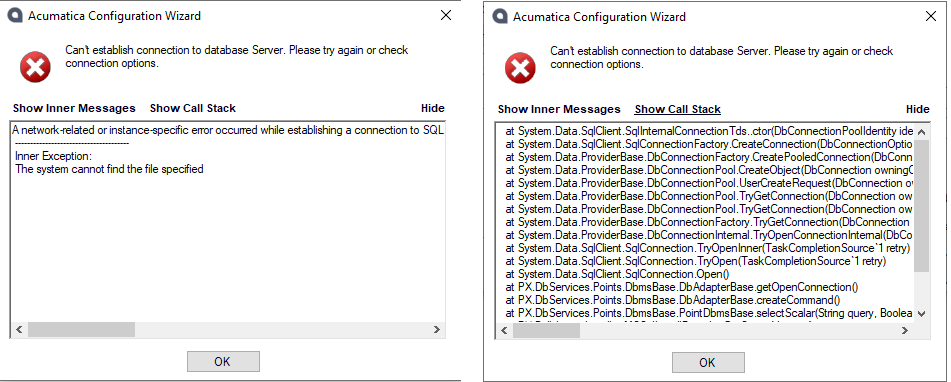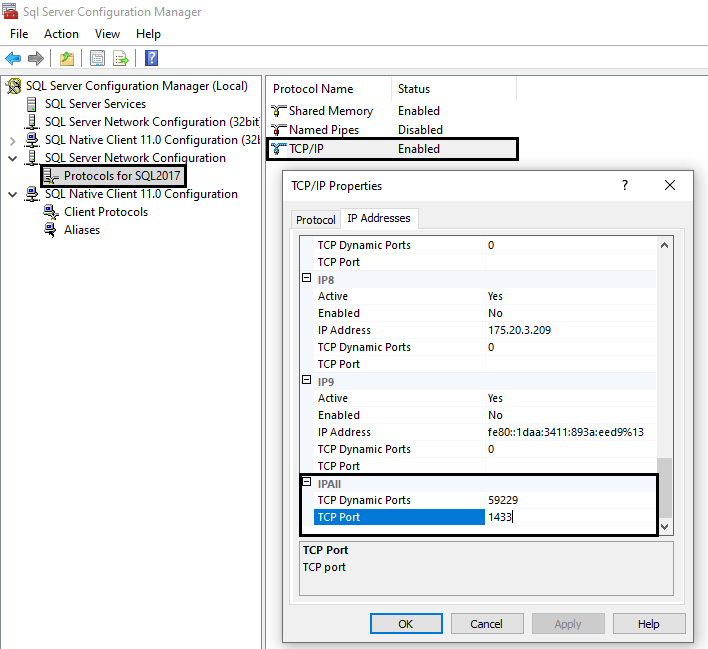Acumatica ERP allows us to connect database server using Windows Authentication as well as SQL Server Authentication. There are some SQL configuration settings which needs to be handled for seamless connectivity of Acumatica with SQL server.
In this blog, we will be looking into one of the resolutions for the error that occurs at the time of configuring the Acumatica Instance.
While creating new Acumatica Instance, the initial step is to create database server connection as shown in the below image.
The below screenshot demonstrates the connectivity with “SQL Server Authentication” and the same issue appears if “Windows Authentication” is selected instead of SQL server.
On click of Next button the error will pop up as below.
Error: – “Can’t establish connection to database server”.
The left section of the below screenshot displays the Inner Message of an error whereas the right section displays the stack trace.
Steps to resolve the above error are as follows:
- Open SQL Server Configuration Manager on which we have configured the Acumatica Database.
- Navigate to “SQL Server network Configuration” > Protocols for SQL > TCP/IP.
- Make sure that the TCP/IP is in Enabled mode.
- Double Click on TCP/IP to open the Properties dialog box.
- Move on the “IP Addresses” tab.
- Scroll to the end of the list and ensure that the IPALL has TCP Port value as 1433.
- Once done, restart the SQL Server and proceed with creating the database instance again.
This is how we can resolve the connection issue while creating the database instance for Acumatica ERP.