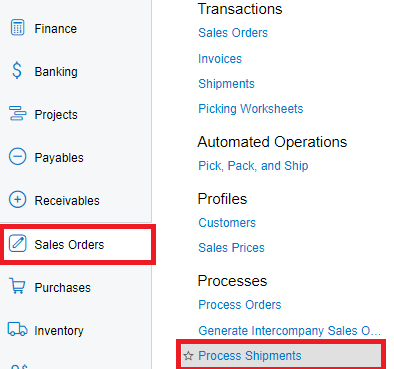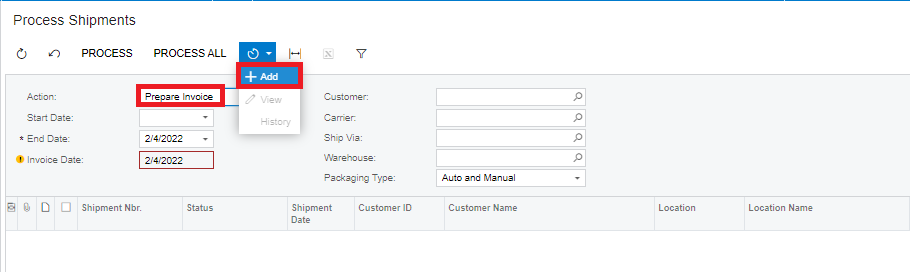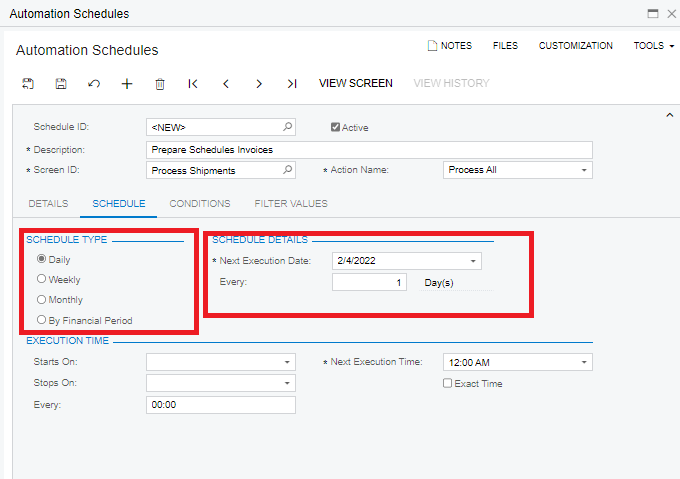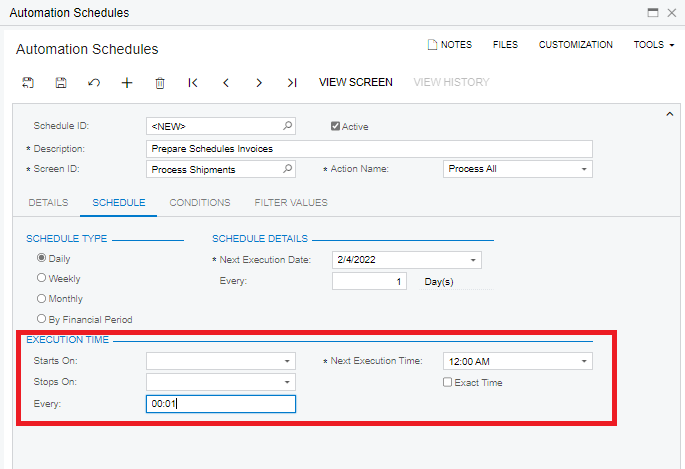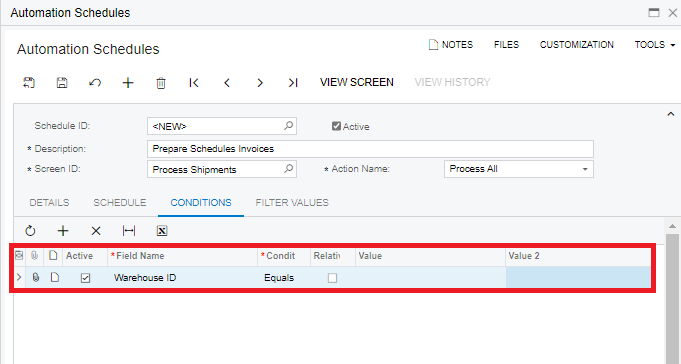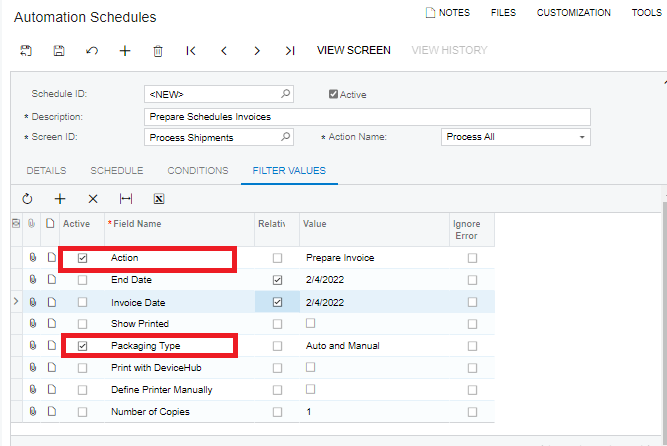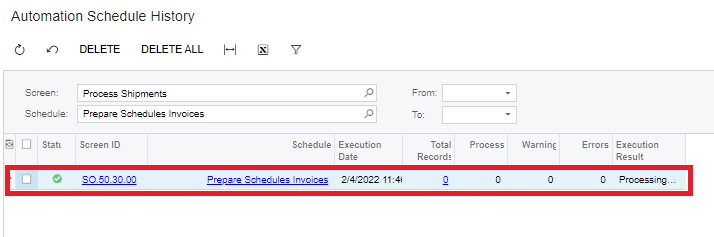Acumatica ERP provides inbuilt functionality with an easy way to automate the schedules. The Automation schedules are available on the Processing screens. This feature improves the efficiency to set automation policy to execute recurring tasks.
In this blog, we will be discussing how to manage the automated schedules that will create an invoice for completed shipment automatically.
Steps to automatically create the invoices for today’s completed shipments:
- Navigate to Sales Orders > Processed > Process Shipments.
- In Process Shipments screen select “Prepare Invoice” under Action. Click Schedules > ADD action.
- Automation Schedules popup screen will be displayed where we can set details for the selected process.
- Under Schedule tab, we can specify the occurrence for the execution by setting the required parameters.
- Also, we can set the execution time for the process. We have scheduled it to execute for every second.
- Under Conditions tab, we can set the transaction affected by the scheduler.
- Under Filter Values tab, the fields are available to filter for the selected process. The default values are auto selected, and we can change as per the required filter criteria.
- All the schedules can be reviewed in Automation Schedule History Screen. As shown in below screenshot, our schedule is present, and its status is Active. Also, we can review the current Execution Result of our schedule.
The automated scheduling system in Acumatica is useful to increase productivity of users by eliminating the manual process of recurring tasks and provides assurance that the task is never missed.