Sales Commission application of Greytrix for Sage Intacct is a powerful application built using the platform services and It helps to achieve better efficiency and save time in calculating commission, excluding tedious work of manual commission calculation.
In this blog, we are going to discuss about how to use commission structure through various ways to calculate the commission in sage Intacct.
We have discussed in our recent blogs about setting up the commission structure according to the business process of the customer. After creation of structures, we can use the same in various ways for calculating the commissions on the invoices.
We can assign commission structures in different ways while calculating the commissions on the invoices.
- Assign Commission structure on invoice detail –
While creating the invoice through order entry or Accounts Receivable in Sage Intacct, we can attach the commission plan and commission type on the transaction entries and on the basis of attached commission structure, we can automate the commission calculation.
For assigning the commission plan and commission type while creating the invoice, please follow the steps shown below –
Go to Accounts Receivables menu → All tab→ Invoices → you can add New Invoice by clicking the Add button on top right corner and fill in mandatory details → Navigate to Entries section → Click on show line details → select required commission plan and commission type → Save.
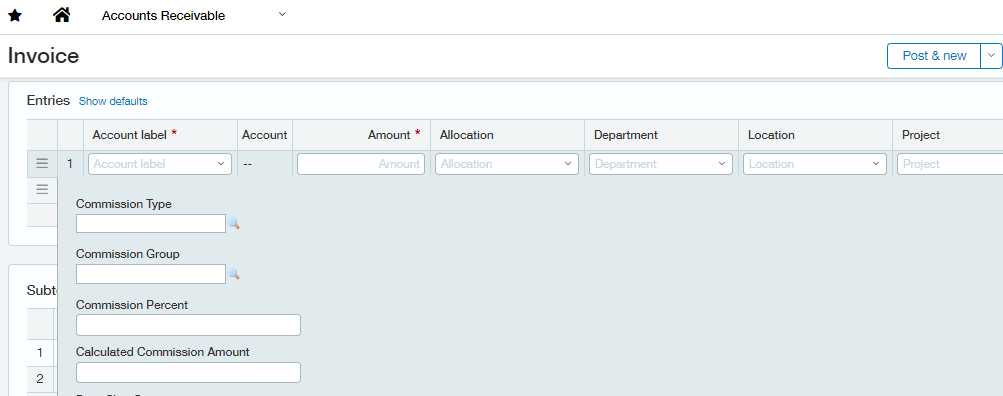
After posting the invoice, commission will be calculated according to the commission structure defined.
2. Assign Commission plan on Customer or Employee –
We can assign a Commission plan to customer as shown below and using the same, we can easily calculate the commissions as defined in the structure.
To assign the commission plan to the customer follow the steps shown below-
Go to Accounts Receivables menu → All tab→ Customers → locate the Customer you want to edit and click Edit or, you can add New Customer clicking the Add button on top right corner and fill in mandatory details → Navigate to Sales Commission tab → select the Commission Plan → Save.
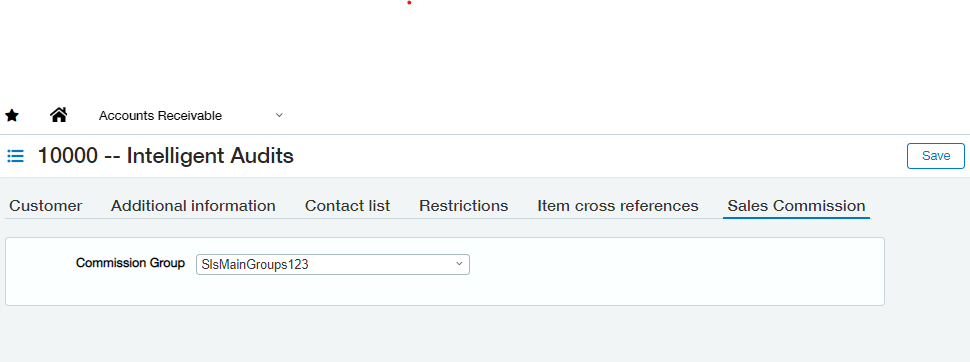
Same as above we can also assign the commission plan to the Employee. On the basis of assigned commission plan, commission will be calculated on the invoice. The priority is set based on the flag selected on the commission plan while creating the commission plan.
3. Assign Commission Type on Item or product lines Item
Items are linked to Sales Commission via Invoices, and it captures the Commission Type (if any) of selected Item for Commission calculations.
To assign the commission Type on the Item, follow the steps as shown below –
Go to Inventory Control menu →All tab → Items → locate the Item you want to edit and click Edit or, you can add New Item clicking the Add button on top right corner and fill in mandatory details → Navigate to Sales Commission tab → select the Commission Type → Save.
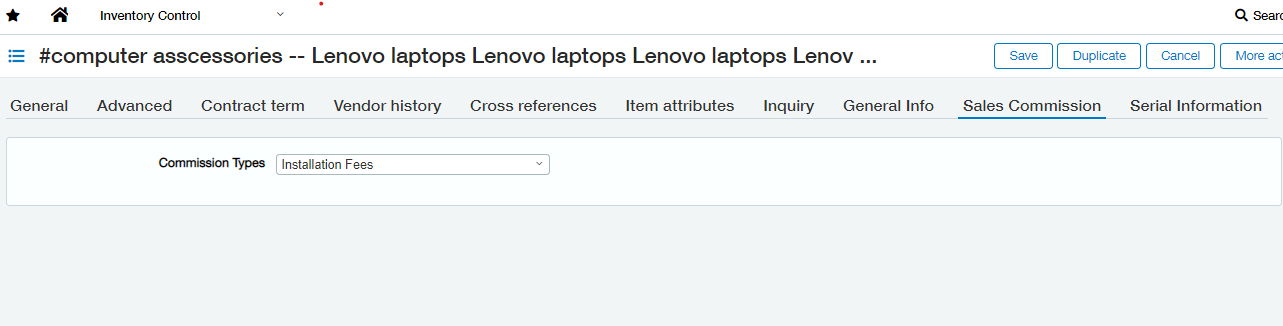
Product lines
Product lines are linked to Sales Commission through items selected in the Invoice line details. By default, Items get the Commission Type of their related Product line.
To assign the commission type on an Item follow the steps shown below –
Go to Inventory Control menu → Setup tab → Product Lines → locate the Product line you want to edit and click Edit or, you can add New Product line clicking the Add button on top right corner and fill in mandatory details → Navigate to Sales Commission tab → select the Commission Type → Save.
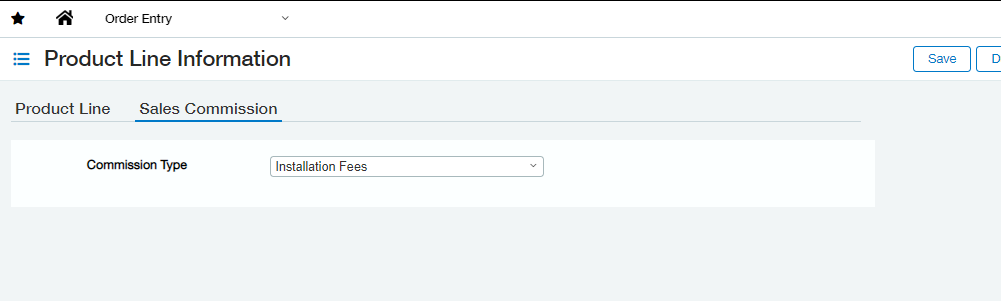
Note: By default, Item takes the Commission Type of its related Product line.
By assigning commission structures through these various ways, we can calculate the commission as per the structure defined. Priority to get the structure for calculating the commission on the invoices, is dependent on the configurations defined on the commission plan and commission type.
About Us
Greytrix – a globally recognized and one of the oldest Sage Development Partner is a one-stop solution provider for Sage ERP and Sage CRM organizational needs. Being acknowledged and rewarded for multi-man years of experience and expertise, we bring complete end-to-end assistance for your technical consultations, product customizations, data migration, system integrations, third party add-on development and implementation competence.
Greytrix has a wide product range for Sage Intacct- a Cloud ERP. This includes migrations from QuickBooks | Sage 50 | Sage 100 | Sage 300 to Sage Intacct. Our unique GUMU™ integrations include Sage Intacct for Sage CRM | Salesforce | FTP/SFTP | Rev.io | Checkbook | Dynamics 365 CRM | Magento | Rent Manager | Treez | Avalara Avatax | Blackline SFTP. We also offer best-in-class Sage Intacct Development Services, Consulting services, integrated apps like POS | WMS | Payroll | Shipping System | Business Intelligence | eCommerce for Sage Intacct to Sage business partners, resellers, and Sage PSG worldwide. Greytrix constantly develops apps, products, and add-ons to enhance user experience. Sage Intacct add-ons include AR Lockbox File Processing.
Greytrix GUMU™ integration for Sage CRM – Sage Intacct, Sales Commission App for Sage Intacct, and Checkbook.io ACH/Digital Check Payments for Sage powered by GUMU™ are listed on Sage Intacct Marketplace.
The GUMU™ Cloud framework by Greytrix forms the backbone of cloud integrations that are managed in real-time for the processing and execution of application programs at the click of a button.
For more information on Sage Business Cloud Services, please contact us at sagecloud@greytrix.com. We will like to hear from you.

