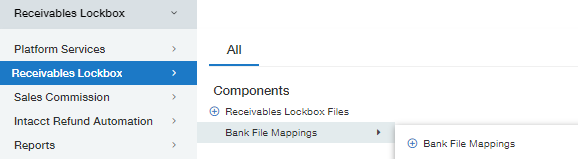In the previous blog, we discussed the last version of Receivable Lockbox which contains the below features.
- Automated processing of receivables lockbox files into Sage Intacct
- Matching transactions
- Data validation and accuracy
- Apply receipts against open invoices.
Please refer the link below to review the earlier version of Receivable Lockbox: https://www.greytrix.com/blogs/sageintacct/2019/03/30/sage-intacct-custom-applications-lockbox-file-processing/
In this blog, we will be discussing more about the newly added feature “bank File Mapping”. As we are aware of the files that are generated by the bank need to be mapped according to the fields of the application where we are going to import those. To do this in a much easier way, we have added new screen wherein we can map the required fields along with setting the index in the custom screen.
Please see below screenshot for your reference.
Bank File Mapping
Once we set the required data along with the indexes for those required fields, on save the data will be stored into the custom objects and it will further retrieve by our program at the time of processing the bank files. In the earlier version of Receivable Lockbox those indexes were hardcoded into the program according to the bank format of the file and here in the latest version, we can add the mapping into the screen itself, so that it can be modified as per the bank format very easily.