Effective customer management is essential for success in today’s competitive business world. Sage 500 ERP helps you to manage customer information effectively. The Maintain Customer screen is a key part of this system. In this blog, we’ll discuss how to use the Maintain Customer screen, its important features, and tips for managing customer data effectively.
The Maintain Customer screen in Sage 500 allows users to create, maintain, and update customer data efficiently and effectively. This screen is useful for accessing customer information, addresses, and accounts to obtain detailed, up-to-date information. To access the screen user has to navigate to Sage 500>>Account Receivable>>Maintenance>>Maintain Customers. Please find the below screenshot for the same.
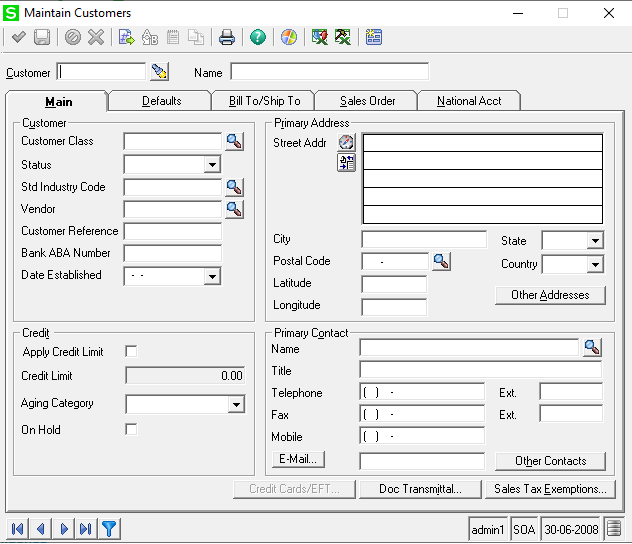
Each key section that appears when the screen opens—such as Main, Defaults, Bill To/Ship To, Sales Order, and National Account—provides a descriptive purpose for maintaining customer-related information. Below, you will find the uses of some important key areas on the screen.
Main –
The main tab in maintain customer screen of a Sage 500 is absolutely necessary for managing essential customer information.
- Customer – In this section you will find key identifiers such as customer class, status, Date established etc. for quickly understanding customers profile and history with your business.
- Credit – For the successful growth of a business, monitoring credit information is a crucial part. In this section, you can set a credit limit for the customer and place the customer on hold if the limit is exceeded.
- Primary Address – Accurate address information is essential for the shipping and billing of goods and services. This address is primarily used to identify the customer’s location in your system or the address where the customer is registered and primarily operates. Users can add multiple addresses, such as billing and shipping addresses, simply by clicking the “Other Addresses” button.
- Primary contact – The primary contact field allows you to store important details about the main person you interact with at the customer’s organization. This includes their name, title, and preferred contact method, ensuring that your communications are directed efficiently and effectively.
Defaults –
The Defaults tab in the Customer Maintenance screen is designed to streamline your customer interactions by pre-setting important parameters that influence how transactions are processed. This tab contains several fields that helps to tailor your billing and sales processes to each customer’s specific needs. Please find the below screenshot for same.
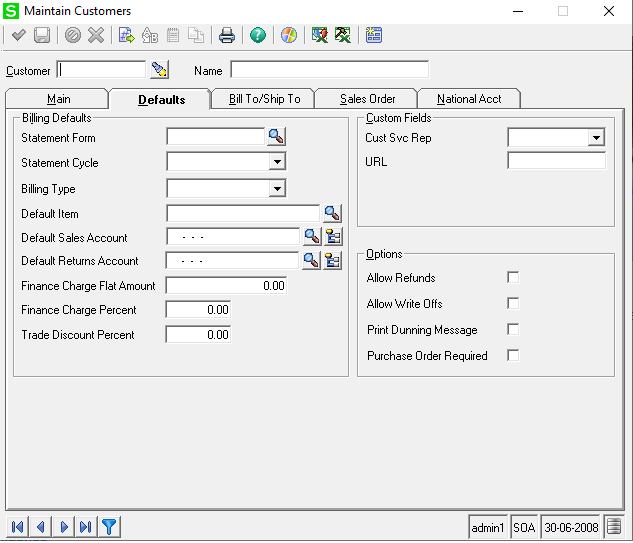
The Default Sales and Return Account fields in the Defaults tab of the Customer Maintenance screen allow you to specify accounts for processing sales and returns associated with a customer. By setting these defaults, you ensure that transactions are automatically recorded in the correct accounts, streamlining the accounting process. This reduces the likelihood of errors, enhances reporting accuracy, and saves time during transaction entry. Overall, having default accounts in place helps maintain organized financial records and improves operational efficiency.
Allow Refunds enables the processing of refunds, while Allow Write-Offs facilitates the management of bad debts. Print during Message ensures important notes are included with invoices, and Purchase Order Required enforces the necessity of a purchase order for transactions, enhancing control over sales and compliance with company policies.
Bill To/Ship To –
The Bill To/Ship To address section in the Customer Maintenance screen allows you to specify separate addresses for invoicing and delivery, ensuring that your records are accurate, and transactions run smoothly. This flexibility is crucial for businesses that deal with multiple locations or clients with distinct billing and shipping needs. Additionally, you can add salesperson details to track who is responsible for each customer relationship, enhancing accountability. The currency details section enables you to specify the currency for transactions, accommodating international customers and streamlining financial processes. This comprehensive approach helps ensure clarity in communications and transactions. Please find below screenshot for the same.
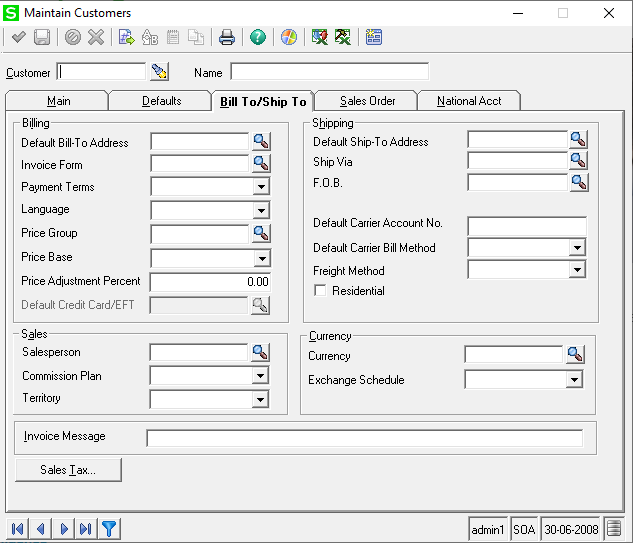
Sales Order –
The Sales Order tab in the Maintain Customer screen helps you to manage order documents and processes. The Acknowledgment for Print Order section allows you to print order confirmations for customers. In the Forms section, you can choose templates for acknowledgment forms, shipping labels, and packing lists to make order fulfilment easier. The Required Shipping Documents section includes options for important paperwork like bills of lading and shipping labels, ensuring everything is accurate for shipping. You can also select options to Close SO on First Shipment or Close SO Line on First Shipment, which automatically closes orders or specific items once the first shipment is sent. This tab is designed to make order management smoother and enhance customer satisfaction. Please find below screenshot for the same.
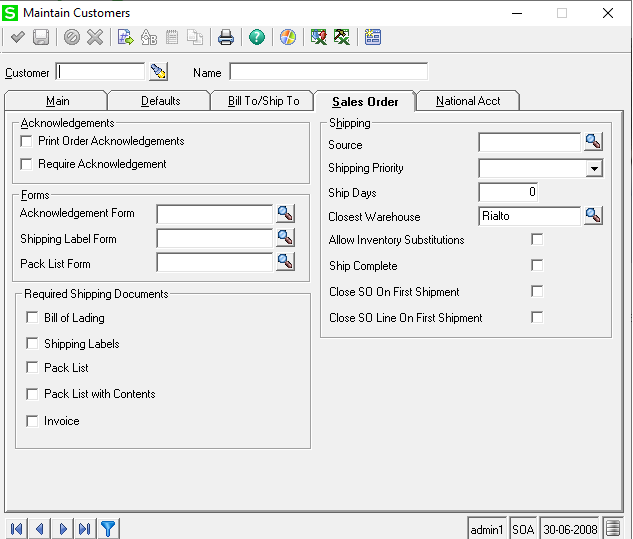
National Account –
The National Account tab in the Maintain Customer screen is designed for managing large customer relationships with specific requirements. Here, you can set a credit limit for the national account, ensuring that financial controls are maintained. The option to place the account on hold helps prevent unauthorized transactions if needed. Additionally, you can add a parent customer, linking related accounts for better management and visibility. This tab streamlines the oversight of national accounts, enhancing both organization and customer service. Please find below screenshot for same.
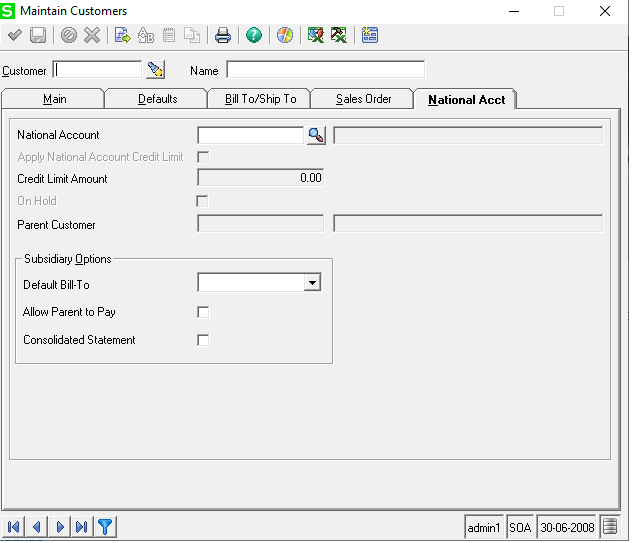
In this way, this interface empowers users to make informed decisions and foster stronger connections with customers.
About Us
Greytrix – a globally recognized and one of the oldest Sage Development Partner is a one-stop solution provider for Sage ERP and Sage CRM organizational needs. Being acknowledged and rewarded for multi-man years of experience, we bring complete end-to-end assistance for your technical consultations, product customizations, data migration, system integrations, third party add-on development and implementation competence.
Greytrix offers unique GUMU™ integrated solutions of Sage 300 with Sage CRM, Salesforce.com (listed on Salesforce Appexchange), Dynamics 365 CRM and Magento eCommerce along with Sage 300 Migration from Sage 50 US, Sage 50 CA, Sage PRO, QuickBooks, Sage Business Vision and Sage Business Works. We also offer best-in-class Sage 300 customization and development services and integration services for applications such as POS | WMS | Payroll | Shipping System | Business Intelligence | eCommerce for Sage 300 ERP and for Sage 300c development services we offer, upgrades of older codes and screens to new web screens, latest integrations using sData and web services to Sage business partners, end users and Sage PSG worldwide. Greytrix offers 20+ addons for Sage 300 to enhance productivity such as GreyMatrix, Document Attachment, Document Numbering, Auto-Bank Reconciliation, Purchase Approval System, Three way PO matching, Bill of Lading and VAT for Middle East. The GUMU™ integration for Dynamics 365 CRM – Sage ERP is listed on Microsoft Appsource with easy implementation package.
The GUMU™ Cloud framework by Greytrix forms the backbone of cloud integrations that are managed in real-time for processing and execution of application programs at the click of a button.
For more details on Sage 300 and Sage 300c Services, please contact us at accpac@greytrix.com, We will like to hear from you.

