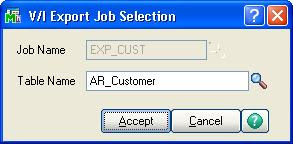Almost all enterprise systems available in market provide some kind of import and export data to/from the system. Likewise, Sage 100 (MAS 90/200) ERP provides a powerful mechanism to import/export data through Visual Integrator. In VI, one needs to create Jobs (import/export) as per his/her needs.
We would be discussing, as how one can export data using VI Jobs. Generally, VI supports connections such as ODBC, CSV, ASCII, etc. keeping logic, and selection criteria intact for the jobs.
To create Export Job follow below mention steps:
- Start Sage 100 (MAS 90/200) ERP system and navigate to MAS 90 >> Modules >> Visual Integrator >> Main >> Export Job Maintenance.
- You will see “V/I Export Job Selection” screen. Enter Export Job Name in “Job Name” field and select Table Name from lookup, for which you want to export data and click Accept button.
- A prompt will appear “Whether it is a new job.” Click on Yes button to continue if it is a New Job (Or you can use the previously set jobs to Import/Export).
- You will see “Export Job Maintenance” screen. Navigate to “Configuration” tab and enter description in “Long Description” field, select “File Type” and browse file in which you want to export data.
- Then the “Data” tab, select required/desired fields from “Available Fields” using “►” button i.e. “Add Selected Field” button.
- In “Select” tab, you can apply filter for the fields.
- Select those fields, on which you want to apply filter. Double click on the selected field and you would be able to see the below screen.
- Set the conditions accordingly and click on Accept button.
- In “Sort” tab, you will have options to sort (Ascending/Descending) order.
- Thus, creation of Export Job is completed and is ready for execution. To execute, click on Accept button, it will prompt for “Execute this Job?” click “Yes” to continue.
- You can directly execute this job by clicking Accept button or else can test by clicking on Test button.
- Once the execution is completed, you will get Export summary screen. If you want to view job log file you can click “Yes” button or else click No button.
- As a result, Visual Integrator jobs is created, and could be executed multiple times for Exporting data into Sage 100 (MAS 90/200) ERP, making it useful and time saving module for the Users. Similarly, users can create Jobs for importing data into Sage 100 (MAS 90/200) ERP.
About Us
Greytrix is a one stop solution provider for Sage ERP and Sage CRM needs. We provide complete end-to-end assistance for your technical consultations, product customizations, data migration, system integrations, third party add-on development and implementation expertise.
Greytrix has some unique solutions of Sage 100 integration with Sage CRM, and Salesforce.com along with Sage 100 Migration from Sage 50 US, Sage Intacct, QuickBooks, Sage Business Vision and Sage Business Works. We also offer best-in-class Sage 100 customization and development services to Sage business partners, end users, and Sage PSG worldwide.
For more details on Sage 100 Services, please contact us at sage@greytrix.com. We will be glad to assist you.