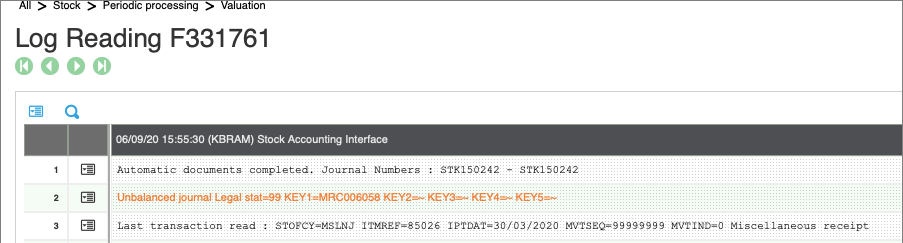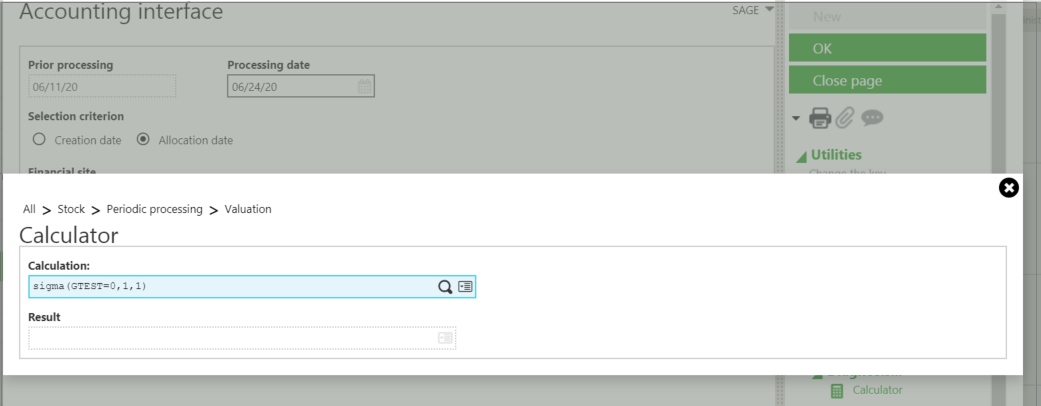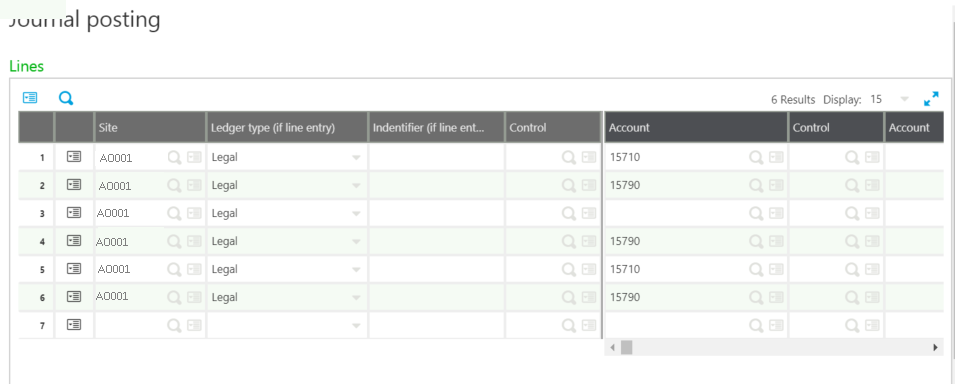In one of our last blog, we had seen the use of Calculator in Sage X3. Going further, we will now throw more light on the use and functionality of the same.
New Stuff: How to remove spaces from a string
To use the sigma formula, firstly we can open the calculator by pressing “Alt+Ctrl+k”. Also you can open the calculator by selecting the calculator option from the Right list>>Diagnosis option.
A calculator can be used to find the order of execution of the actions in any event like a particular button click. At the Calculator prompt, type a formula “sigma(GTEST=0,1,1)” and press enter. It will activate the GTEST variable which will then display all the action to be executed in order on any event and will continue to do so unless you turn off GTEST parameter.
To turn off GTEST, you can use formula “sigma(GTEST=0,-1,-1)”. You can also exit X3 to turn off the parameter. Setting of this parameter is specific to the user logged in and will not affect other users.
In Sage X3, the Adonix system variable “indcum” is the total index used by default in the sigma function. You can follow below link for more details:
Using Index in Sigma Function in Sage X3
We will see one of the example here to check how exactly the sigma function helps. Some times we may face the Unbalanced journal errors while running the account interface but in the log we are not able to find out the exact cause of the issue. You can see the log in below screen shot.
In that case we can use the sigma function to find out exact cause of the issue for example. Before running Account interface user can first open the calculator >> Then add Sigma function such as SIGMA(GTEST=0,1,1) >> press enter >> Then user can close the calculator screen and then click on OK button to run the accounting interface.You can see below screen shot.
In such a way system will display the Journal Posting details for that unbalance journal entry with the accounts use for particular entry , amount etc. and referring this details user can find out exact cause of the issue. You can refer below journal posting screen for more details.
also If you want to remove the sigma function from the Account Interface you can use sigma formula which is mentioned above i.e. Sigma(GTEST=0,-1,-1).
There is a certain number of functions accessible via right click in a Calculator, like:
- History: This function is used to display the recent formulas entered by the user.
- Decimal: This function is used to define the number of decimals to be used when displaying the result (0 to 24).
- Formula editor: This function is used to call the formula editor, to aid the user in the construction of the calculation formula.
- Variable classes: This function is used to give access to certain debug functions (display of a class, the table list, and open masks).
About Us
Greytrix – a globally recognized and one of the oldest Sage Development Partners is a one-stop solution provider for Sage ERP and Sage CRM organizational needs. Being acknowledged and rewarded for multi-man years of experience and expertise, we bring complete end-to-end assistance for your technical consultations, product customizations, data migration, system integrations, third-party add-on development, and implementation competence.
Greytrix has some unique integration solutions developed for Sage CRM with Sage ERPs namely Sage X3, Sage Intacct, Sage 100, Sage 500, and Sage 300. We also offer best-in-class Sage ERP and Sage CRM customization and development services to Business Partners, End Users, and Sage PSG worldwide. Greytrix helps in the migration of Sage CRM from Salesforce | ACT! | SalesLogix | Goldmine | Sugar CRM | Maximizer. Our Sage CRM Product Suite includes addons like Greytrix Business Manager, Sage CRM Project Manager, Sage CRM Resource Planner, Sage CRM Contract Manager, Sage CRM Event Manager, Sage CRM Budget Planner, Gmail Integration, Sage CRM Mobile Service Signature, Sage CRM CTI Framework.
Greytrix is a recognized Sage Champion Partner for GUMU™ Sage X3 – Sage CRM integration listed on Sage Marketplace and Sage CRM – Sage Intacct integration listed on Sage Intacct Marketplace. The GUMU™ Cloud framework by Greytrix forms the backbone of cloud integrations that are managed in real-time for the processing and execution of application programs at the click of a button.
For more information on our integration solutions, please contact us at sage@greytrix.com. We will be glad to assist you.