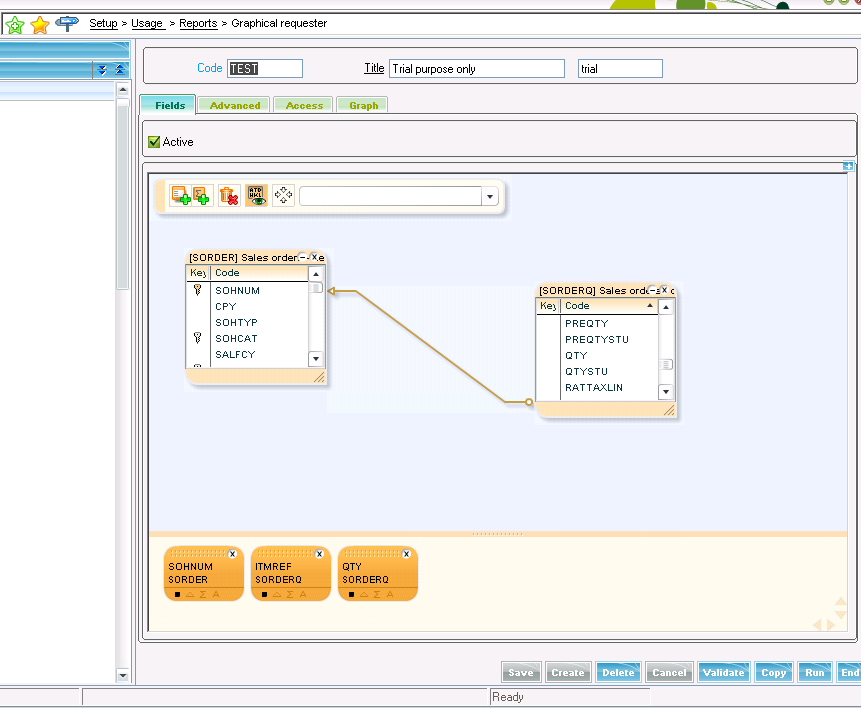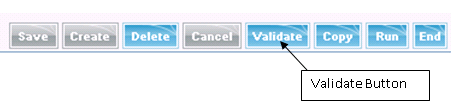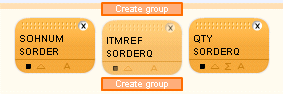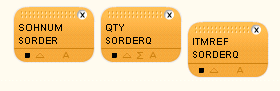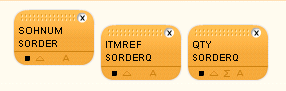Sage X3 has a special in-built feature to add levels in graphical requester. Follow the below instructions to add levels to graphical requester.
Step1: Go to Setup –>Usage –>Reports –>Graphical requester
You will find the Graphical requester screen and create a record as shown below,
In the below screen, we have added the “SORDER” and “SORDERQ” table and also we have added the three fields to the graphical requester as shown below.
Step2: After creating the above requester, validate the requester as shown below.
Step3: Suppose, you want to add second level for “ITMREF” and “QTY” field to the Graphical requestor. Then Click on the “ITMREF” field then you will find the below screen.
Step 4: Then try to drag the “ITMREF” field to the Create group icon and once you will drag the field to the create group icon, you will find the below screen with level will be created for the “ITMREF” field.
Step 5: Repeat step 4 for the “QTY” field and validate the graphical requester as shown in step 2. Then you will find the below screen.
Step 6: Now, you run the graphical requester and you will find that the levels are created on the requester.
Hope this blog helps!
Sage X3 Products
Salesforce – Sage X3 Integration | Magento – Sage X3 Integration | Sage CRM-Sage X3 Integration
About Us
Greytrix is one stop solution provider for Sage ERP and Sage CRM needs. We provide complete end-to-end assistance for your technical consultations, product customizations, data migration, system integrations, third party add-on development and implementation expertise.
Greytrix have some unique solutions of Sage X3’s integration with Sage CRM, Salesforce.com and Magento eCommerce. It also offers best-in-class Sage X3 customization and development services to Sage business partners, end users, and Sage PSG worldwide.
For more information on Sage X3 Integration and Services, please contact us at x3@greytrix.com .We will be glad to assist you.