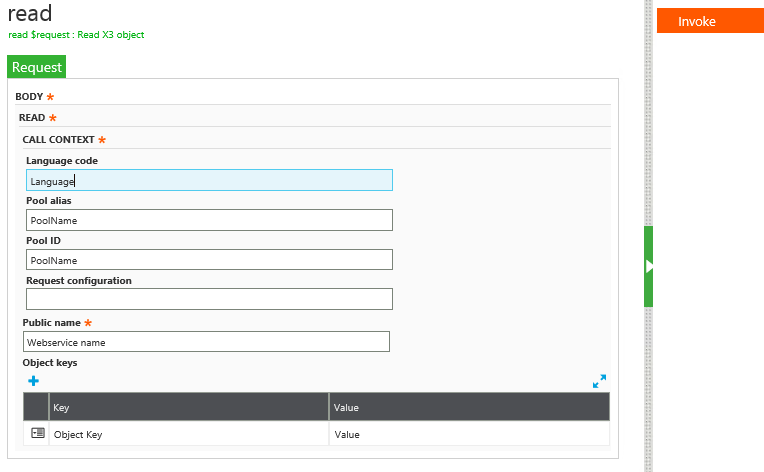Manual Sage X3 web service testing method has been changed in Sage X3 V9. The ‘classic’ or ‘legacy’ method of web services no longer works in Sage X3 Product Update 9. Now user can directly test manual Sage X3 web service from Sage X3 screen.
Please refer below steps for the same.
Navigate: Administration—>Web Services—>Classic SOAP Web services
We will get below screen as soon we click on Classic SOAP web service link button.
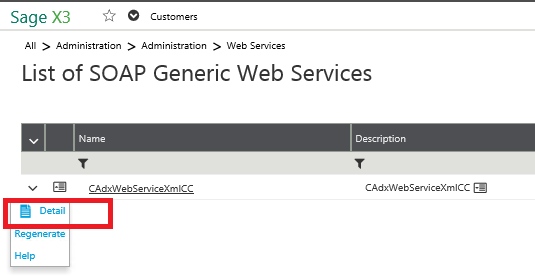
Now click on “Detail” menu link button as shown above and we will get new panel on the same screen.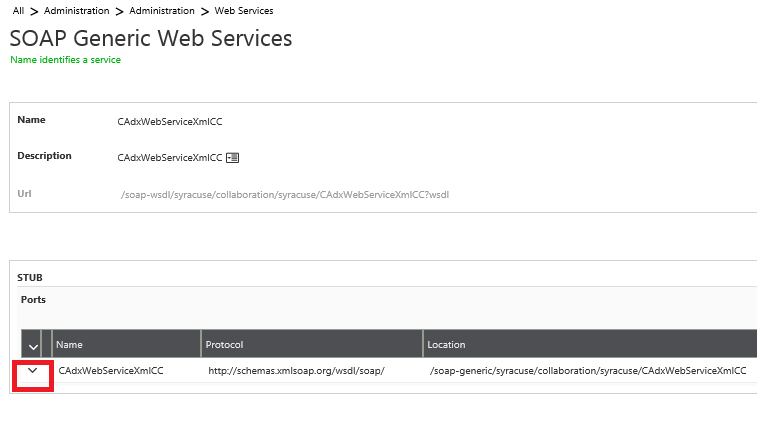 Now click on show card as highlighted in the above screen, we will get operation panel screen as soon you click on show card. Click on the operation which you want to perform then you will redirected to new screen, where you need to fill the required details to execute X3 web service.
Now click on show card as highlighted in the above screen, we will get operation panel screen as soon you click on show card. Click on the operation which you want to perform then you will redirected to new screen, where you need to fill the required details to execute X3 web service.
Now click on Invoke button and we will get X3 web service response.
Hope this blog helps!
eCommerce for Sage X3!
Key features of GUMU™ Magento – Sage X3 Integration
About Us
Greytrix is one stop solution provider for Sage ERP and Sage CRM needs. We provide complete end-to-end assistance for your technical consultations, product customizations, data migration, system integrations, third party add-on development and implementation expertise.
Greytrix have some unique solutions of Sage X3’s integration with Sage CRM, Salesforce.com and Magento eCommerce. It also offers best-in-class Sage X3 customization and development services to Sage business partners, end users, and Sage PSG worldwide.
For more information on Sage X3 Integration and Services, please contact us at x3@greytrix.com .We will be glad to assist you.
Other Related Blogs:
– How to resolve “Too many published fields” web service publication error
– How to know web service pool
– Add Multiple Web service for same X3 folder