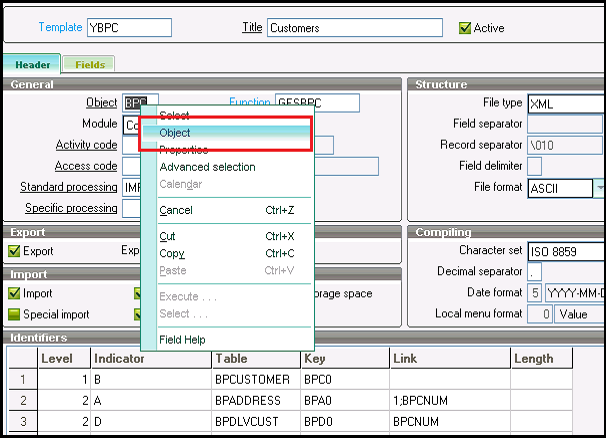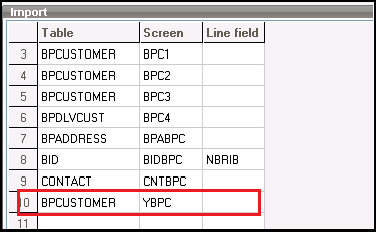In Sage ERP – X3, most of the time, we come across a scenario where we want to import the customized tab fields. For e.g., if you have added a new tab on the Customer Master screen and you want to import these tab fields using import template. By simply adding the fields in Customer import template will not make this work.
We can achieve this by following steps:
Consider Customer import template YBPC for better understanding.
- The first step is creating required import template with mandatory and the customized fields.
- Navigate to the specified object of the import template. (Refer below screenshot)
- Navigate to Environment tab > Import section and add the customized screen and its reference table in the grid. (Refer below screenshot)
Now, you can create and update the customer with the customized tab fields.
Hope this helps!
About Us
Greytrix is a one-stop solution provider for Sage ERP and Sage CRM needs. We provide complete end-to-end assistance for your technical consultations, product customizations, data migration, system integrations, third-party add-on development and implementation expertise.
Greytrix has some unique solutions of Sage X3 integration with Sage CRM, Salesforce.com, and Magento eCommerce along with Sage X3 migration from Sage 50 US, Sage Pro, and QuickBooks. We also offer best-in-class Sage X3 customization and development services to Sage business partners, end users, and Sage PSG worldwide.
For more information on Sage X3 Integration and Services, please contact us at x3@greytrix.com. We will be glad to assist you.