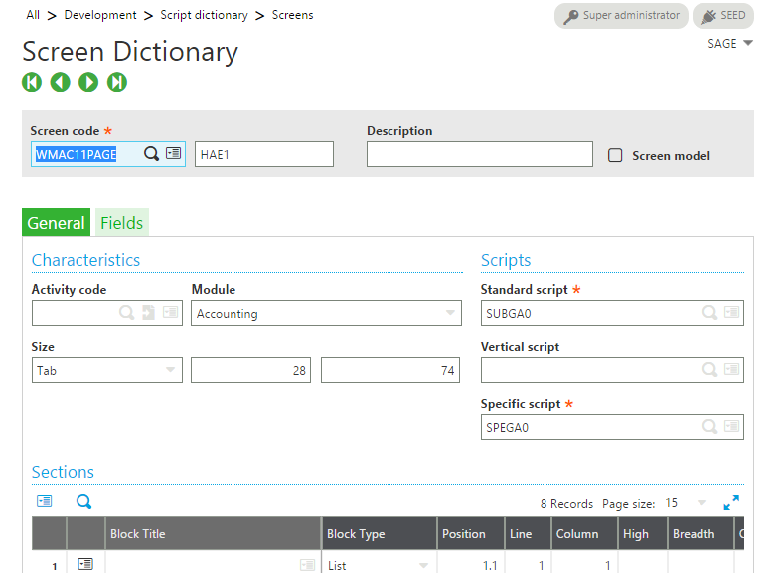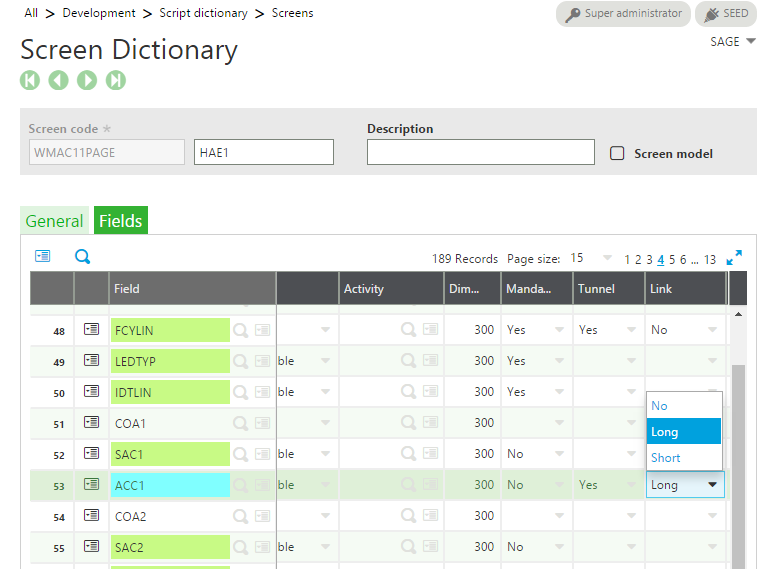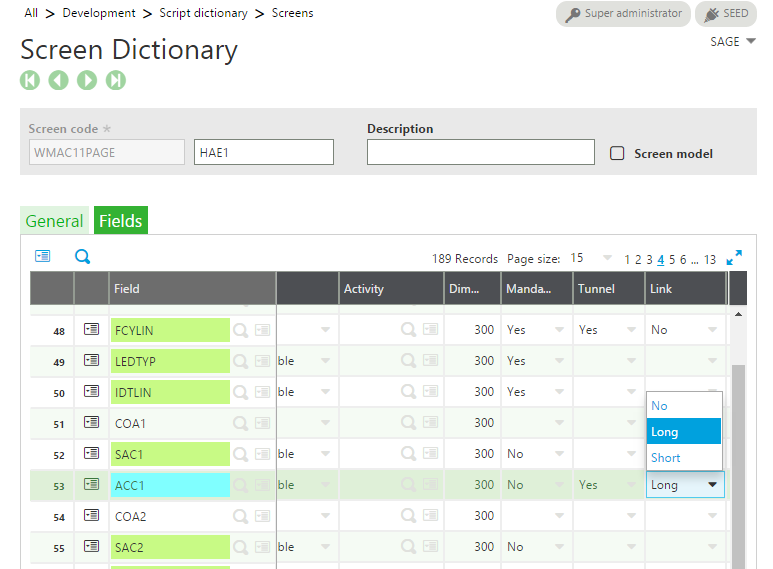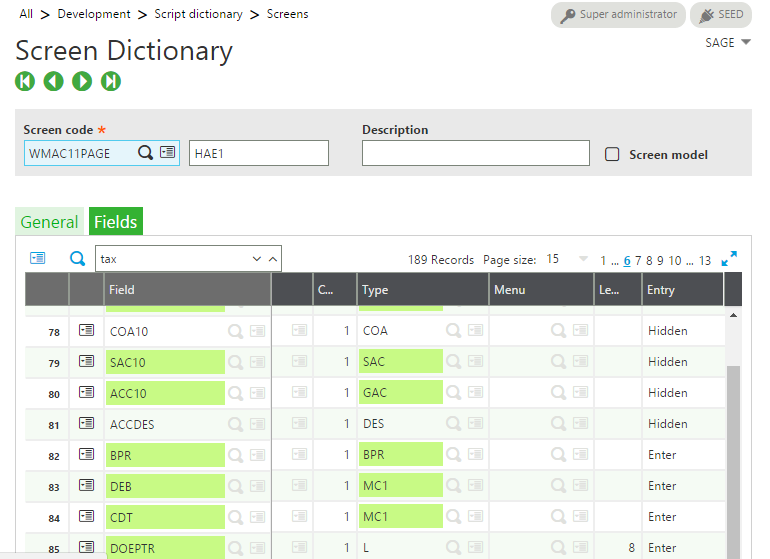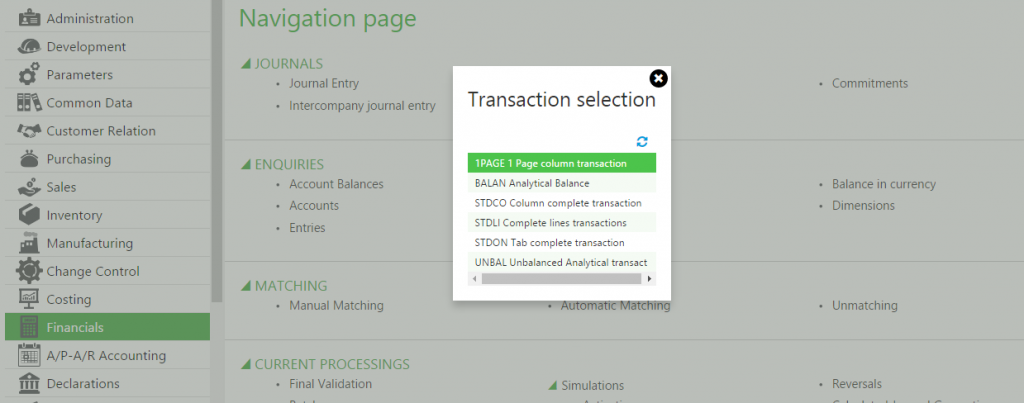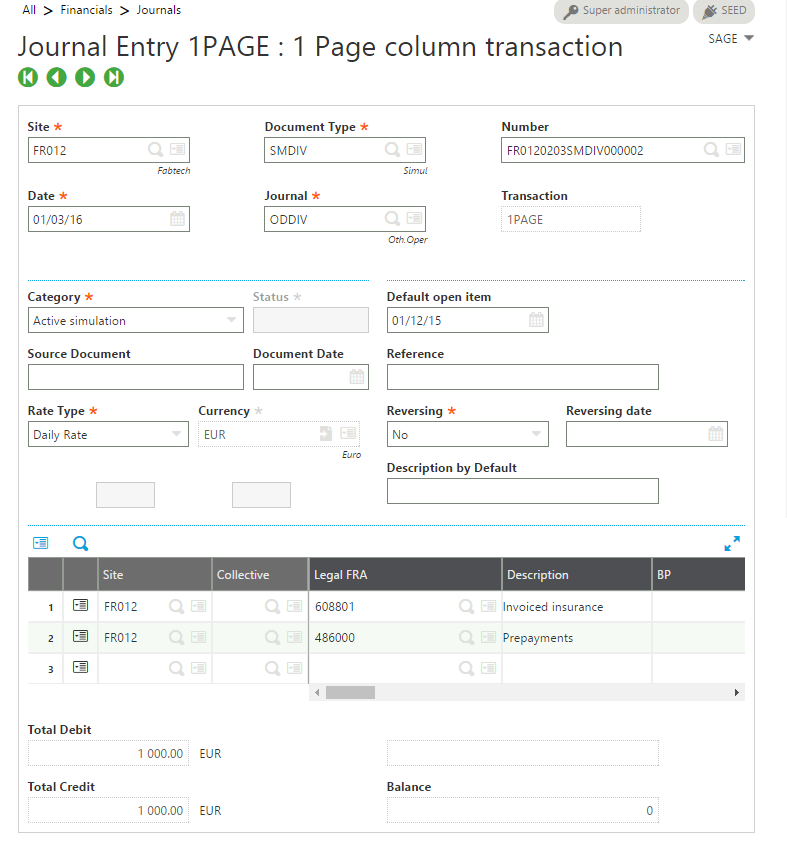Navigate: Development -> Script dictionary -> Screens
1. Select abbrevation ‘HAE1’
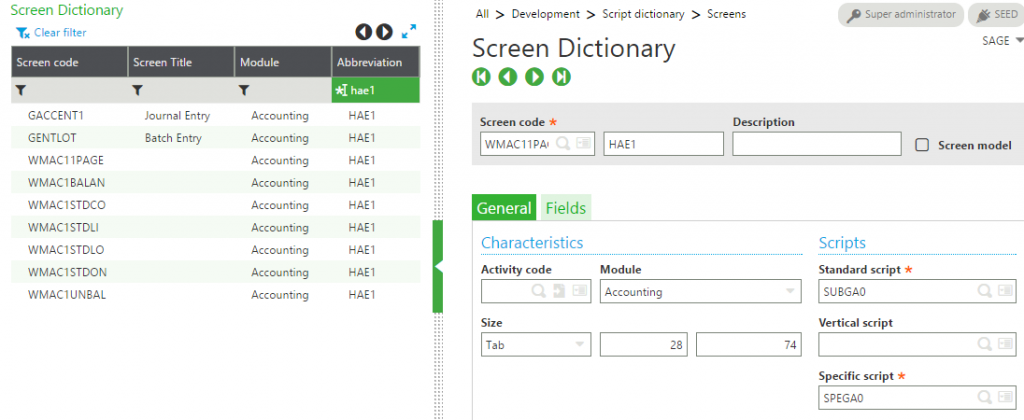 2. Select HAE1 screen entry transaction where you want to add the Description column.
2. Select HAE1 screen entry transaction where you want to add the Description column.
4. Go to field ACC1
5. In the column Link, Select ‘Long’.
 7. In column Type, Select Parameters. A pop up will open.
7. In column Type, Select Parameters. A pop up will open.
8. Click in the column Value as shown below.
10. Click on Validation to validate screen as shown below.
Navigate: All-> Financials -> Journals
11. Select Journal entry for which setting is done.
12. The Description column is added to the screen.
Hope this helps.
About Us
Greytrix is one stop solution provider for Sage ERP and Sage CRM needs. We provide complete end-to-end assistance for your technical consultations, product customizations, data migration, system integrations, third party add-on development and implementation expertise.
Greytrix have some unique solutions of Sage X3’s integration with Sage CRM, Salesforce.com and Magento eCommerce. It also offers best-in-class Sage X3 customization and development services to Sage business partners, end users, and Sage PSG worldwide.
For more information on Sage X3 Integration and Services, please contact us at x3@greytrix.com .We will be glad to assist you.