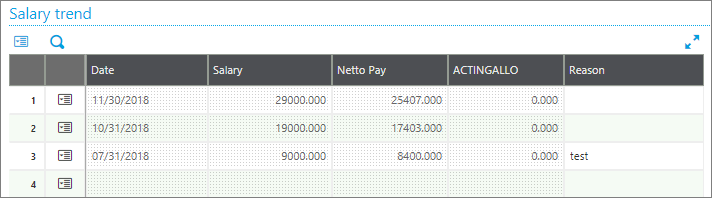Sage X3 People has a standard functionality to track the salary changes over a period of time. The function allows seeing the salary trend over a period of time which helps to keep a track of salary for any employee
Navigate to Development → Local Menu-messages
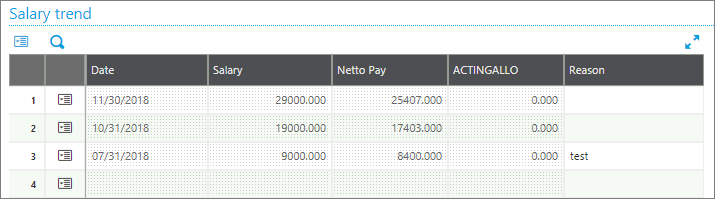
To set up salary tracking using standard functionality, below are the steps to follow
- Step 1:
Navigate to Setup → General Parameters → PAY Payroll – General parameters → Select Folder → EVO
![]()
- Step 2:
Link the RUBSAL and VARSAL parameters to the applicable salary heading, e.g. SALARY.
- Step 3:
- Manual inputs need to be done (Basic Salary increased) in employee payslip for the variable mapped in parameter value (VARSAL)
- Process the payslip
a. Step 3.1
After salary increases have been given to the employees, the History extraction must be performed
Navigate to Personnel administration → Personnel data forms → History extraction
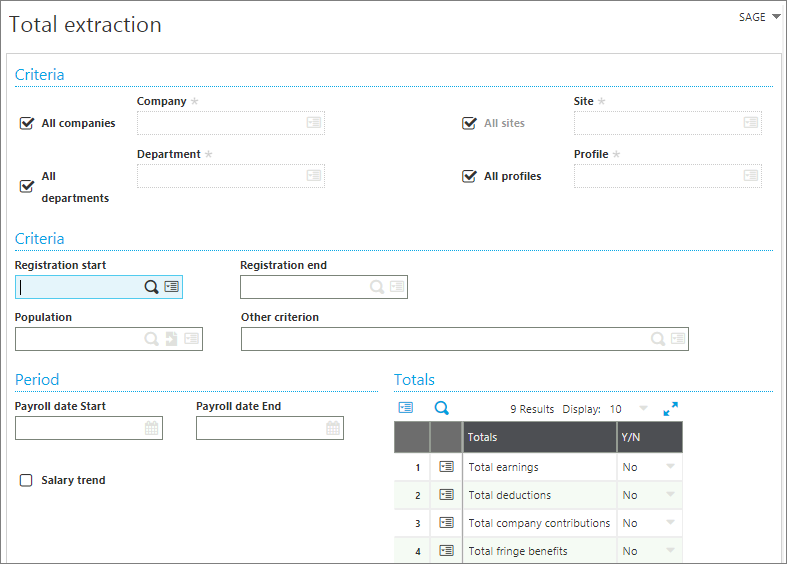
- Step 4:
On the Total extraction screen:- Select the required criteria.
- Specify the applicable payroll period: Payroll start and end dates.
- Flag Salary trend.
![]()
- Step 5:
To view the salary trend
Navigate to Personnel administration → Personnel data forms → Employment contracts → Payroll Tab