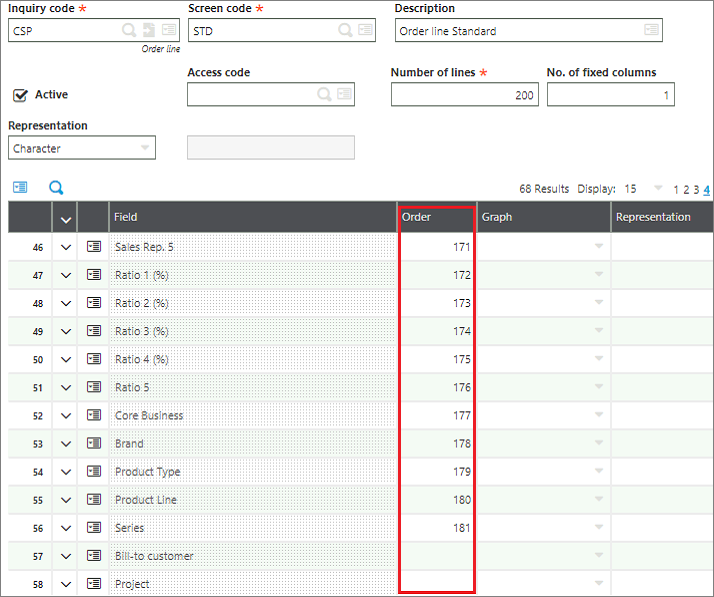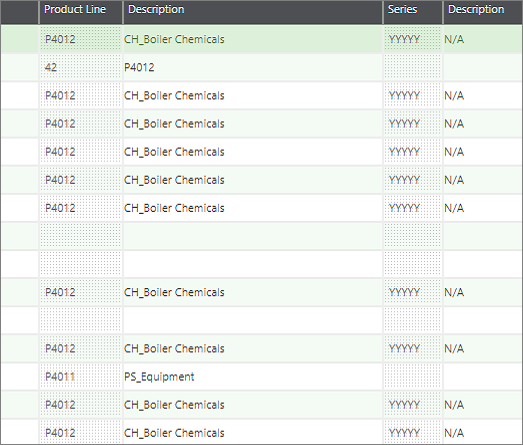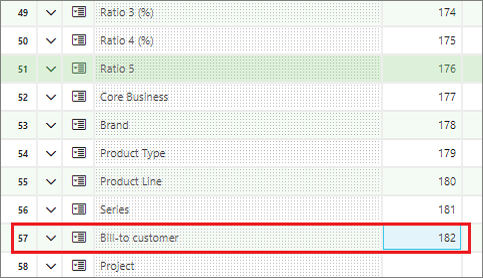In Sage X3, we can add a customized field in existing inquiry screens. To reflect the changes we perform entry transaction validation of respective Inquiry code. However, sometimes, it may happen in spite of validating it the changes do not reflect. In such cases, you need to check whether you have set order for the customized fields been added.
Kindly follow the below steps:
- Navigate to: Setup > General Parameters > Inquiry screens
- Select the inquiry code of your screen and enter proper order against customized fields or standard fields you want to display.
- Save and validate.
In below screenshot, Order line Inquiry screen is displaying columns till field “Series”. Since no order is set for remaining fields. Refer below screenshot. - If you set the order for “Bill-to-customer” field then it will be displayed on Order Line Inquiry screen. Refer below screenshot.
- Now, “Bill-to-customer” will get displayed in inquiry screen.
Hope this helps!