A Payments is like an accountant. It keeps track of who owe whom and how much. Basically it is a transfer of money or assets to another person or business.
You may come across a situation where you would like to do payments for the sales invoices. Sometimes while doing payments for sales invoices we may find any difficulty or error like ‘payment transaction is not of receipt type’. Sage X3 has a functionality of solving this error message. Refer below screen shot:
Navigate to: Sales → Invoice → Invoices → Payments
Now for solving above error message which is occurring while doing the payment of the sales invoices. Follow below steps:
Step1:
- Check which payment method you are using while doing payment. Lets take the above screen shot for an example. As you can see that the payment method which is applied there is ‘CHQ’.
- Also Check Payment transaction which is set their in the Sales invoice Payments screen I.e ‘IRBNK’.
Check below screen shot, in that you can see clearly which ‘Payment Method’ and ‘Payment Transaction’ is getting applied.
Step2:
Navigate to: Setup → A/P-A/R accounting → Payment entry types
- Select the payment which is used in the sales invoice payment screen ie ‘IRBNK’.
- Check ‘SIGN’ field if it is unspecified, then change it to ‘Revenue’. We can also change it to ‘Expense’. But as here, we are creating payments for sales transactions , so we are using ‘Revenue’. If we want to create payments for purchase transactions with same payment entry type, just change the SIGN field to ‘expense’.
Unspecified: It means ‘Not stated properly or not described in detail’ means the amount should get debited or credited from the customer’s account.
Now change the sign field to ‘Revenue’. Because in accounting, revenue is the income that a business has, usually from the sales of goods to customers that is why we are changing the sign to ‘Revenue.
Now after doing all the above steps, just go to the : Sales → Invoice → Invoices
and check this is error is resolved or not.
- Create New sales invoice transaction.
- Post it.
- Click on the Payment button which is on the right panel.
- Set payment method as ‘CHQ’ , payment transaction as ‘IRBNK’
- Enter Bank
- Enter Amount
- Click on Ok
Then your payment will get generated for required sales invoice. Refer below screen shot:
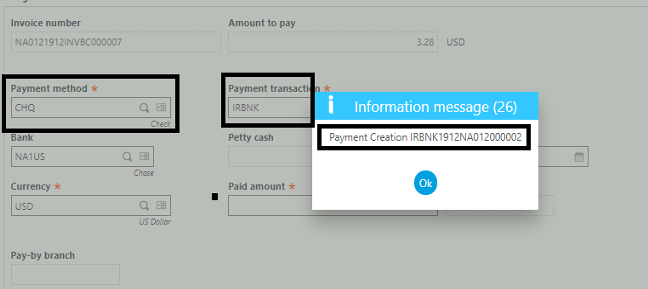
In this way, we can handle such error messages while creating payment against sales invoices.
About Us
Greytrix – a globally recognized Premier Sage Gold Development Partner is a one-stop solution provider for Sage ERP and Sage CRM needs. Being recognized and rewarded for multi-man years of experience, we bring complete end-to-end assistance for your technical consultations, product customizations, data migration, system integrations, third-party add-on development and implementation expertise.
Greytrix caters to a wide range of Sage Enterprise Management (Sage X3) offerings – a Sage Business Cloud Solution. Our unique GUMU™ integrations include Sage X3 for Sage CRM, Salesforce.com and Magento eCommerce along with Implementation and Technical Support worldwide for Sage X3 (Sage Enterprise Management). Currently we are Sage X3 Implementation Partner in East Africa, Middles East, Australia, Asia. We also offer best-in-class Sage X3 customization and development services, integrated applications such as POS | WMS | Payment Gateway | Shipping System | Business Intelligence | eCommerce and have developed add-ons such as Catch – Weight and Letter of Credit for Sage X3 to Sage business partners, end users and Sage PSG worldwide.
Greytrix is a recognized Sage Rockstar ISV Partner for GUMU™ Sage X3 – Sage CRM integration also listed on Sage Marketplace; GUMU™ integration for Sage X3 – Salesforce is a 5-star app listed on Salesforce AppExchange.
For more information on Sage X3 Integration and Services, please contact us at x3@greytrix.com. We will be glad to assist you.

