Sage X3 is most powerful business management process offered by Sage. Sage X3 manages all critical business functions in any business process. Sage X3 offers multi-currency functionality enabling businesses to handle different currencies within your accounting system. Also having multi-currency feature in Sage X3 ERP benefit your organization in many ways. With the Multi-Currency support,user can able to get multi-currency values on the transactions and reports. To get the multi-currency values in Sage X3, defining exchange/conversion rate under rate type is very important. To know about more on this, we will discuss how we can define Rate Type in Sage X3 by defining Currency Rate as Daily Rate or Monthly Rate in currency rate screen.
So if rate is is defined in sage X3, it is not required for the users to enter the exchange rate at the transaction level manually, system will automatically pick the exchange rate based on rate given in currency table as per the rate date.
To view this screen, navigate to: Common Data–>Common table–>Currency Rates
In Currency rate screen, there is a drop-down list where user can select the rate type as per the customer’s requirements to define the rate for multiple currencies with respect to the rate date. Refer below screenshot:-
New Stuff: How to solve formatting issue in V12 using “Break After”
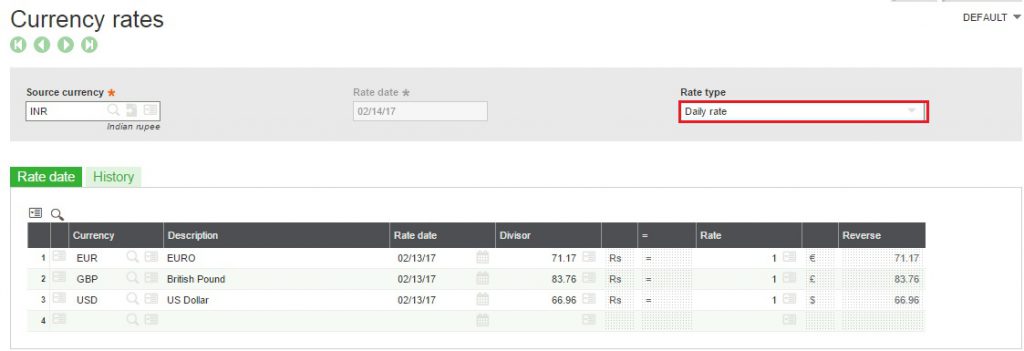
There are four options to select the rate type as Daily rate, Monthly rate, Average rate and customs doc file exchange. First User has to select the source currency for which they want to define the exchange/currency rate and then need to select currency rate type. If a user wants to configure it as Daily rate then user will select rate type as Daily and will add in rate date fields on each line per currency that can have a different rate than source currency. The lines relate to last known rate at the date provided in the header. User has to make sure that there should not be two different rates for the same date. This can be affect in sales, purchase and journal ledger transactions if transactions are in multi-currency.
The second option user can select is Monthly rate, from which user can add the monthly rate and rate date fields on detail line per currency which can have other than source currency. If user has requirement where customer wants to set the currency rate against source currency according to the month then user can select the rate type as monthly rate and define rate per month. Refer below screenshot:-
![[Type: Monthly Rate]](https://www.greytrix.com/blogs/sagex3/wp-content/uploads/2020/09/Monthly-Rate-1024x309.jpg)
So based on rate type, user can set the daily as well as monthly currency rate for different currency as per the rate date and based on this auto calculation will happen at transaction level based on the currency and rate type.
This will make easy for user to automatically fetch the exchange rates at the transaction level for multiple currencies without intervention of currency exchange rate. This currency will affect in bank account in general ledger as well.

