In Sage X3 normally when we add any report in the Record option of the any of transaction screen, we as consultant just need to find out the Internal Code of that screen under Setup–>Destination–>Print codes and then needs to add the report using that Internal code in Print Code screen.
This blog can be helpful if Internal code is not present for that screen where we want to add that report.
To handle above, Scenario you have to declare an Internal code for that screen.
For Example:- To add a report i.e. ZPORDER in Record option of the Purchase Order screen and there is no Internal code for that screen then follow below steps to declare the Internal Code :-
Step 1:- Go to the Print Code screen i.e. Setup–>Destination–>Print Code
Step 2:- Add a new Internal code Ex: ZPORD and add your report code i.e. ZPORDER in the Print code field.
New Stuff: How to solve “No currency exchange rate” error on payment screen

Step 3:- Go to the Window and select purchase order i.e. Development–> Script dictionary–>Window–>Purchase Order window, refer below screenshot:-
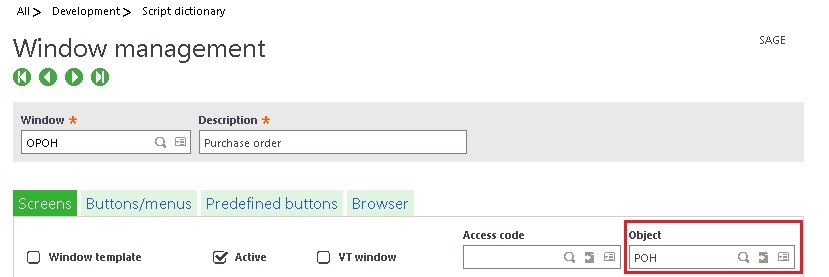
Step 4:- Jump to ‘POH’ Object, refer below screenshot:-
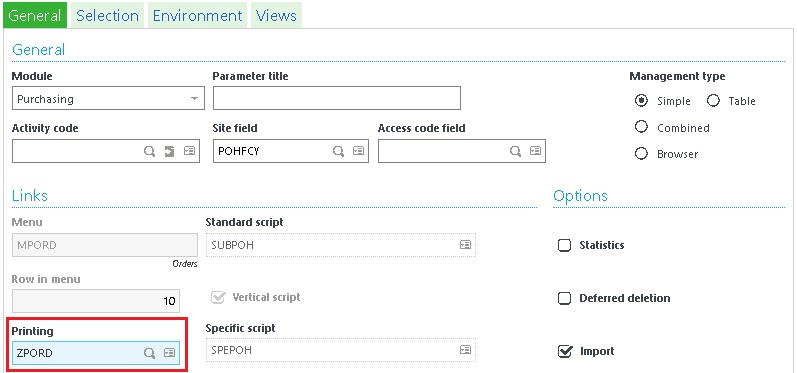
Step 5:- Go to ‘Printing’ field in General tab and add the Internal code ‘ZPORD’ in it.
Step 6 :- Save and Validate the Object and do the global validation of the Window.
In this way we can resolve the issue of Internal code to add any report on ‘Record’ option of any screen by adding Printing code in Object of that screen
About Us
Greytrix – a globally recognized and one of the oldest Sage Development Partners is a one-stop solution provider for Sage ERP and Sage CRM organizational needs. Being acknowledged and rewarded for multi-man years of experience and expertise, we bring complete end-to-end assistance for your technical consultations, product customizations, data migration, system integrations, third-party add-on development, and implementation competence.
Greytrix has some unique integration solutions developed for Sage CRM with Sage ERPs namely Sage X3, Sage Intacct, Sage 100, Sage 500, and Sage 300. We also offer best-in-class Sage ERP and Sage CRM customization and development services to Business Partners, End Users, and Sage PSG worldwide. Greytrix helps in the migration of Sage CRM from Salesforce | ACT! | SalesLogix | Goldmine | Sugar CRM | Maximizer. Our Sage CRM Product Suite includes addons like Greytrix Business Manager, Sage CRM Project Manager, Sage CRM Resource Planner, Sage CRM Contract Manager, Sage CRM Event Manager, Sage CRM Budget Planner, Gmail Integration, Sage CRM Mobile Service Signature, Sage CRM CTI Framework.
Greytrix is a recognized Sage Champion Partner for GUMU™ Sage X3 – Sage CRM integration listed on Sage Marketplace and Sage CRM – Sage Intacct integration listed on Sage Intacct Marketplace. The GUMU™ Cloud framework by Greytrix forms the backbone of cloud integrations that are managed in real-time for the processing and execution of application programs at the click of a button.
For more information on our integration solutions, please contact us at sage@greytrix.com. We will be glad to assist you.
