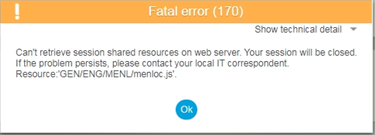Many times it happens as user face sage x3 connection error after applying a new patch on the existing system. Today in this blog we are going to see the cause and resolution of most common error which gets arise after patch upgradation i.e. “Application servers not yet started. Try again later”.
New Stuff:-How to add Comment Text from transaction screen to the Crystal Report
Basically this error may occurs because an exclusive lock could not be obtained to MongoDb either due to improper shutdown of the MongoDb database or for some other reason.
This message is mostly accompanied by the below message in a log file located in the Syracuse logs directory.
- “Error: Timeout attempting to acquire database exclusive control. If this is abnormal behavior please run node with –dbUnlock option”
- Error during scheduling license termination notifications Error: The instance (eventTime) is already locked by ‘anonymous’.
- Also sometimes user may face below error screen level.
If you want to check the syracus log file for the error then default log file location would look like.
<Drive letter>:\Sage\syracuse\logs\YYYY-MM-DD_PRODUCTION-N0.log
In most of the cases this error occurs due to the mongoDB get locked or improper shutdown of mongoDB.
To resolve this error or to unlock the mongoDB you can follow below steps.
- Very firstly check for any Node.exe processes within task manager and if it is in process then end task on them.
- Whenever we follow this process user needs to make sure that no one should be within Sage ERP X3 at this point given the nature of the error.
- Launch a command prompt (cmd.exe) from windows
- Within the command prompt traverse to the Syracuse folder where servicestop.cmd exists. You can follow below command to get in to syracus folder.
(<drive letter>:\Sage\Syracuse\syracuse by default)
Once you get in to the syracus/bin folder from within the command prompt then type in the following command:
- Win32_x64\node.exe<sp>.<sp>–dbUnlock (there is 1 period between the spaces <sp> and 2 dashes)
- This will run node with the option to force the database to be unlocked so that the database get unlock and the data import into MongoDB can begin.
- In the console you will see the progress of the import and a message saying the update is completed will display when it is done.
- This process may takes up to 5-10 minutes to perform according to the system performance.
- Once the import is done control will still reside in the node.exe process as it is now waiting for request to the Syracuse server.
- We have 4 node processes running as well as other handling by the Syracuse agent so we need to stop this process. This can be done by pressing Ctrl-C or closing the window.
- You need to restart the syracus services from the command prompt or you can start this services from the “services.msc”.
This is how we can easily unlock the mongodb using command prompt and can resolve the application start error.