Commission also called a sales commission, is a payment given to salespeople for each individual sale. When planning a commission structure, sales leaders should consider factors like how much of their budget they can allocate for commission, how much they’ll pay for different levels of sales output, employee’s base salaries, and potential bonuses or incentives to include.
It’s the amount of money a salesperson earns based on the number of sales they have made. This is additional money that often complements a base salary.
A sales commission rate can reflect factors like the value of products or services sold, employee involvement in the sales process, or the size of an employee’s sales territory.
Commission in Sagex3:
Commissions in Sage X3 assign at the time of sales order creation/Sales Invoice creation based on sales rep.
Create Sales Rep with Commission Rate:
Navigate to: Common Data>Bps>Sales Rep
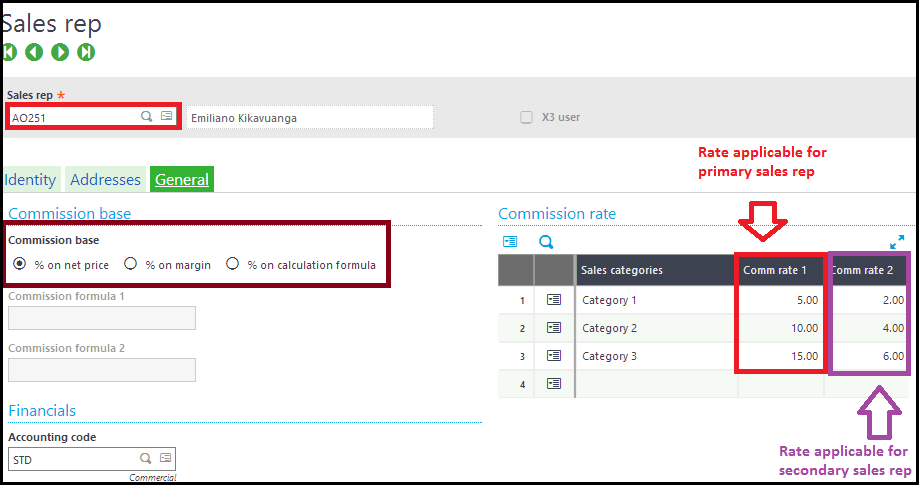
On General Tab, Commission base section, from the list % on Net price,% on Margin,% on formula.
Select % on Net Price. if % on formula selected then commission formula 1 and 2 field get enabled.
Commission Rate section has Sales categories,commerical rate 1,commerical rate 2.
Sales categories-category 1 example may be Direct sale, Category 2 example may be whole sale.
Commercial rate 1 which is applicable for primary sales rep and commercial rate 2 which is applicable for secondary sale rep.
Financial section, selecting Accounting code where sales rep accounting setup can be defined.
Commission Setup on Customer Master:
Navigate to: Common Data>Bps>Customer
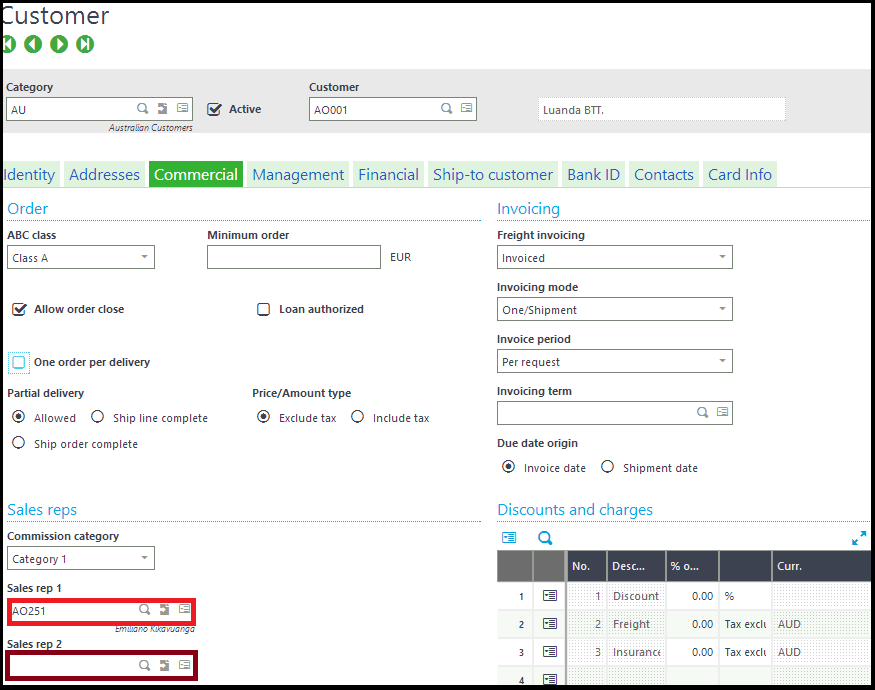
On Commercial tab ,under sales reps section, choose commission category and primary sales rep 1 and secondary sales rep 2.
Ship-to customer tab also has primary and secondary sales rep ,which override the commercial tab sales rep’s.
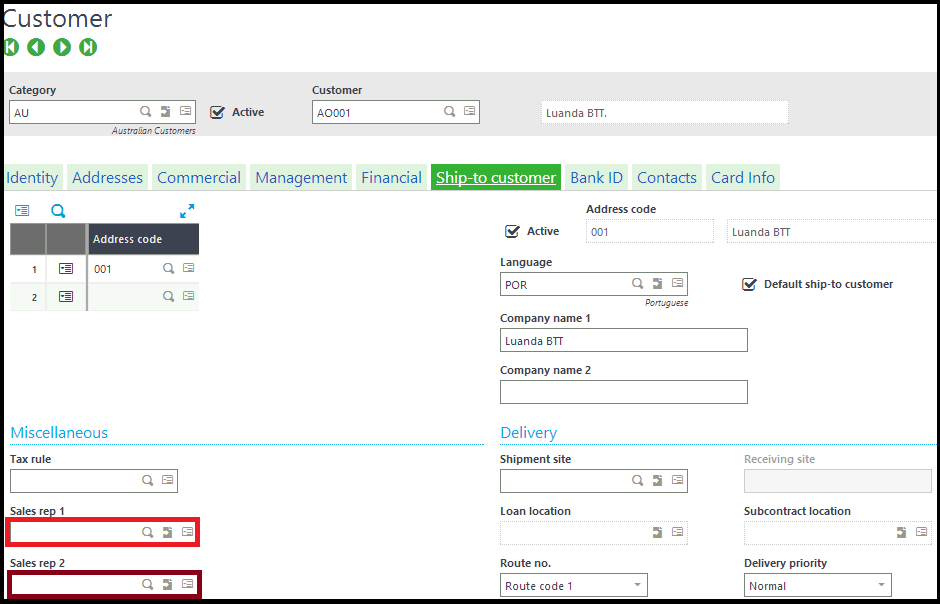
Sales Order- Automatic allocation of Sales Rep:
Navigate to: Sales >Orders>Orders
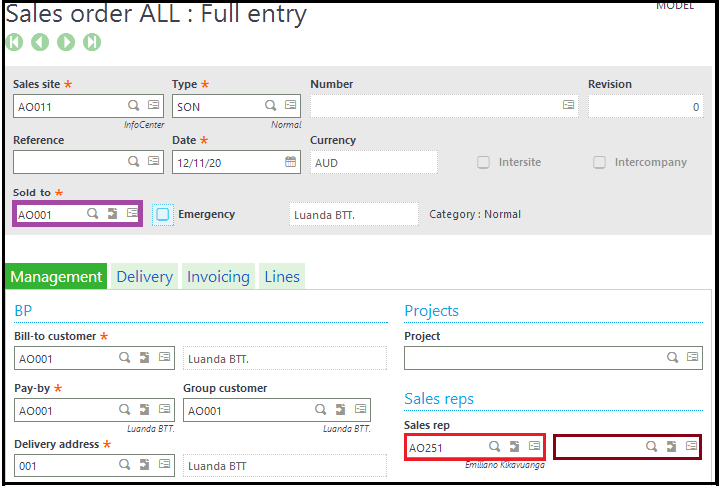
On Management tab, sales rep will automatically flow based on the customer chosen on header level.
On the Lines tab, Select the action button pop up view for the product and view corresponding sales rep1 and 2.
Sales Invoice-Automatic allocation of Sales Rep:
On Management tab, sales rep will automatically flow based on the customer chosen on header level.
On the Lines tab, Select the action button pop up view for the product and view corresponding sales rep1 and 2.
Sales Price List Setup For Sales Rep:
Navigate to: Setup>Sales>Price Lists >Setup
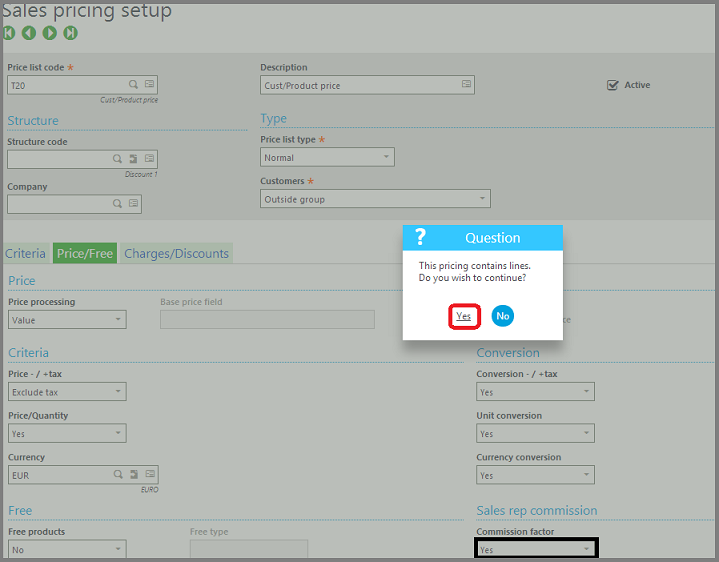
On T20 Price List, price/Free tab sale rep commission, commission factor set to yes and click on Yes for “This pricing contain lines ,Do you want to continue?”,finally click on save.
This factor will flow to sales invoice which is having corresponding sales rep.
Report Selection for Sales Rep. Bonus List :
Navigate to: More>Reports>Reports
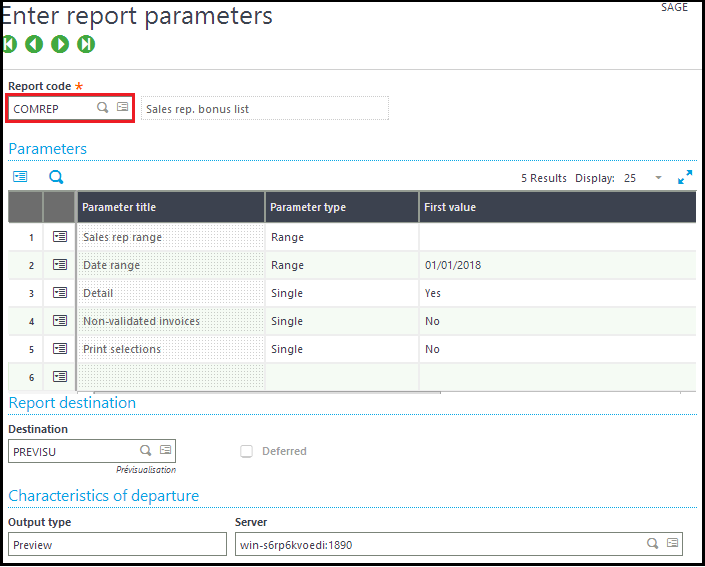
This blog helps us to understand how commission is assigned to individual sales rep and setting up the price list for sales rep commission and report to view sales rep bonus.

