Whenever we add a new field in any screen of the Sage X3, we should keep in mind that the data entered in the field should be saved in the backend, if data is not getting saved in the backend then generally we handle this situation by adding lines of code into the script, but for order pre-receipt screen the scenario is different.
If you have added a field in order pre-receipt screen and the data entered in the field is not getting saved in the database then we can handle this scenario by following the below mentioned steps.
- Navigate to All -> Development -> Data and parameters -> Tables
New Stuff: Quarantine Label in Sage X3
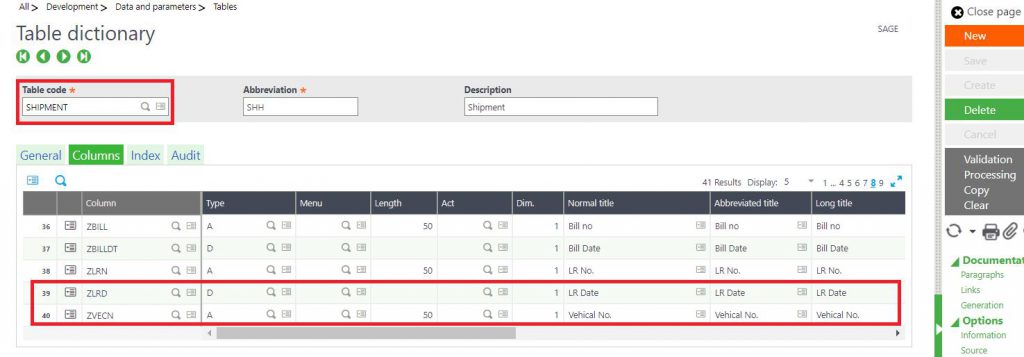
- Navigate to All -> Development -> Script dictionary -> Screens
We will add these two fields in the Order pre-receipt screen and validate the screen.
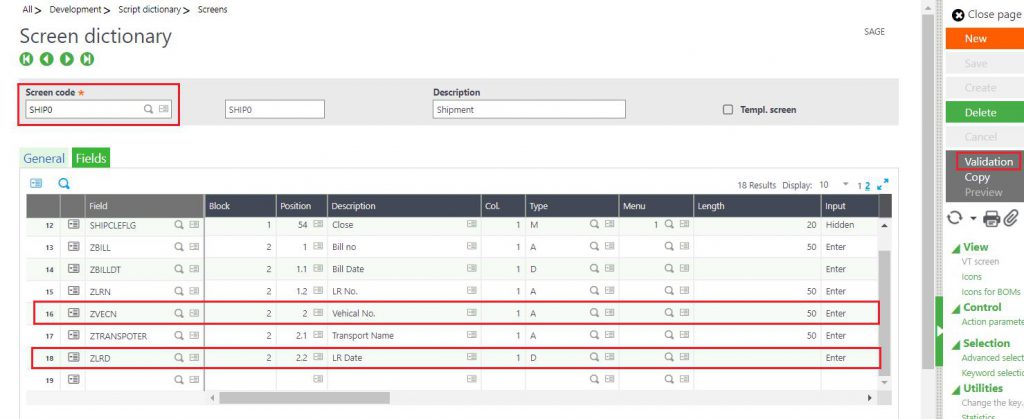
- Navigate to All -> Development -> Script dictionary -> Windows. Validate the window. After Global validation, Navigate to Development -> Data and parameters -> Classes
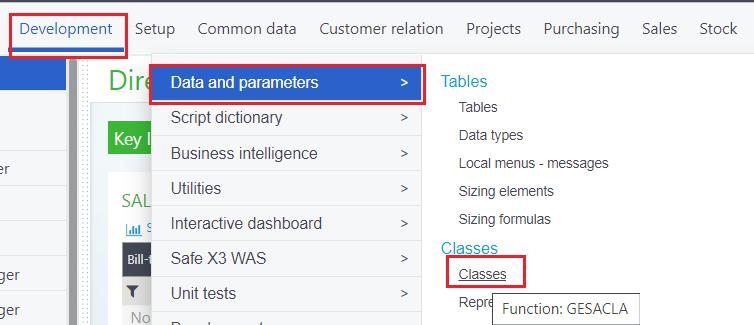
The class code will be the name of table where you have added the fields .
- Now add ZLRD and ZVECN field in the property tab of classes.
Then validate the same.
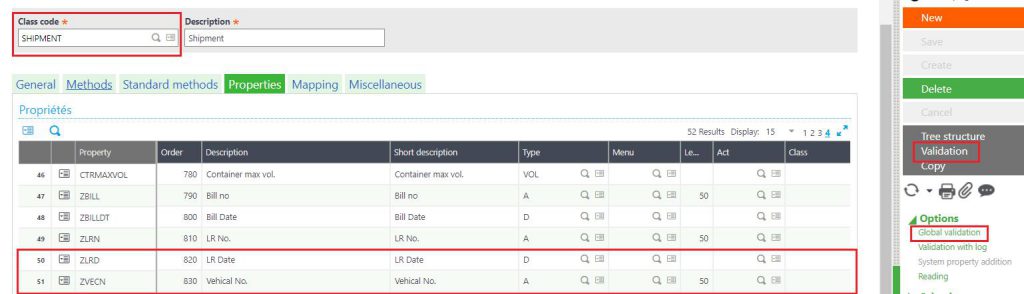
- After this, navigate to Purchasing -> Receipt -> order pre-receipt
Enter data into the Vehicle No and LR Date Field and save. You can see, now data is getting saved properly.
In this way, we can handle the issue if the data entered in any field is not getting saved in the order -re-receipt screen using classes concept.

