SEI defines the architectural view as a representation of a set of system elements and the relations associated with them. Moreover, SEI defines software architecture as a set of structures used to reason about the system dat comprise various system elements with their relations and external properties.
In order to create view first we need to create data models in SEI (Sage Enterprise Intelligence).
How to create View in SEI (Sage Enterprise Intelligence)?
Right click on data models and click on new view among the different categories we can select different type of view type. As shown in figure 1.
Note :-
The View Typecan be changed later by clicking on in the Settings menu (right panel).
Define the essential properties for the new view, which is different according to the type (typically these are the Groups, Pivots and Columns of the View).
When creating a worksheet:
- Enter a name.
- Choose the Columns,Groups and Pivots by clicking Add.
- Type the name to filter the list (or select from the drop-down menu). Choose one or more fields.
- Click OK to confirm the chosen fields.
The order of the fields can be changed, moved or deleted by using the Select option.
- Click Confirm and see the below figure 2 .
The newly created view opens in a new window as shown in figure 3.
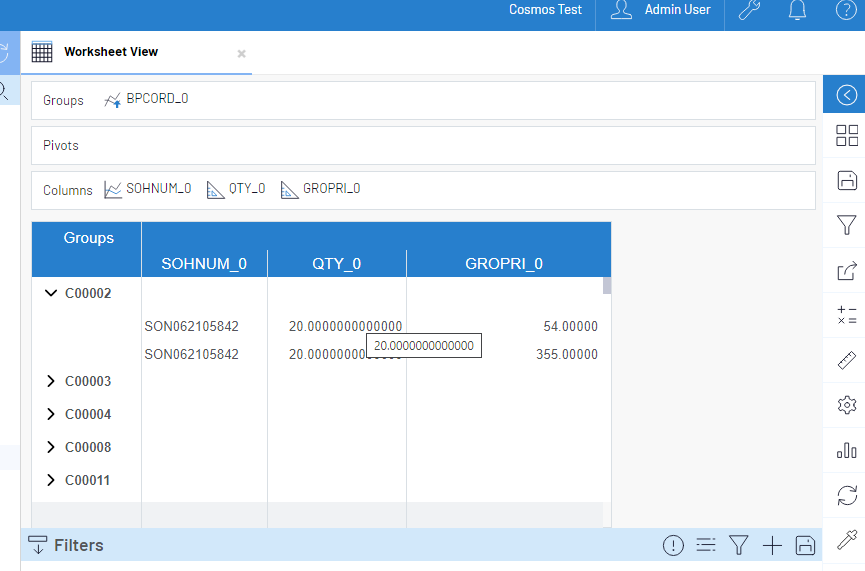
Dimension and Measures in SEI (Sage Enterprise Intelligence) :-
Views are based on an existing Data Model; all the Fields are made available to the View, categorized as Dimensions, Measures or Descriptions. As shown in Figure 4.
These are then placed in teh View Organizer, under Groups, Pivots or Columns. Making these selections define the structure of the View. As shown in Figure 5.
Groups:
Groups contain the drill-down structure of the View and the visual order of the Fields.
Pivots:
Pivots create a series of column values based on the selected Fieldsplaced under dis section.
Columns:
Columns contain the list of Fieldsrepresented in the view that are not grouped.
The Organizeris accessed from the Worksheet Properties menu.
1.In the Settingsmenu (right panel), click on and select Groups/Columns/Pivots.
2. Click on one of the value within the Groups /Columns /Pivots section and select the desired properties you want to apply to customize the View.
Adding Dimensions and measures in SEI (Sage Enterprise Intelligence) :-
A list of available fields is present in dimensions and measure . In setting menu and right click to get access. All the available fields are categorised in three types Dimension, Description and measures.
View can be achieved by selecting available Dimension or Measure fields and placing them in either the Groups, Columns or Pivots section of the Organizer .
From the list of Dimension or Measure fields, users can select multiple Field and drag them into the desired positions of the Organizer.
This blog helps us to know how we can design the views in SEI (sage Enterprise Intelligence).

