In Sage X3, During a WO process we get Header product’s BOM components auto loaded up and sometimes we want to replace a component code.
To achieve this requirement, let us take you through a simple and effective process provided by Sage X3 as shown:
We’ll be referencing the following screen from Sage X3 for this:
Product Master: All -> Common Data -> Product (GESITM)
Work Order: All -> Manufacturing -> Planning -> Work Orders (GESMFG)
Refer the screenshots for reference:
– In the below Fig. 1 we can see for the reference WO we have the following components linked.
New Stuff: Refresh Graphical Requester

– Now let’s say we want to change the first component code to its alternative code. For that first we’ll have to Navigate over to Product (GESITM) and look into the component code as shown in Fig. 2.
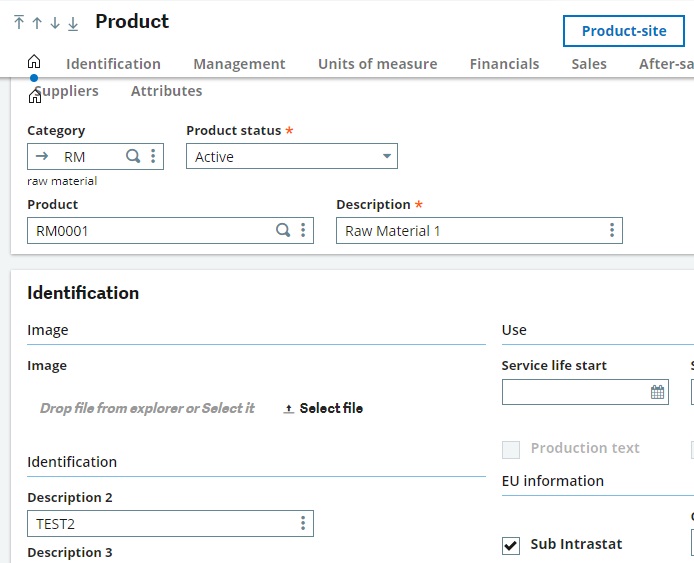
– Under the Management tab, we can see Alternate Product field, here we can provide a replacement product code for our use in WO as shown in Fig. 3.
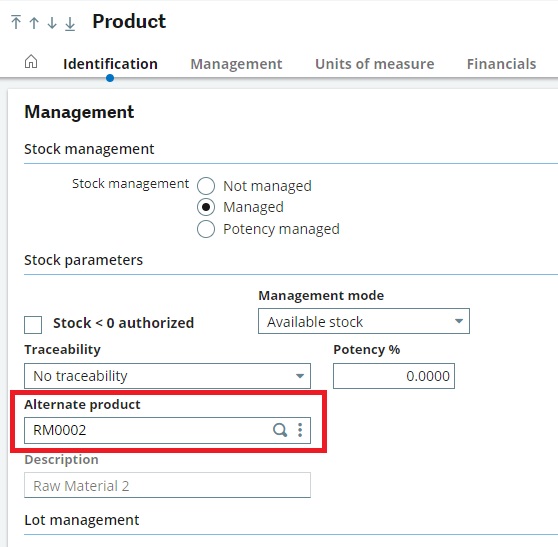
– Now back in the WO window, under the components click the 3 dots for the targeted component grid line. In the menu list click on Material detail.
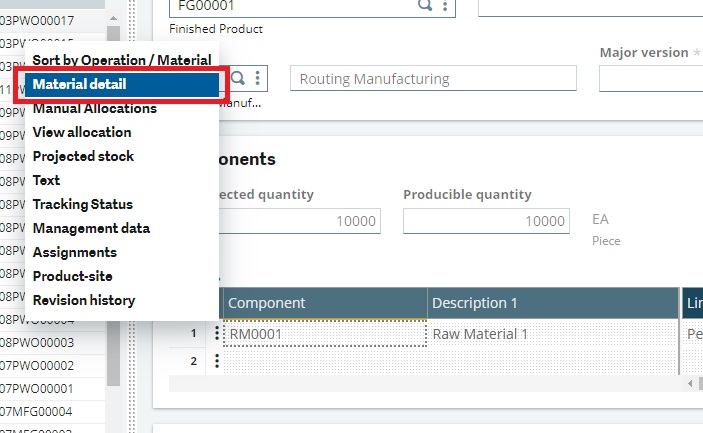
– Upon click a pop-up window opens displaying the selected component’s details as shown in Fig. 4. In this window at the top right corner we can find the Replace button, after pressing it the window will fetch the Alternate product code set for the respective component. Once everything is done click the OK button as shown in Fig. 5.
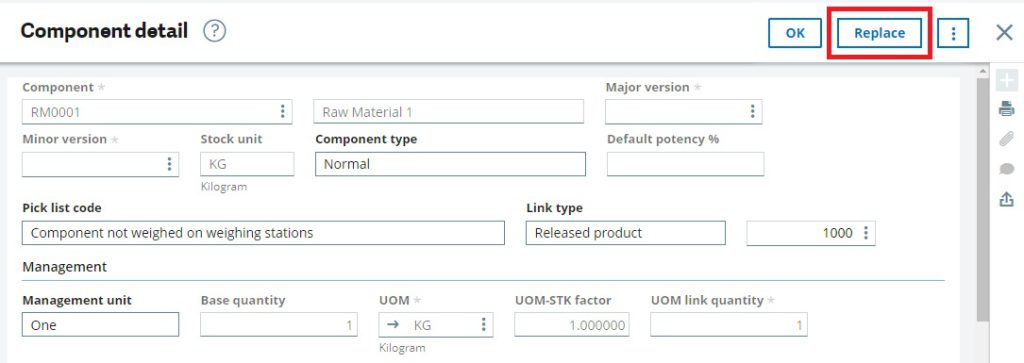
– We can now see the component code is replaced with its alternative product code as shown in Fig. 6.
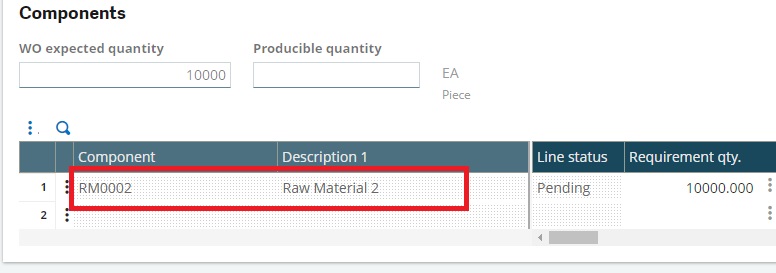
This is how we can keep an alternate choice for the BOM components during the WO process.

