Sage Enterprise Intelligence is an intuitive business intelligence solution integrated with your Sage Business Management system to help business users reduce time spent on analysis and reporting and make faster and better-informed decisions.
It empowers all users with a simple solution to access and analyse data in a self-sufficient manner, which eliminates the need for different tools and specialised skills and can reduce time to decision.
Click the Miscellaneous Controls icon, click and hold Dockable Filter Control and drag it onto your dashboard.
Once we have added the Dockable Filter Control your dashboard should look something like this:
As shown in Figure 2.
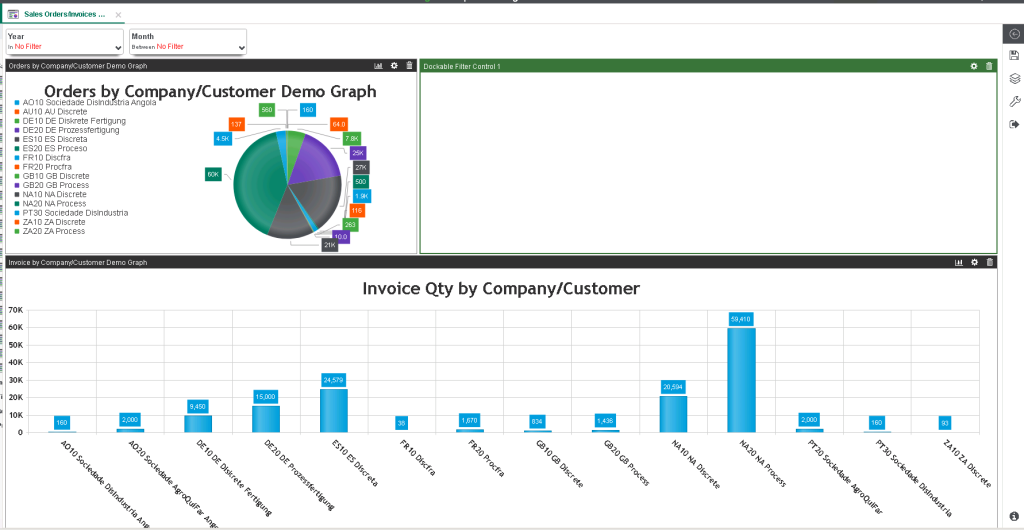
Click on the icon at the top right (highlighted below) of the Dockable Filter Control to access the Properties window, shown expanded in the image below with “Customer Type” used for this example. From here you can define the layout and field you want to filter on as shown in Fig 3.
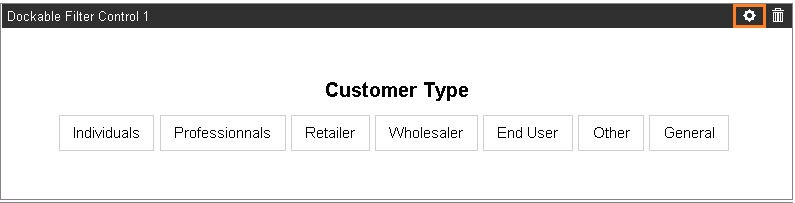
The first button we will define is the customer type (customer stat group 1). Please see screenshots to review General, Layout and Dashboard Filtering settings. The “Parameter” drop down under the General tab is where you specify what field you will be filtering. The “Views to apply filter” area on the Dashboard Filtering tab is where you link the filter to the specific views you have on your dashboard. As shown in Figure 4
Also as shown in Figure 6.
For the Product Stat Group 1 (Product Type) to add another Dockable Filter below the Customer Type filter, as seen in the following screenshot:
As shown in Figure 7.
Once all of your filters are set up it’s a good idea to test your filters to ensure they are working correctly. Test your Dockable Customer Type & Product Type Filters by clicking the dimensions you want to filter and clicking the + to add or – to exclude the filter. Depending on what graphs you linked the filters to in above screenshot, they will update the corresponding graph to only include the dimensions you specified. If you linked both filters to both graphs, then they should update together! As shown in figure
Next, go to your date filtering panel on the top left of your dashboard and test it by clicking on the year and month drop downs at the top of the dashboard and applying some filters (shown up close in the cropped image below). By applying this filter your graphs should only include data from the years and/or months you selected.
As shown in Figure 9.
Once you are happy with the layout and filter settings of your Dashboard, on the right vertical toolbar, click the floppy disk icon to see the Save options. Click the Save button to overwrite your version or Save As to create a new version. Once saved, you can click Exit Edit Mode to close out of the design view.
In this way we can use Dock able filter in SEI.
About Us
Greytrix – a globally recognized Premier Sage Gold Development Partner is a one-stop solution provider for Sage ERP and Sage CRM needs. Being recognized and rewarded for multi-man years of experience, we bring complete end-to-end assistance for your technical consultations, product customizations, data migration, system integrations, third-party add-on development and implementation expertise.
Greytrix caters to a wide range of Sage X3 (Sage Enterprise Management) offerings – a Sage Business Cloud Solution. Our unique GUMU™ integrations include Sage X3 for Sage CRM, Salesforce.com and Magento eCommerce along with Implementation and Technical Support worldwide for Sage X3 (Sage Enterprise Management). Currently we are Sage X3 Implementation Partner in East Africa, Middles East, Australia, Asia. We also offer best-in-class Sage X3 customization and development services, integrated applications such as POS | WMS | Payment Gateway | Shipping System | Business Intelligence | eCommerce and have developed add-ons such as Catch – Weight and Letter of Credit for Sage X3 to Sage business partners, end users and Sage PSG worldwide.
Greytrix is a recognized Sage Rockstar ISV Partner for GUMU™ Sage X3 – Sage CRM integration also listed on Sage Marketplace; GUMU™ integration for Sage X3 – Salesforce is a 5-star app listed on Salesforce AppExchange.
For more information on Sage X3 Integration and Services, please contact us at x3@greytrix.com. We will be glad to assist you.

