Have you ever pondered whether you could make the report printable based on the Legislation in Payment Entry Transaction screen? In Sage X3, we have figured out how to make this achievable.
Before we proceed, kindly note this setup is only possible when you have multiple legislation in your Sage X3 application.
When you have multiple legislation set up in your Sage X3 you’ll have this option enabled.
New Stuff: Menu item title translation in Sage X3
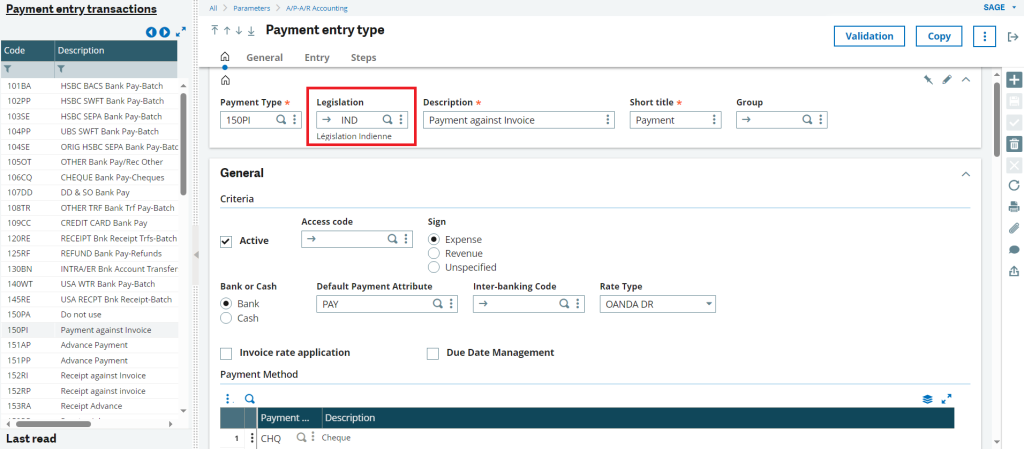
In the Payment Entry setup-> Steps, you’ll find a field Report.
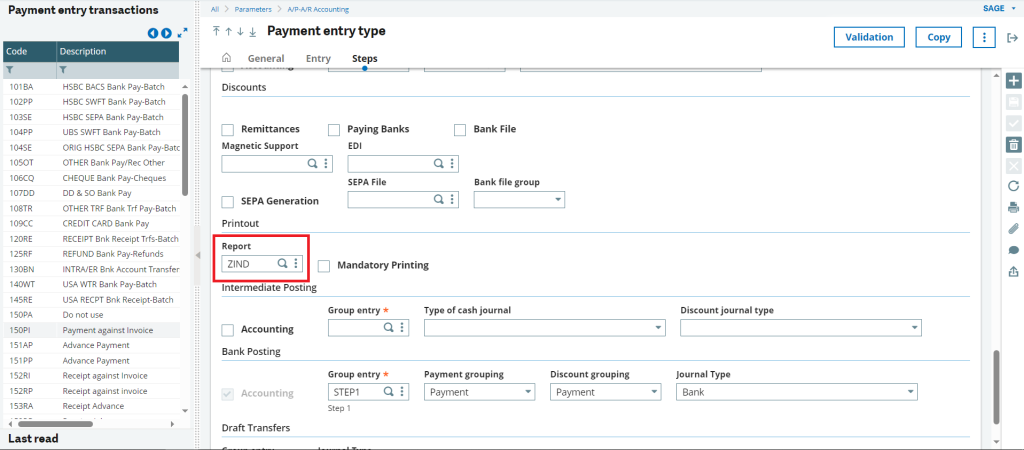
Jump into reports and create a new report code as below.
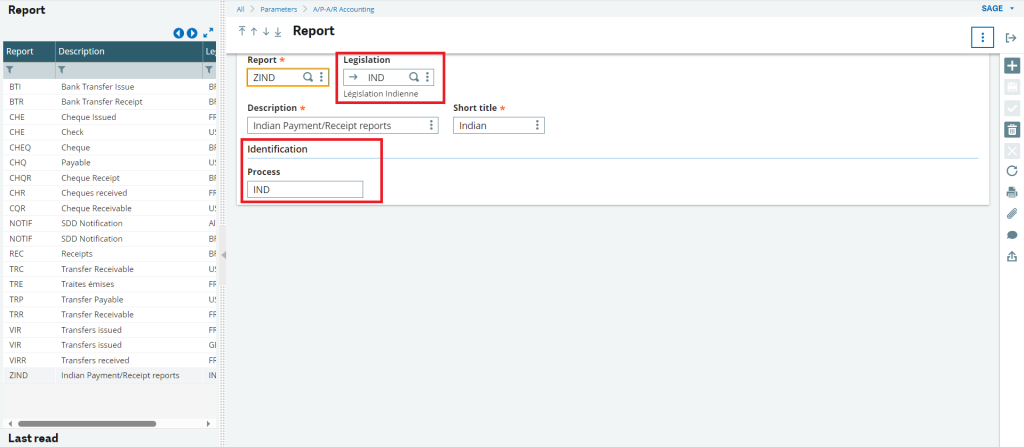
Note: the legislation and Process ID should be the same.
Once the Report is set up, on the selection of the report you’ll find the below 2 options namely, NOTIF and ZIND. NOTIF is a default Report type that is Standard and is available for all legislation types and ZIND is the new report code that we set up. This ZIND report code will only be available when the Legislation type is IND.
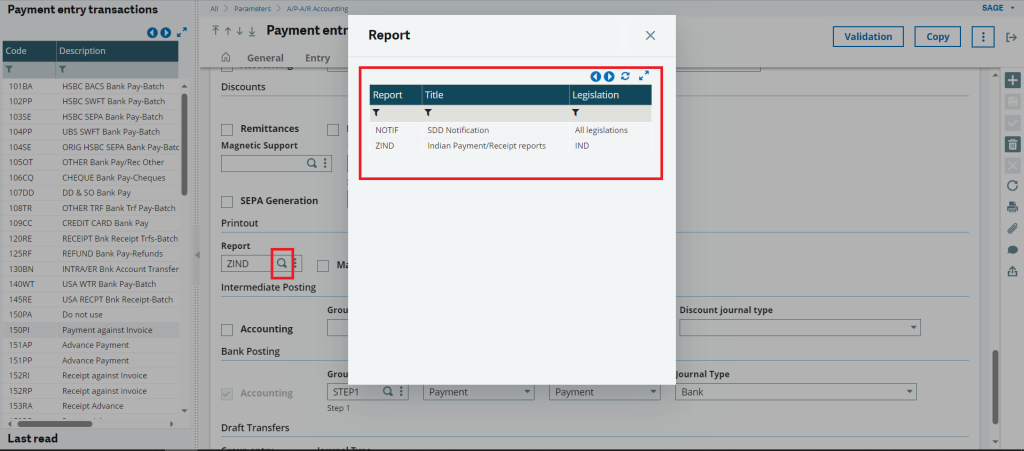
Now that the report code is attached to the Payment entry type, Validate the entry type and let’s go to the final step, Print code.
Now in the print code, you’ll have to add the report code as follows. The first 3 characters, PAY, is the object code followed by the IND which is the Process name in the report code ZIND we created (refer Fig 3: Reports).
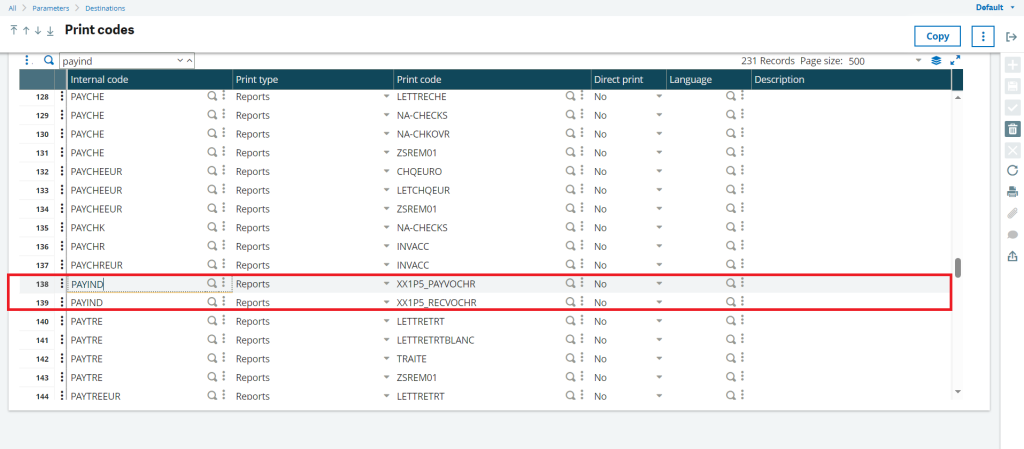
If suppose you need to further bifurcate your report with the currency as well then you can add it as PAYINDEUR where EUR is the currency code. Refer the below Fig for your reference.
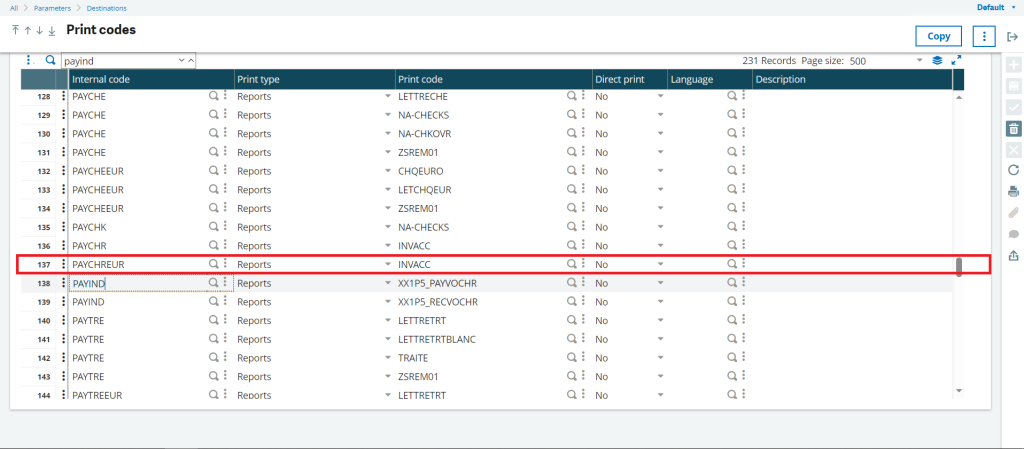
Now that the Print code is setup, you can check your payment entry transaction type where the legislation is IND and with the report code as ZIND you’ll only find these 2 report codes available for print and for the rest of the transaction where legislation is not IND and Report code is not ZIND these reports will not be available for print.
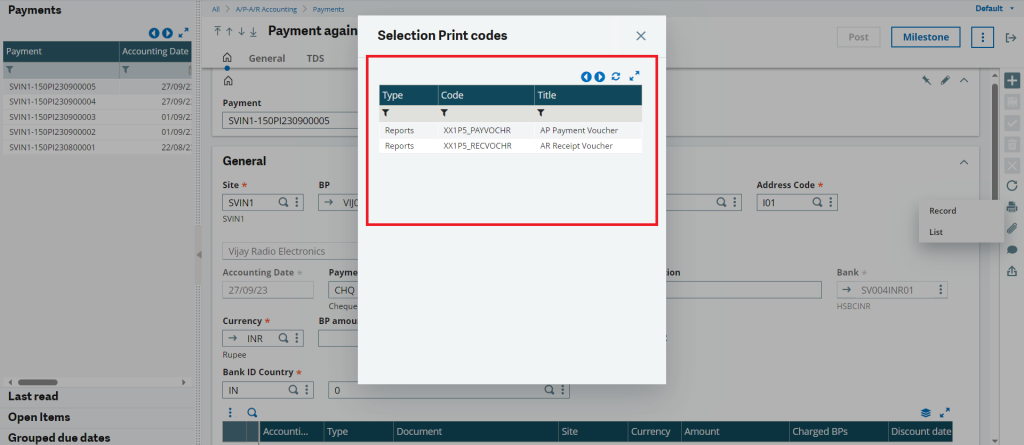
Hence following the above steps you can add Reports to be available as per the legislation in the Payment Entry Screen.

