In Sage X3, you can add a new report to a function on the different objects screen. When the standard reports are not sufficient, we use an existing report and customise it according to our requirements.
We can also add the validations on report printing. For example, On the screen, the user wants to print only those supplier BP invoice reports whose credit amount is greater than ‘$500 ‘ and whose supplier BP invoice date is after June month. Follow the below steps to add a new report to a function.
Once the report is ready, we need to make it available for the user to select it from the list. In that case, this blog is very helpful for you.
In this blog, we will use the standard report codes and have them available in the GESBIS (Supplier BP Invoices) function as a selection list.
Here’s a step-by-step description of how to add a new report to a function on the different objects screen in Sage X3:
STEP-1
As shown in the below screenshot, Select the navigation menu and go to A/P-A/R accounting –>> Invoicing–>> Supplier BP invoice, select the print icon on the right, and select “List”. Refer below screenshot as fig1.
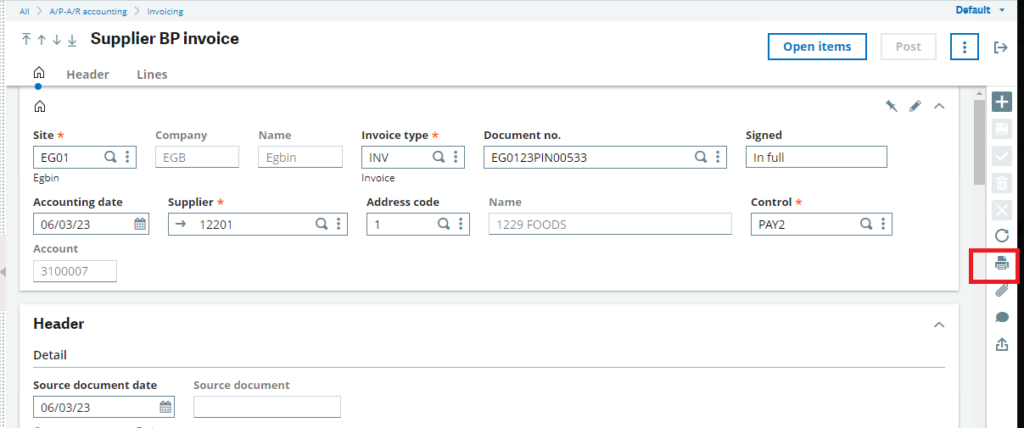
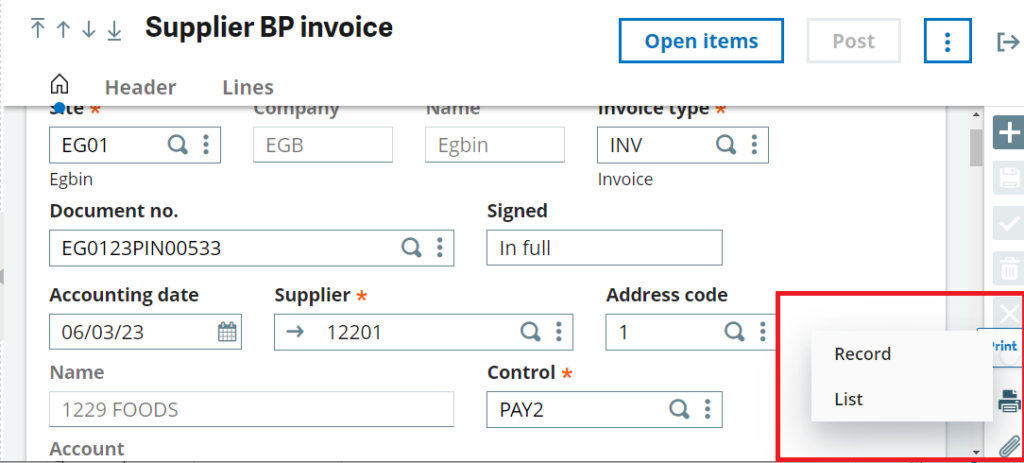
It will open a default report code FACTRSF (Supplier invoice list). his code is defined in the GESAFC (Functions) function against GESBIS code.
When you launch this report, it will print the supplier invoices list.
STEP-2
Report codes are located under Development–>>Script dictionary–>>Reports.
Now that we have identified the code next let’s add it to the GESARX (Print codes) function as internal code and then assign two reports codes, XFACTRSF and ZFACTRSF. Refer below screenshot as fig3.
Reason for listing two report codes is if I use only one, it will not show as a selection list.
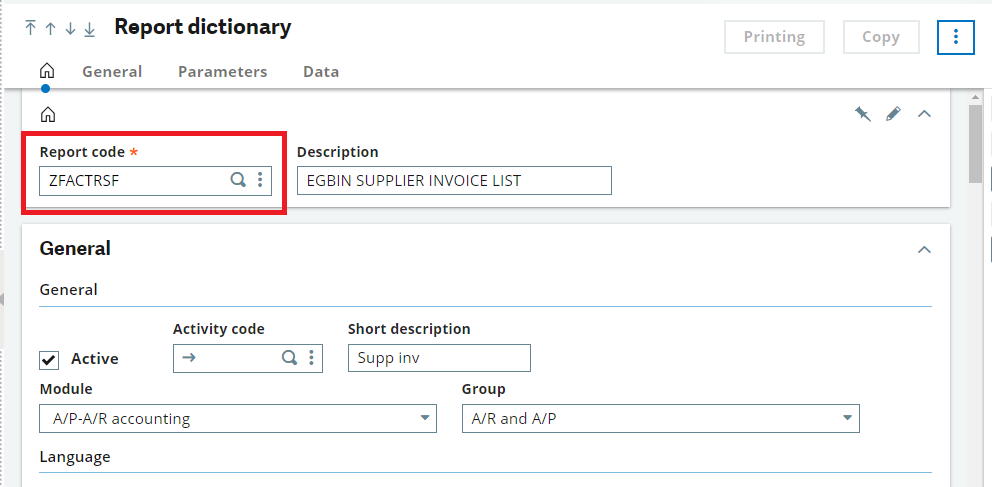
STEP-3
As shown in the below screenshot, Go to the print codes function in Setup–>> Destination–>> Print code and search if the FACTRSF internal code exist.
Then add the above codes as shown below.
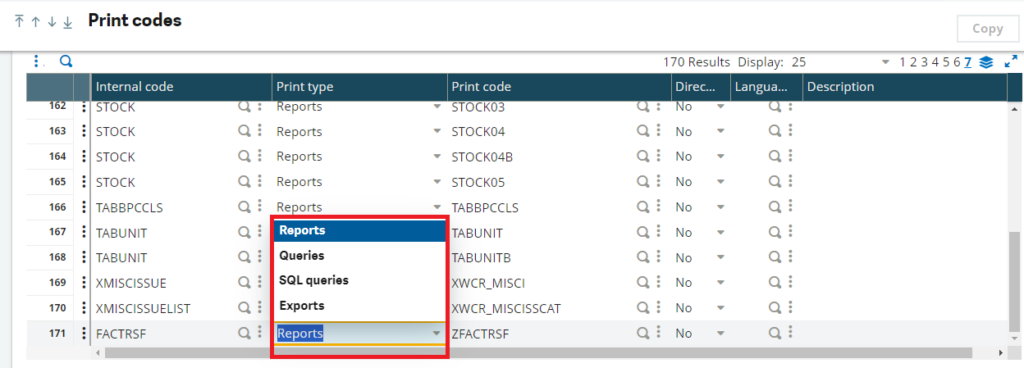
STEP4:-
As shown in the below screenshot, Optionally we can use the GESARV (Default values) function to propose default values. This function is used to store values by default for the print setups.
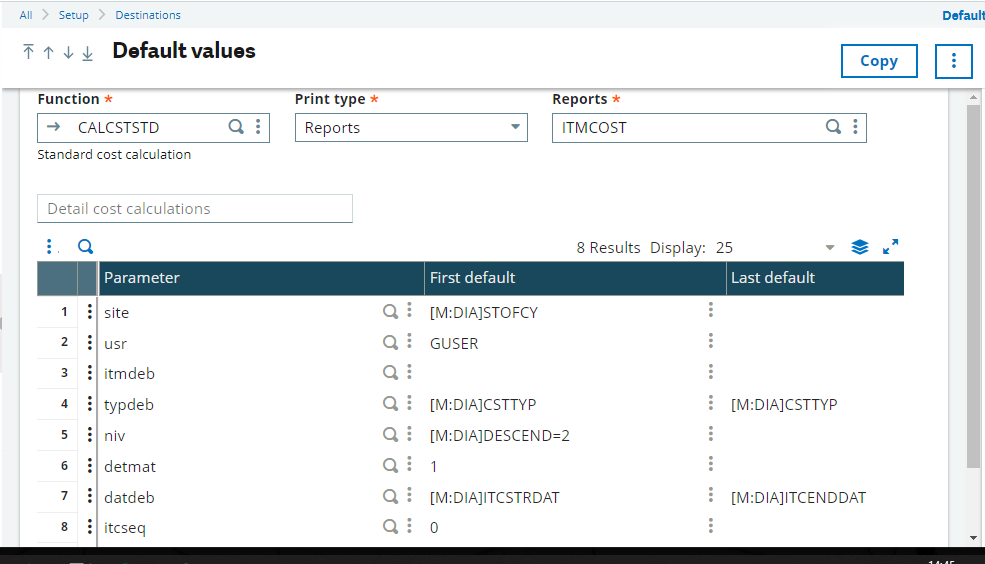
As shown in the below screenshot Finally, in Supplier BP invoices we can select a list of print codes.
This is a simple process to add a report code to a function.
This blog help us to know about the use By add a new report to a function on the different objects screen in Sage X3 .
About Us
Greytrix – a globally recognized Premier Sage Gold Development Partner is a one-stop solution provider for Sage ERP and Sage CRM needs. Being recognized and rewarded for multi-man years of experience, we bring complete end-to-end assistance for your technical consultations, product customizations, data migration, system integrations, third-party add-on development and implementation expertise.
Greytrix caters to a wide range of Sage X3 (Sage Enterprise Management) offerings – a Sage Business Cloud Solution. Our unique GUMU™ integrations include Sage X3 for Sage CRM, Salesforce.com and Magento eCommerce along with Implementation and Technical Support worldwide for Sage X3 (Sage Enterprise Management). Currently we are Sage X3 Implementation Partner in East Africa, Middles East, Australia, Asia. We also offer best-in-class Sage X3 customization and development services, integrated applications such as POS | WMS | Payment Gateway | Shipping System | Business Intelligence | eCommerce and have developed add-ons such as Catch – Weight and Letter of Credit for Sage X3 to Sage business partners, end users and Sage PSG worldwide.
Greytrix is a recognized Sage Rockstar ISV Partner for GUMU™ Sage X3 – Sage CRM integration also listed on Sage Marketplace; GUMU™ integration for Sage X3 – Salesforce is a 5-star app listed on Salesforce AppExchange.
For more information on Sage X3 Integration and Services, please contact us at x3@greytrix.com. We will be glad to assist you.
