Sage X3 allow users to retrieve and view consolidated records of transactions through various filters and parameters. Sage X3 is designed to offer flexibility and ease of use when it comes to accessing and analyzing data.
Sage X3 provides dedicated inquiry screens for each module (Sales, Purchasing, Finance, etc.).These screens allow users to view, filter, and analyze transactional data in a consolidated manner.
Users can apply multiple filters simultaneously to refine search results. Filters may include date ranges, site-specific data, customer-specific data, and other relevant parameters. Inquiries are often based on real-time data, ensuring that users get the latest and most accurate information.
One of our clients is upgrading from patch version V11 to V12. The upgrade was successful, and all the customization’s they made are functioning properly. The user attempted to retrieve records from the inquiry screen using the Sage X3 features for Excel or CSV export, as shown in the screenshot below.
New stuff: Total Amount restriction on Purchase Invoice creation in case of PO
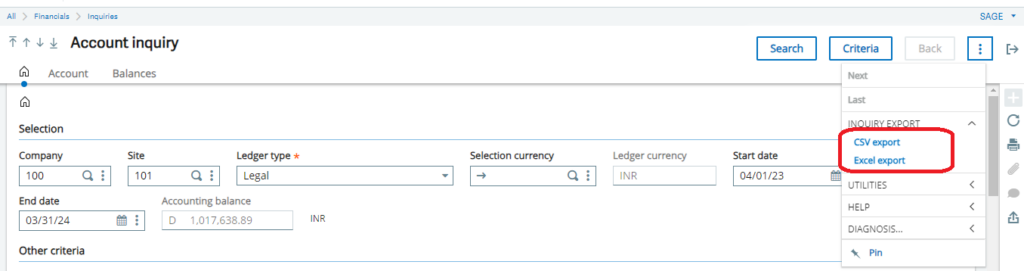
The user encountered the following error screenshot when attempting to extract an Excel export as shown in the below screenshot.
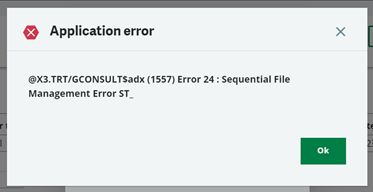
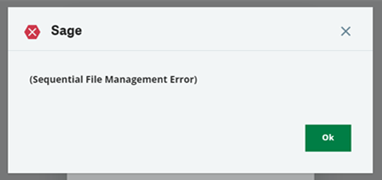
To address the aforementioned error, we attempted a list of solutions. Among them, one proved effective. During our investigation, we discovered that the ‘TMP’ folder, located at the server path ‘D:\Sage\X3V12\folders\X3_PUB\X3’, was missing. This folder is responsible for storing temporary CSV or Excel files. The absence of this folder was causing the errors mentioned above.
To resolve this issue, we created the ‘TMP’ folder in the server directory, and subsequently, the error was resolved.
This approach successfully mitigated the Sequential File Management error encountered during the extraction of Excel or CSV formats from the inquiry screen.
About Us
Greytrix – a globally recognized and one of the oldest Sage Development Partners is a one-stop solution provider for Sage ERP and Sage CRM organizational needs. Being acknowledged and rewarded for multi-man years of experience and expertise, we bring complete end-to-end assistance for your technical consultations, product customizations, data migration, system integrations, third-party add-on development, and implementation competence.
Greytrix has some unique integration solutions developed for Sage CRM with Sage ERPs namely Sage X3, Sage Intacct, Sage 100, Sage 500, and Sage 300. We also offer best-in-class Sage ERP and Sage CRM customization and development services to Business Partners, End Users, and Sage PSG worldwide. Greytrix helps in the migration of Sage CRM from Salesforce | ACT! | SalesLogix | Goldmine | Sugar CRM | Maximizer. Our Sage CRM Product Suite includes addons like Greytrix Business Manager, Sage CRM Project Manager, Sage CRM Resource Planner, Sage CRM Contract Manager, Sage CRM Event Manager, Sage CRM Budget Planner, Gmail Integration, Sage CRM Mobile Service Signature, Sage CRM CTI Framework.
Greytrix is a recognized Sage Champion Partner for GUMU™ Sage X3 – Sage CRM integration listed on Sage Marketplace and Sage CRM – Sage Intacct integration listed on Sage Intacct Marketplace. The GUMU™ Cloud framework by Greytrix forms the backbone of cloud integrations that are managed in real-time for the processing and execution of application programs at the click of a button.
For more information on our integration solutions, please contact us at sage@greytrix.com. We will be glad to assist you.
