Account pyramids are the manner in which accounts are associated with one another in account groups as user-defined in sage x3. The account pyramids could also be known as account rollups in the way that account groups ‘roll up’ to greater account categorizations in summary form for reporting purposes. In Sage X3, Account pyramids can be created using the auto generate function or the duplicate function. To begin, navigate to the account pyramids screen on the following path:
All > common data > G/L accounting tables > General > account pyramids
As shown in figure 1.

Figure 1.
Click new on the right-hand side of the screen as seen below to use the auto generate function in pyramid creation. As shown in figure 2.
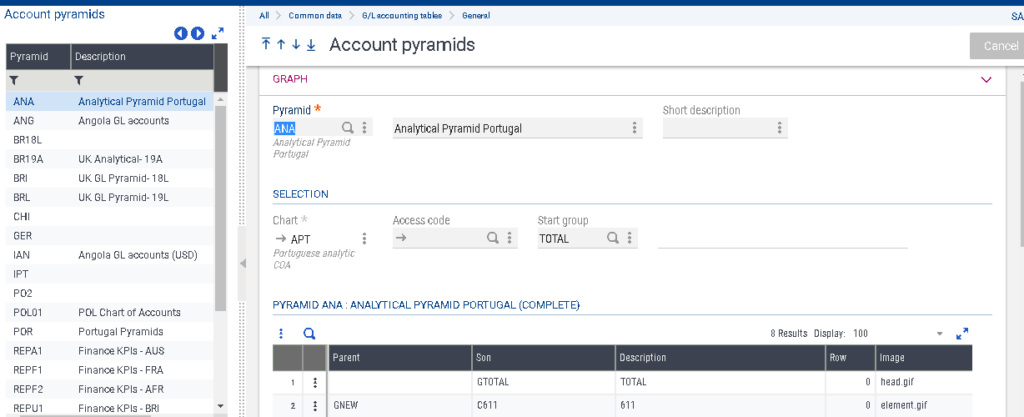
Figure 2.
Fields denoted with the red asterisk (*) must have values to satisfy the creation of account groups. A code must be assigned under the pyramid input area. The description and short description input areas are not mandatory, but can be used to provide useful common language and identifiers. The pyramid must be associated with a chart of accounts as seen in the image below.
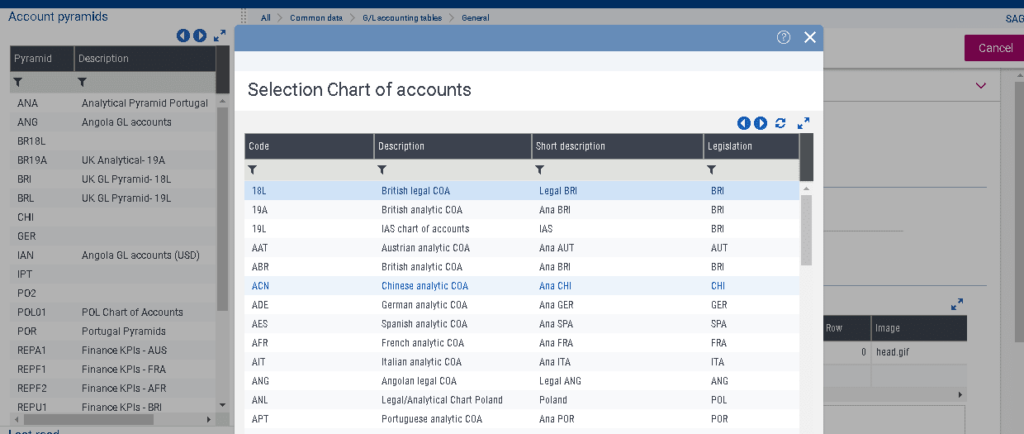
Figure 3.
The roles able to access the pyramid can be defined (below) for control purposes of editing and reconfiguration.
As Shown in Figure 4.
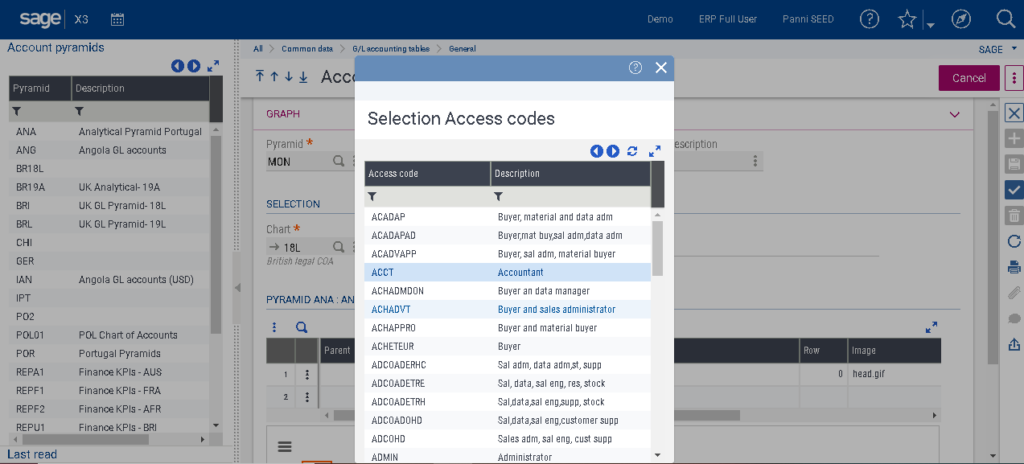
Figure 4.
Access code and stat group will be generated once the pyramid is created with the check (√). The autog enerate pyramid or duplicate pyramid functions are found in the top right-hand corner of the active window as denoted by the three vertical dots. As shown in Figure 5.

Figure 5.
A message box may appear that states that account groups already exist. Click ok and continue to the generate pyramid screen as shown below. This screen shows the number of levels in the pyramid with 50 being the lowest vertical display and 10 being the highest in this example.
As shown in figure 6.
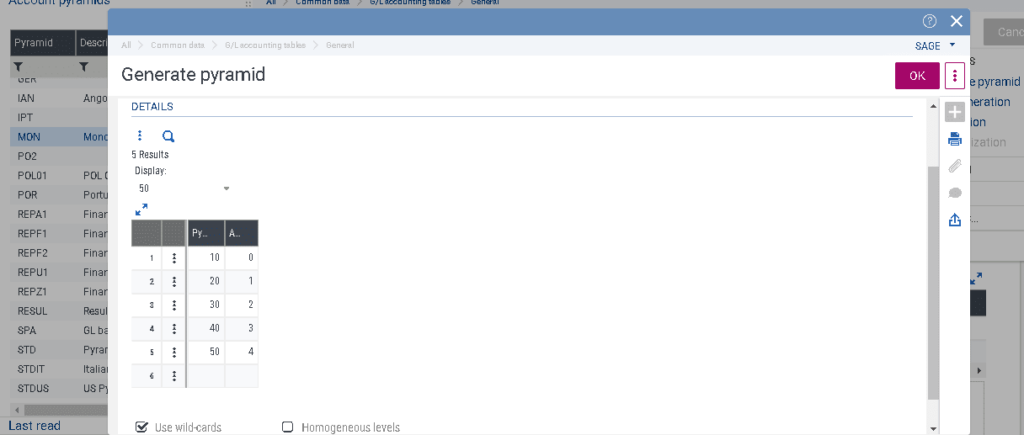
Figure 6.
The pyramid will then be available for visual display. As shown in Figure 7.

Figure 7.
The pyramid may be modified by hovering the mouse indicator over the area of the pyramid the user wishes to modify and selecting the action from the drop-down listing noted below. As shown in Figure 8.
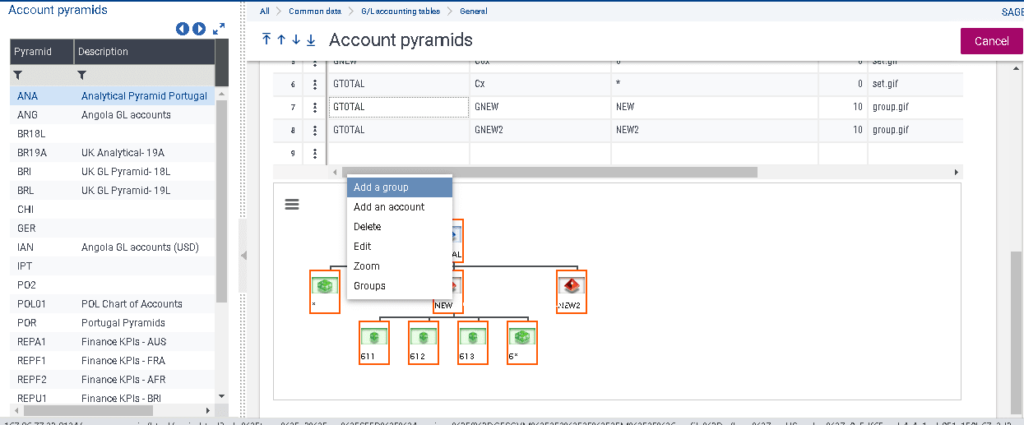
Figure 8.
Conclusion: Use account pyramids in dimension balance inquiry or for financial data extraction. The duplicate pyramid function, found in the top right-hand corner of the active window on the pyramid screen, can be used to quickly adopt a duplicate of a previously created pyramid. The duplicated pyramid can then be modified, added to, or simplified through similar steps as noted above.
About Us:
Greytrix – a globally recognized Premier Sage Gold Development Partner is a one-stop solution provider for Sage ERP and Sage CRM needs. Being recognized and rewarded for multi-man years of experience, we bring complete end-to-end assistance for your technical consultations, product customizations, data migration, system integrations, third-party add-on development and implementation expertise.
Greytrix caters to a wide range of Sage X3 (Sage Enterprise Management) offerings – a Sage Business Cloud Solution. Our unique GUMU™ integrations include Sage X3 for Sage CRM, Salesforce.com and Magento eCommerce along with Implementation and Technical Support worldwide for Sage X3 (Sage Enterprise Management). Currently we are Sage X3 Implementation Partner in East Africa, Middles East, Australia, Asia. We also offer best-in-class Sage X3 customization and development services, integrated applications such as POS | WMS | Payment Gateway | Shipping System | Business Intelligence | eCommerce and have developed add-ons such as Catch – Weight and Letter of Credit for Sage X3 to Sage business partners, end users and Sage PSG worldwide.
Greytrix is a recognized Sage Rockstar ISV Partner for GUMU™ Sage X3 – Sage CRM integration also listed on Sage Marketplace; GUMU™ integration for Sage X3 – Salesforce is a 5-star app listed on Salesforce AppExchange.
For more information on Sage X3 Integration and Services, please contact us at x3@greytrix.com. We will be glad to assist you.

