Workflow in Sage X3 allows you to automate steps such as sending emails with attachments etc. Sage X3’s workflow function allows you to create a process that sends an email when certain conditions are met, such as fulfilling/satisfying the condition or triggering an event. This email may include attachments, such as documents or reports generated in Sage X3, which may improve communication and cooperation within your organization.
Here are the step-by-step instructions for creating an automated workflow to send reports in the mail:
1. Open Setup–>General parameters–>Parameter values:
Expand the “SUP” chapter and click on the Action button for the “WRK Group”. Verify that an email server is entered for the parameter “SERMES”. Click OK. Click on the Action button for “RPT Group”. Verify that the “ASAIDEST” parameter is set to No.
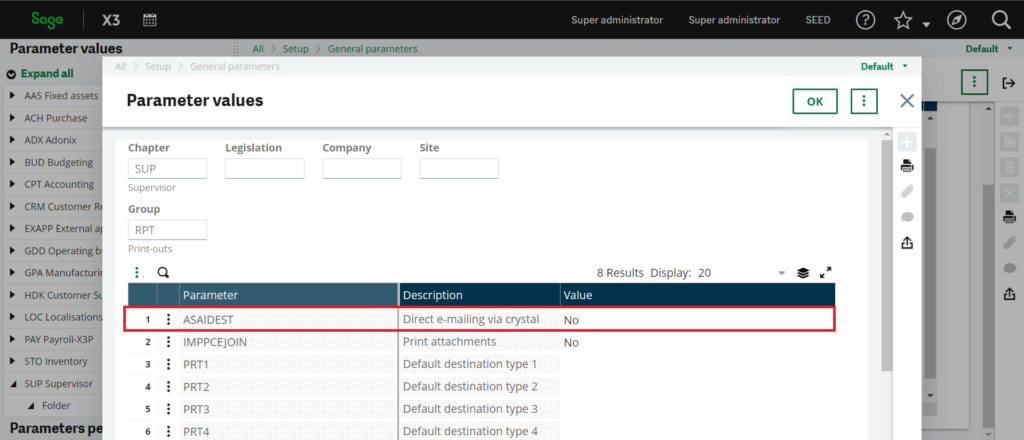
Fig.1: Parameter Values (adpval)
2. Open Setup–>Workflow–>Workflow rules:
Select the “APRINT” workflow and create a new workflow called “YAPRINT” by copying “APRINT”. Set the condition on the workflow to only run when your report is printing. Click on the Recipients tab and add the Business partner or User to the recipients. On the Message tab, verify that “GFILPATH” is set under the attached documents. Save and Validate.
3. Open Common Data–>Customers–>Customers:
Select the customer you’d like to email. Click on the Contacts tab and select the contact you want the email to go to. Set them to the same function as the workflow function.
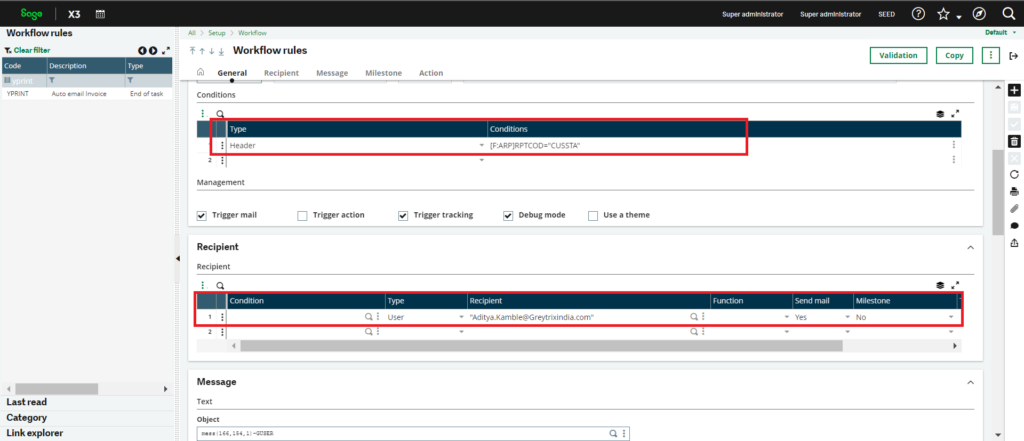
Fig.2: Workflow rules setup (gesawa)
4. To run this process automatically. Follow the below steps:
First, you need to create a task to automate this process. For this, you should navigate to:
Usage -> Usage -> Batch Server -> task management
You need to create a new task as shown in figure 3 and need to set the task type as processing and the function should be always AIMP as we are printing the report it should be the function of the reports screen. When you enter the function, it will be mandatory to assign the report code that you want to print through the batch process and save it on the server. You should check the Message-user checkbox so that the batch server will print the server in the specified path .
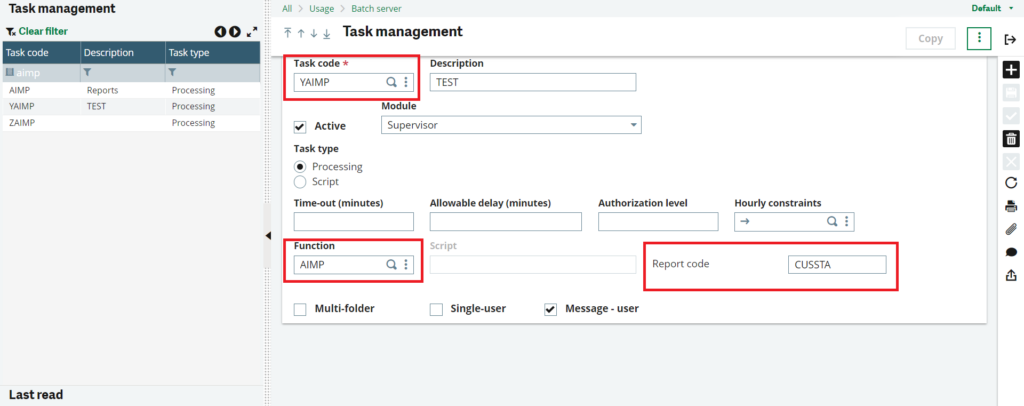
Fig.3: Task Management (gesabt)
5. Next you need to create a recurring task to achieve the same as shown in the figure 3.
You need to navigate to Usage -> Usage -> Batch Server -> Recurring task management
You need to set up the days and time when you want to print the report. An important thing is that we need to set up the parameter for this. When you click on the parameters of the newly created recurring task where you need to set up the report printing parameters.
When you will click on the parameter it will open the AIMP function screen to set the parameter.
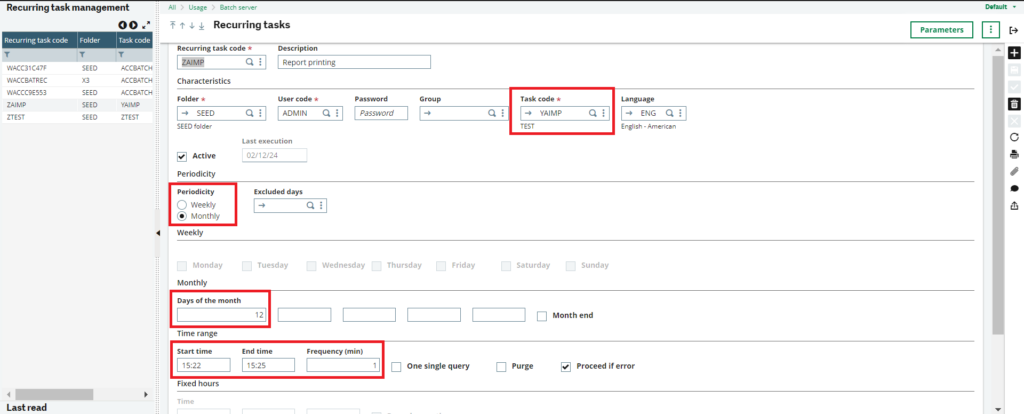
Fig.4:Recurring Task Management (gesaba)
6. In the parameter screen, you need to set up the parameter for the report that you want to print onto the server. As we required to send the file onto the mail , we need to select the destination as ‘MESSPDF‘. To create this destination, you need to navigate to Setup -> Setup -> Destinations-> Destinations or else you can use the existing destination.
The destination should have the output type as “Message”. After setting the parameters, it will run the recurring task as per the frequency when you have set the time to run. When it runs, it will send the file to the specified email which you have set in the workflow rules (Recipients tab).
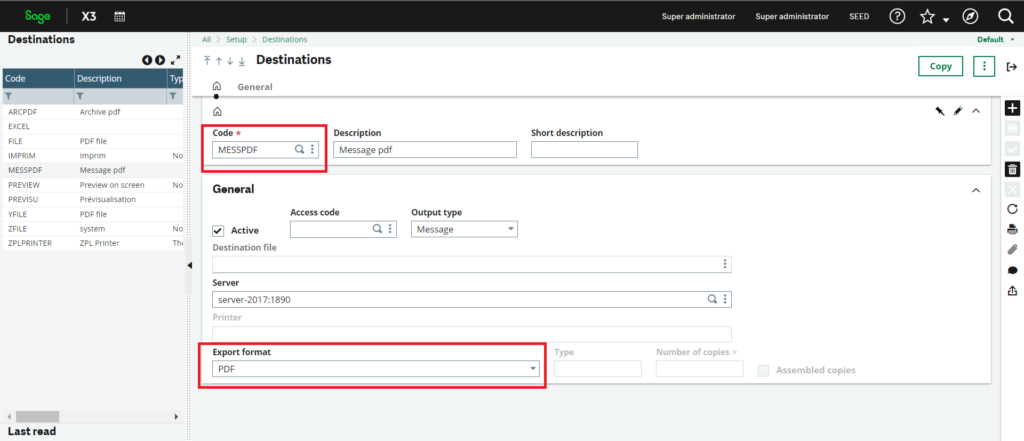
Fig.5: Destination(gesaim)
IUsing Sage X3’s ‘Recurring Task management’ to trigger the workflow for sending reports via email automatically helps to communicate easily and improves accuracy, also allowing us to save time and reduce manual effort for businesses.
About Us
Greytrix – a globally recognized and one of the oldest Sage Development Partners is a one-stop solution provider for Sage ERP and Sage CRM organizational needs. Being acknowledged and rewarded for multi-man years of experience and expertise, we bring complete end-to-end assistance for your technical consultations, product customizations, data migration, system integrations, third-party add-on development, and implementation competence.
Greytrix has some unique integration solutions developed for Sage CRM with Sage ERPs namely Sage X3, Sage Intacct, Sage 100, Sage 500, and Sage 300. We also offer best-in-class Sage ERP and Sage CRM customization and development services to Business Partners, End Users, and Sage PSG worldwide. Greytrix helps in the migration of Sage CRM from Salesforce | ACT! | SalesLogix | Goldmine | Sugar CRM | Maximizer. Our Sage CRM Product Suite includes addons like Greytrix Business Manager, Sage CRM Project Manager, Sage CRM Resource Planner, Sage CRM Contract Manager, Sage CRM Event Manager, Sage CRM Budget Planner, Gmail Integration, Sage CRM Mobile Service Signature, Sage CRM CTI Framework.
Greytrix is a recognized Sage Champion Partner for GUMU™ Sage X3 – Sage CRM integration listed on Sage Marketplace and Sage CRM – Sage Intacct integration listed on Sage Intacct Marketplace. The GUMU™ Cloud framework by Greytrix forms the backbone of cloud integrations that are managed in real-time for the processing and execution of application programs at the click of a button.
For more information on our integration solutions, please contact us at sage@greytrix.com. We will be glad to assist you.

