In Sage X3, you can add a new report to a function on the different objects screen. When the standard reports are not sufficient, we use an existing report and customize it according to our requirements.
We can also add the validations on report printing. For example, On the screen, the user wants to print only those supplier BP invoice reports whose credit amount is greater than ‘$500 ‘ and whose supplier BP invoice date is after June month. Follow the below steps to add a new report to a function.
Once the report is ready, we need to make it available for the user to select it from the list. In that case, this blog is very helpful for you.
In this blog, we will use the standard report codes and have them available in the GESBIS (Supplier BP Invoices) function as a selection list.
Here’s a step-by-step description of how to add a new report to a function on the different objects screen in Sage X3:
STEP-1
As shown in the below screenshot, Select the navigation menu and go to A/P-A/R accounting –>> Invoicing–>> Supplier BP invoice, select the print icon on the right, and select “List”. Refer below screenshot as fig1.
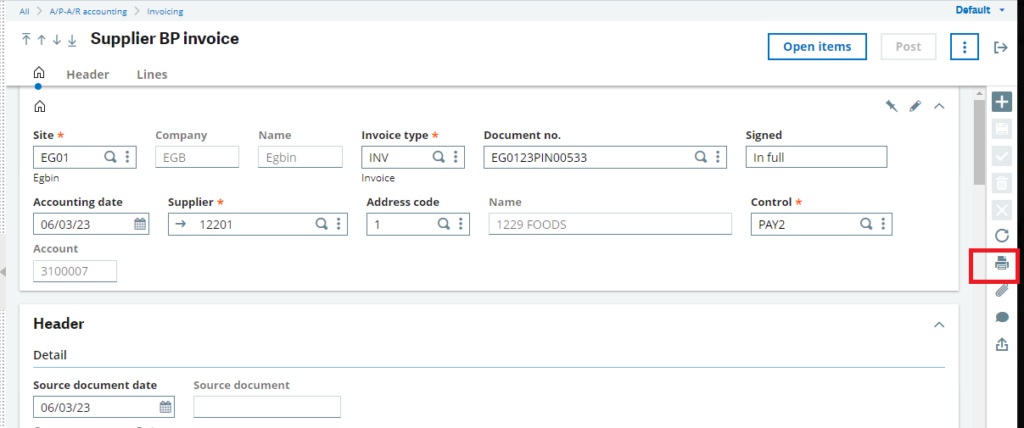
Fig 1. Supplier BP invoice
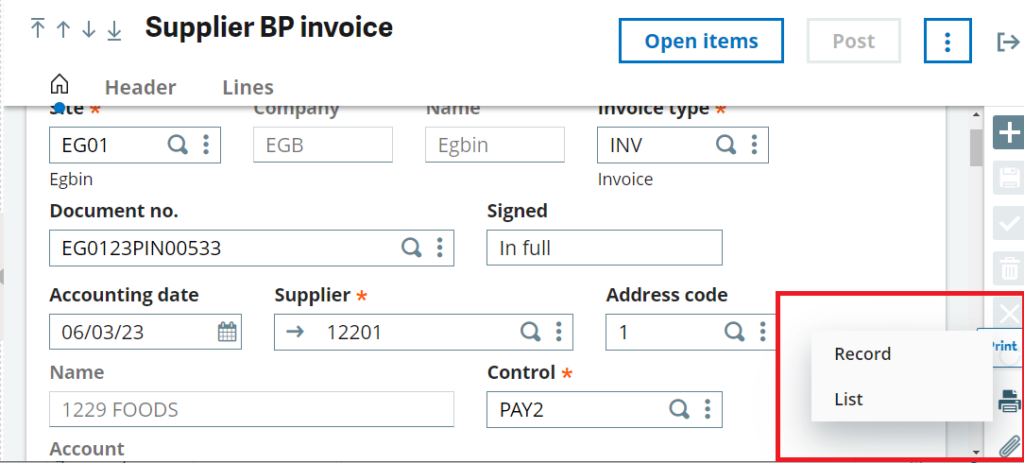
Fig 2. Print button
It will open a default report code FACTRSF (Supplier invoice list). his code is defined in the GESAFC (Functions) function against GESBIS code.
When you launch this report, it will print the supplier invoices list.
STEP-2
Report codes are located under Development–>>Script dictionary–>>Reports.
Now that we have identified the code next let’s add it to the GESARX (Print codes) function as internal code and then assign two reports codes, XFACTRSF and ZFACTRSF. Refer below screenshot as fig3.
Reason for listing two report codes is if I use only one, it will not show as a selection list.
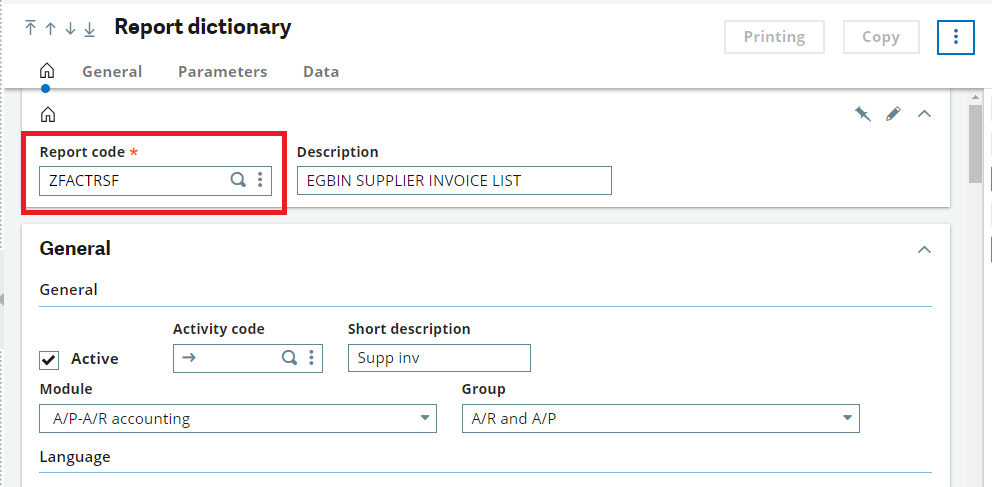
Fig 3. Report dictionary
STEP-3
As shown in the below screenshot, Go to the print codes function in Setup–>> Destination–>> Print code and search if the FACTRSF internal code exist.
Then add the above codes as shown below.

Fig 4. Print code
STEP-4
As shown in the below screenshot, Optionally we can use the GESARV (Default values) function to propose default values. This function is used to store values by default for the print setups.
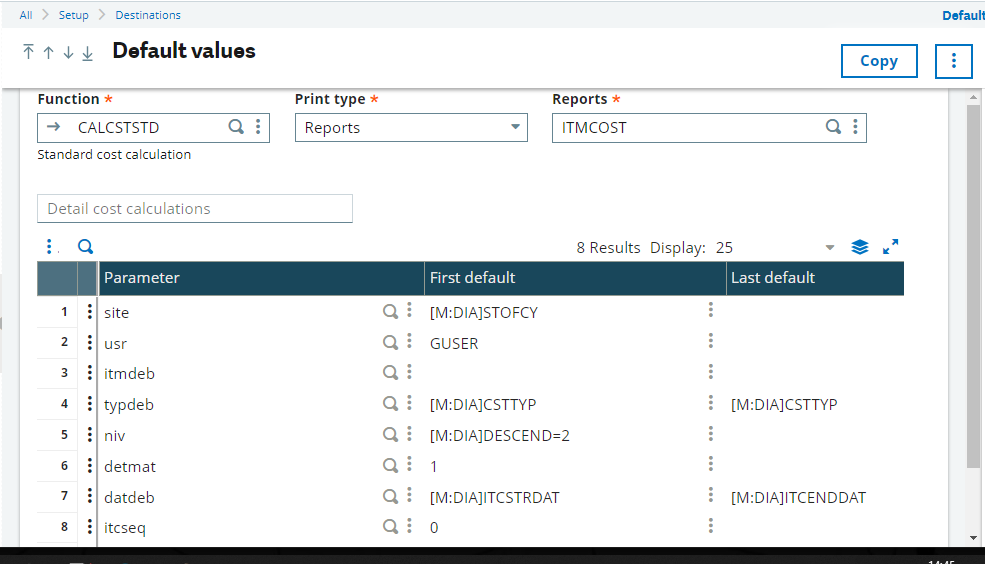
Fig 5. Default values
As shown in the below screenshot Finally, in Supplier BP invoices we can select a list of print codes.
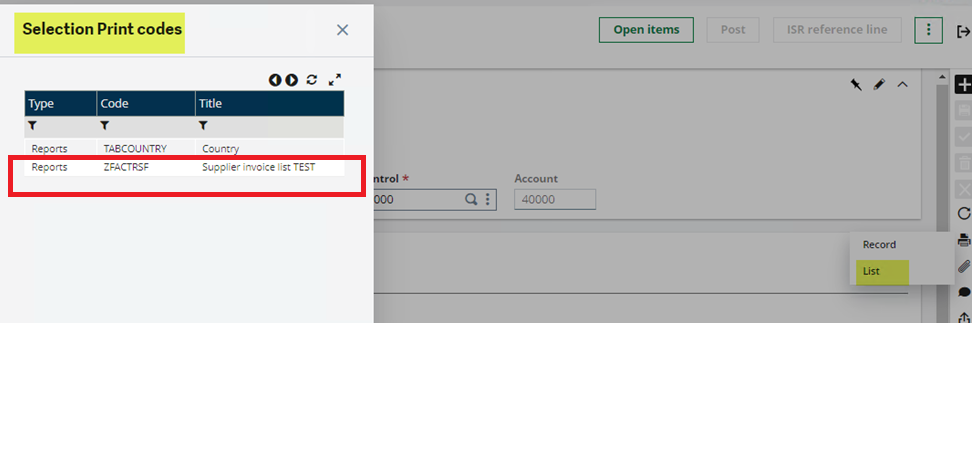
Fig 6. Selection print code
This is a simple process to add a report code to a function .
This blog help us to know about the use by add a new report to a function on the different objects screen in Sage X3 .
