Sage X3 offers functionality allowing the consolidation of multiple orders into a single delivery. If your business process requires limiting such entries to prevent confusion during invoice report printing, follow the steps below:
While creating Order there exist an option of Invoicing Mode, with choices including 1/Order, 1/Shipment, and 1/Invoice. Choose the ‘1/Order’ option. Users should ensure that the invoicing mode is set to ‘1/Order’.
If a user attempts to create a delivery by combining multiple sales orders, Sage X3 will trigger a validation error.
Below is the demonstration of the same:
This is the first Order.
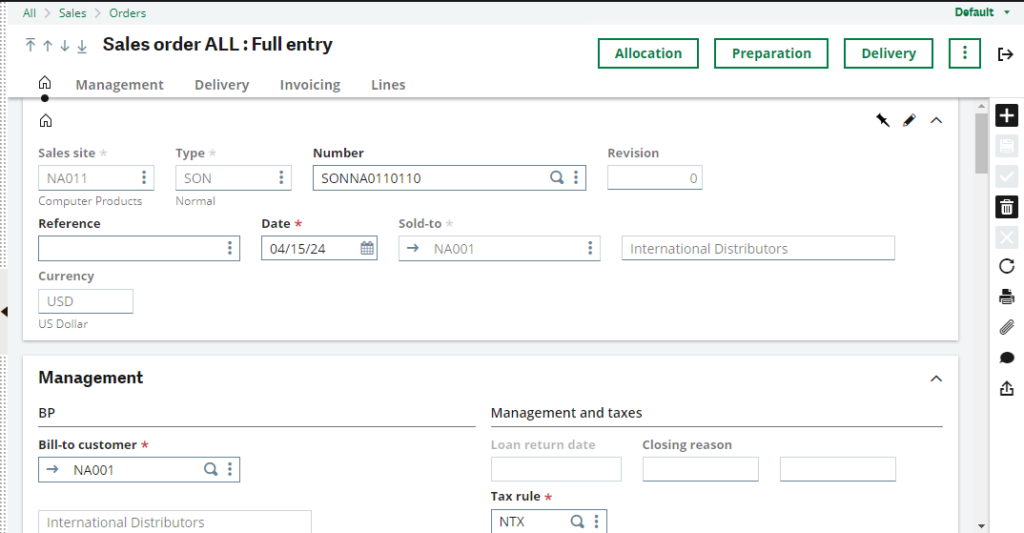
Fig1: First Order
When making an order, choose “1/Order” in the Invoicing Mode options. This tells the system to keep orders separate.
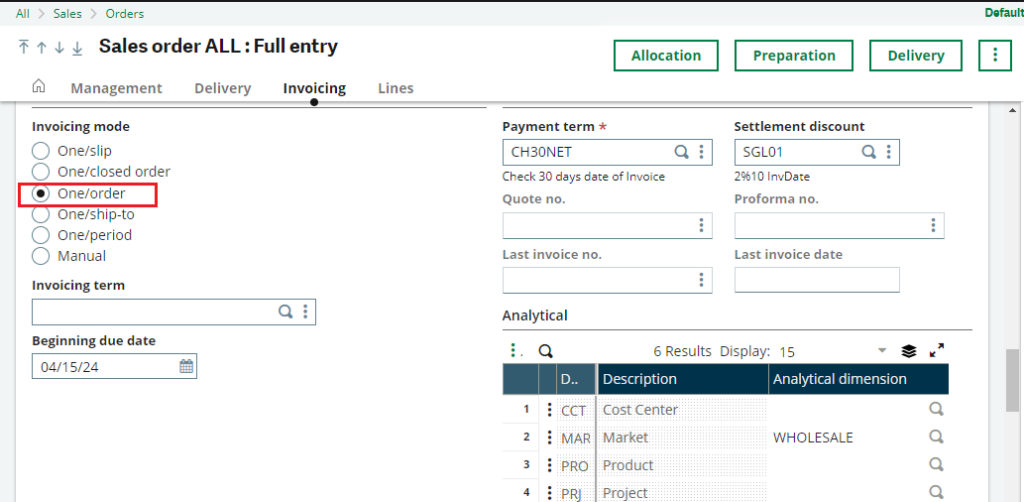
Fig 2: Invoicing Mode for First Order
This is the second order
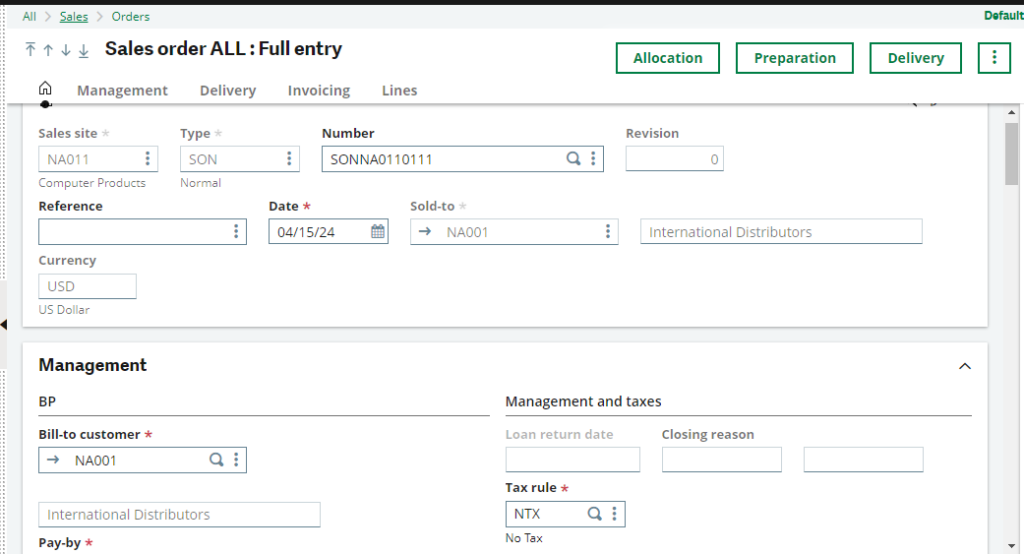
Fig 3: Second Order
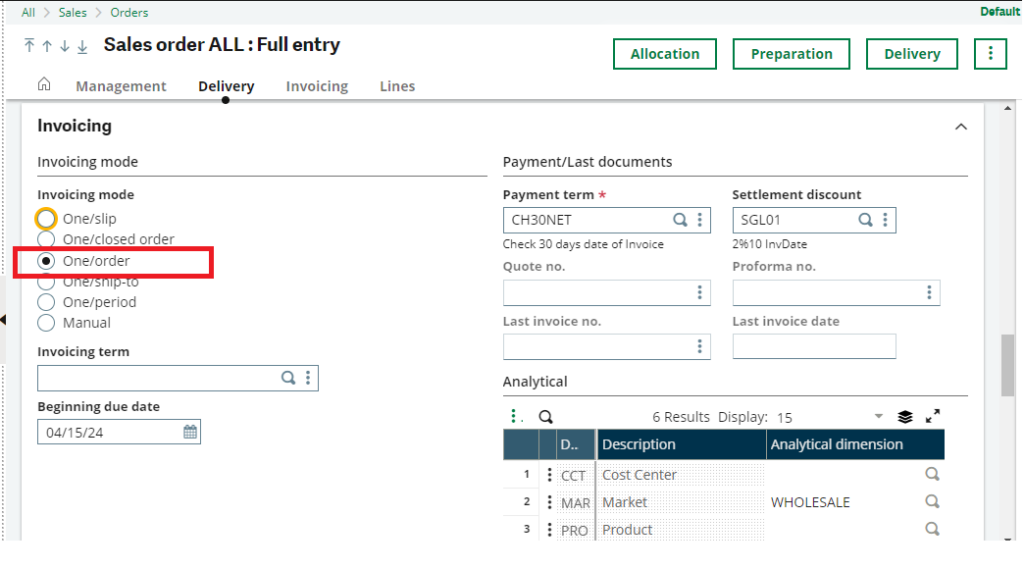
Fig 4: Invoicing Mode for Second Order
Try to create delivery by selecting multiple orders. Go to Sales > Deliveries
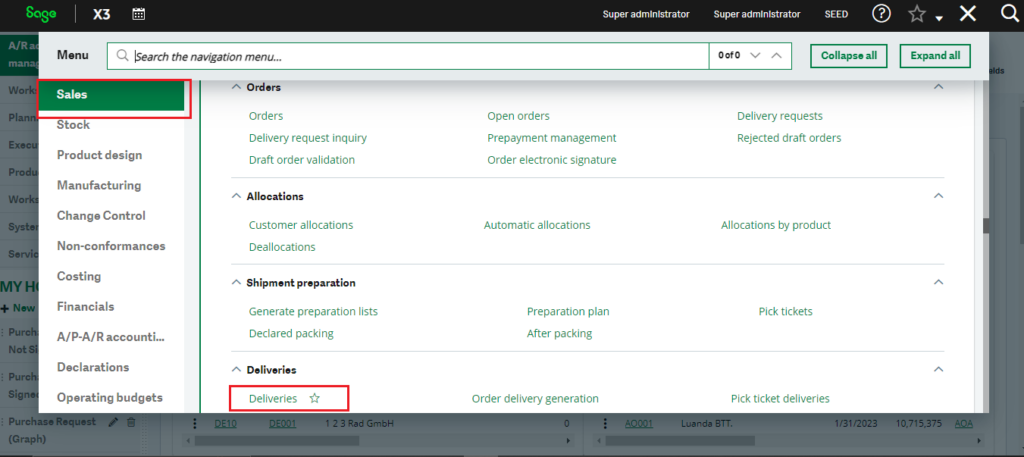
Fig 5: Deliveries Navigation
Click on Add icon from right panel. Enter Site and customer. Now from left menu click on Order Selection and select first order.
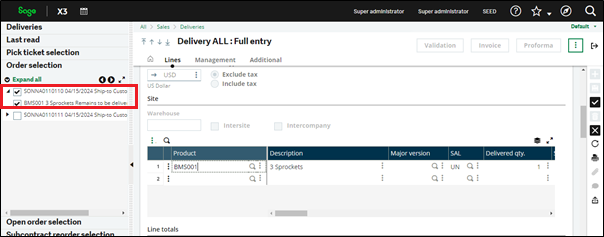
Fig 6: Selecting First Order
The first Order lines are added to the Delivery.
Now try to add second order. Click on the second order Sage X3 below first Order, Sage X3 will throw validation error as the order is restricted to 1 Invoice/Order.
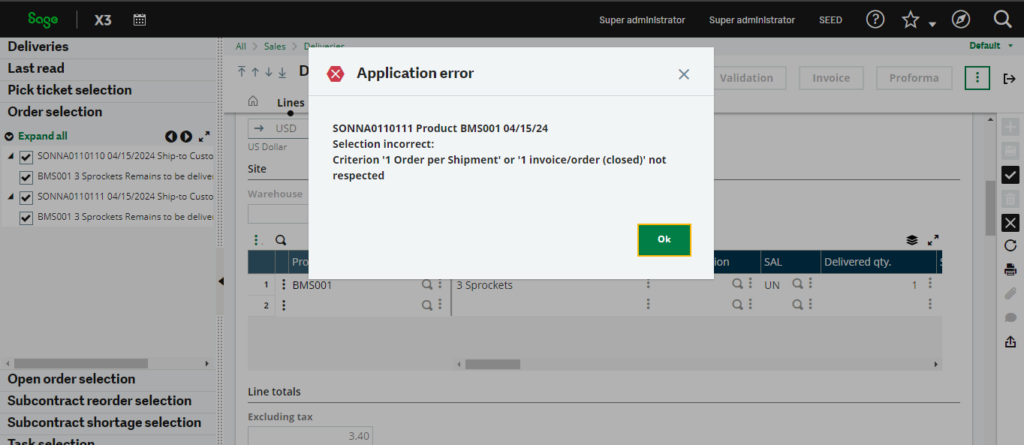
Fig 7: Validation Error
This way we can restrict the single delivery creation for multiple orders.
Thus, we have checked how we can prevent combining orders into one delivery in Sage X3, keeping your invoices clear and organized.

