In this blog, we’ll explore the step-by-step process to grant access to the data model in sage enterprise intelligence (SEI).
This option is used to grant access to the Data Models, to groups or users.
- In the Administration section, click on the Security drop-down menu in the left pane.
- Select Data Model Authorizations.
There are three different ways of adding authorization to a Data Model and you can toggle from one to the other by changing the value of the Manage drop-down list.
You can manage the authorization by Users, Groups or Data Models.
Here, we chose to manage the authorizations by Users.
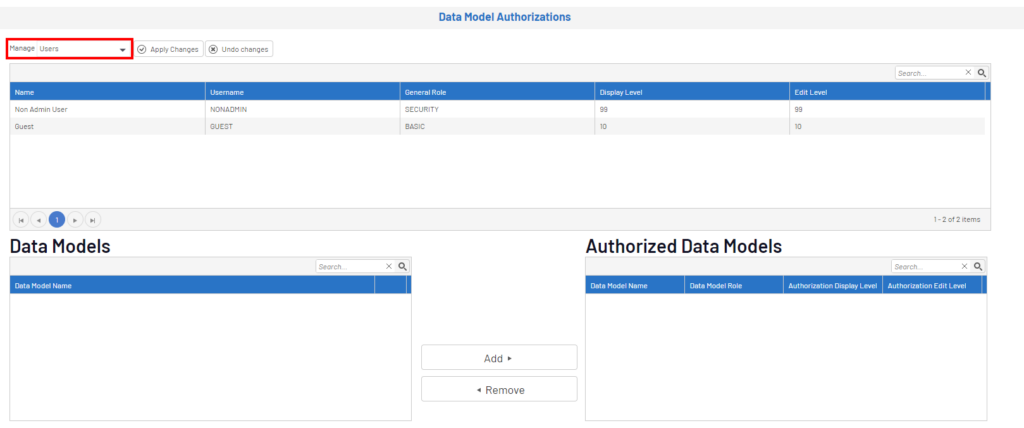
Fig. 1. Security process
A list of users will be displayed and from that list, you can select a user to see the Data Models that this specific user is authorized to access.
- From the Data Models section, select the required Data Model and click on Add.
Note:-
- The Authorized Data Models section contains those authorized specifically for the selected user and not part of the member group.
- The same functions are accessible by selecting Groups or Data Models in the Manage drop-down list. Use the more convenient one.
By default, when adding authorizations to a Data Model, the Data Model Role,
Authorization Display Level and Authorization Edit Level will be the default value configured for the User or Group. These values can be overridden at the Data Model level.

Fig. 2. Security process add
As mentioned earlier, the authorization should always be configured at the Group level, not the User level.
If a user is part of multiple groups and if all of these groups are authorized to the same Data Model, the highest level of authorization for the group will be granted to the user (display and edit level), and all the roles will be merged.
In our blog, we explored the process of granting access to the data model in sage enterprise intelligence (SEI).

