Sage X3 provides an organized list of all the accounts that a company uses to document its financial transactions is called a chart of accounts (COA). Various account types, including assets, liabilities, equity, revenue, and expenses, are usually included in the COA. In order to guarantee consistency and accuracy of financial information.
Chart of Accounts plays a vital role in sage x3 as it facilitates the preparation of financial statements such as the balance sheet, cash flow statement, and income statement by grouping similar accounts.
While creating a sales invoice, the system expects a cohesive relationship between the business partner (e.g., customer) and the control account. If the control account specified for the business partner is not compatible with the type of transaction being conducted (in this case, a sales invoice), it can trigger the error message.
When encountering the error message “Customer BP nor authorized for the control account” in Sage X3 while create a sales invoice, it indicates an issue with the configuration between the business partner and the control account associated with the transaction. This error typically occurs when there is a mismatch or inconsistency in the settings, causing the Sage X3 to halt the process.
In the below blog we are going to find out the best possible ways to solve “Customer BP not authorized for the control account” error.
To create Sales Invoice:
Navigation page > Sales > Invoices > invoices
- The system displays an error message when the user chooses the Purchase Ledger – Current Cre (320000) account and in the Chart code “BRI” in Charts of Account while preparing the sales invoice.
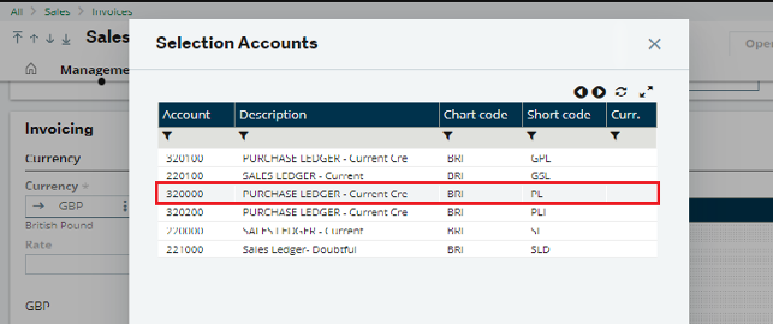
Fig.1. Select Accounts
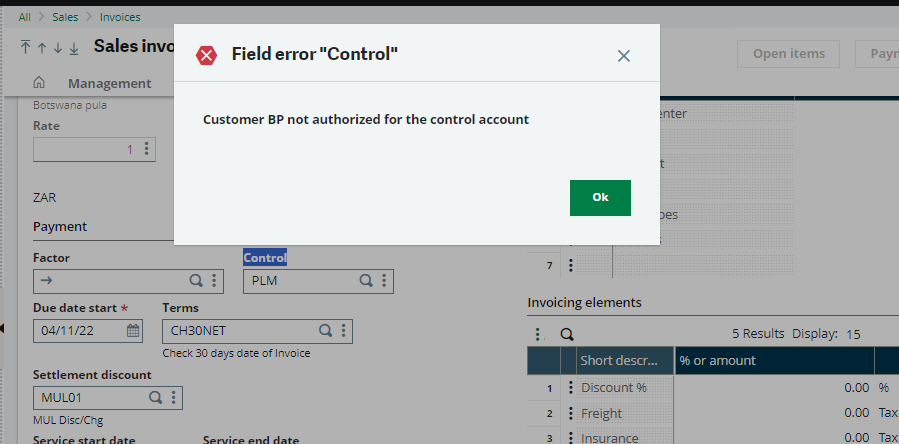
Fig. 2 Error Box
To resolve the issue of “Customer BP nor authorized for the control account” in Sage X3 when creating a sales invoice, follow the below steps:
- Navigation Page > Common Data > General Accountings > Account
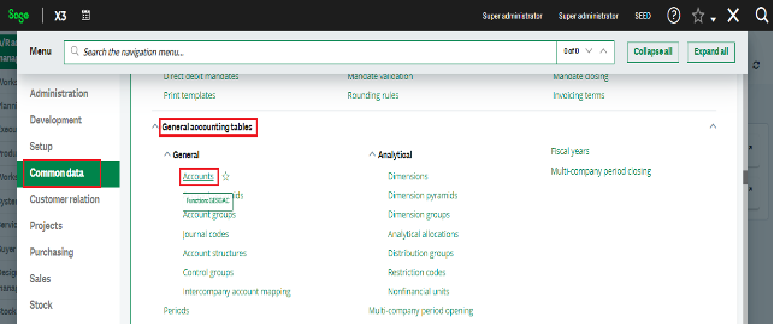
Fig.3 Navigation
2. Select the account and chart code that were chosen during the creation of the sales invoice.
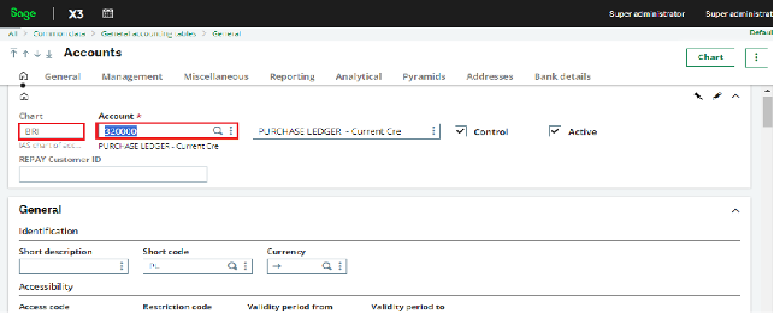
Fig.4 Accounts
3. Proceed to the “Miscellaneous” tab within Sage X3. Locate the option for “BP authorization” and toggle it from “NO” to “YES” for the Customer category. Once done, ensure to save the modifications.
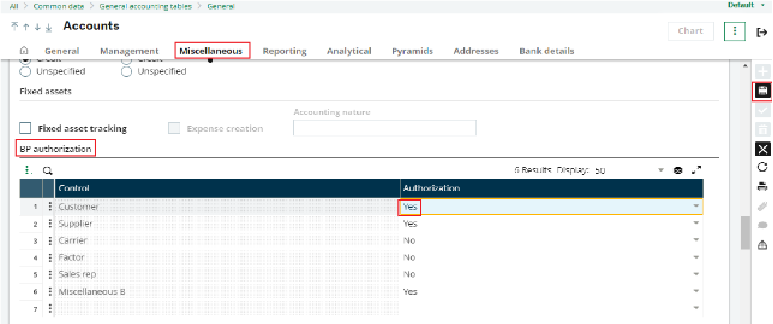
Fig.5 Miscellaneous Tab
Once you’ve implemented these adjustments, try creating the invoice again. You’ll observe that the system no longer produces any error message.
This blog provides insights into resolving the issue of encountering “Customer BP not authorized for the control account” when generating invoices in Sage X3.
