Introducing the new feature of Sage X3 V12 in new patch: “Email-Based Self-Service Password Reset for Sage X3 Users.” Now, resetting your password is simpler than ever. With this feature, Sage X3 users can easily recover their passwords using their email addresses. It’s secure, convenient, and puts you in control of your account’s security.
For Email-based self-service password reset you need to follow the below steps:
Step 1: Notification server setup
First you need to configure the notification server to send the email to the Sage X3 user for password reset. You can refer the below Greytrix blog to configure the Notification server to send mail.
https://www.greytrix.com/blogs/sagex3/2023/08/28/using-notification-server-with-workflow/
Step 2: Global setting changes
- After successful configuration, make sure the Notification Server is set up in global settings to ensure smooth email relay to your mail server. Refer figure 1.
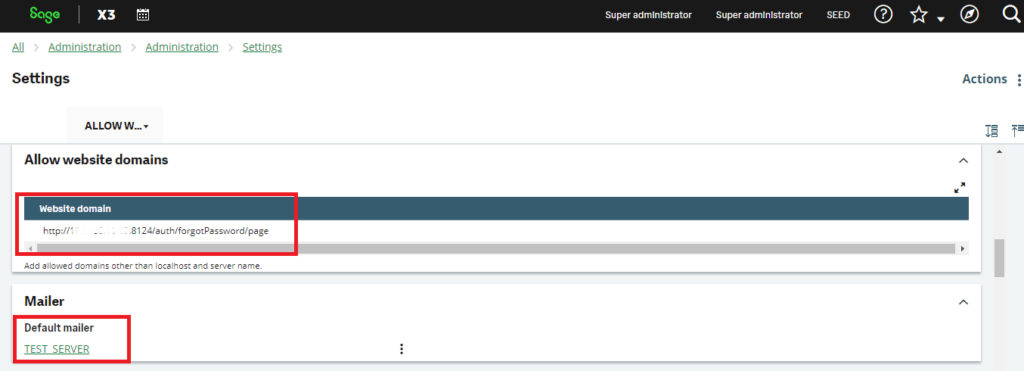
Figure 1: Global settings to allow website domain for password reset via e-mail
- Configure global settings to initiate the ‘forgot password’ email.
Authentication: Basic, Password policy: SAGE, forgot password token validity: 5 days, Website Domain: https://[yourServer]/auth/forgetPassword/page, Mailer: Notification server name as shown in the figure 2.
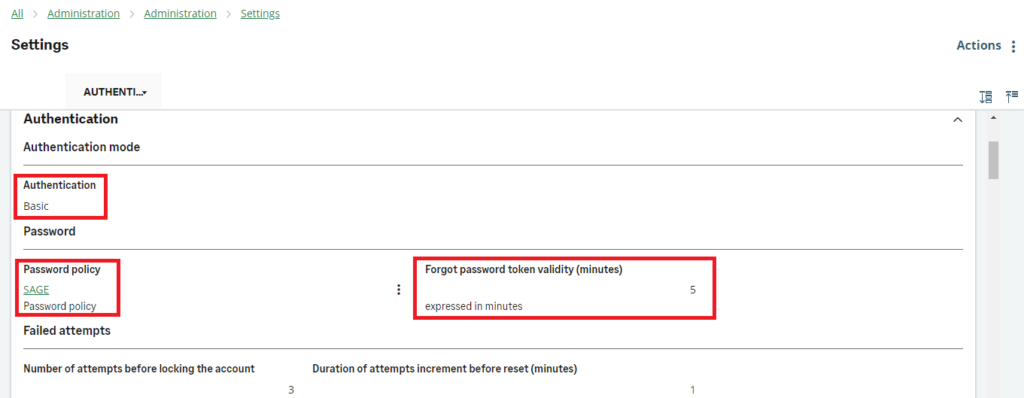
Figure 2: Global settings for password reset via e-mail
Step 3: Assign E-mail ID in the user. Users need a valid email address linked to a Sage X3 User account, and the email domain must be included in the approved list of website domains. Refer figure 3.
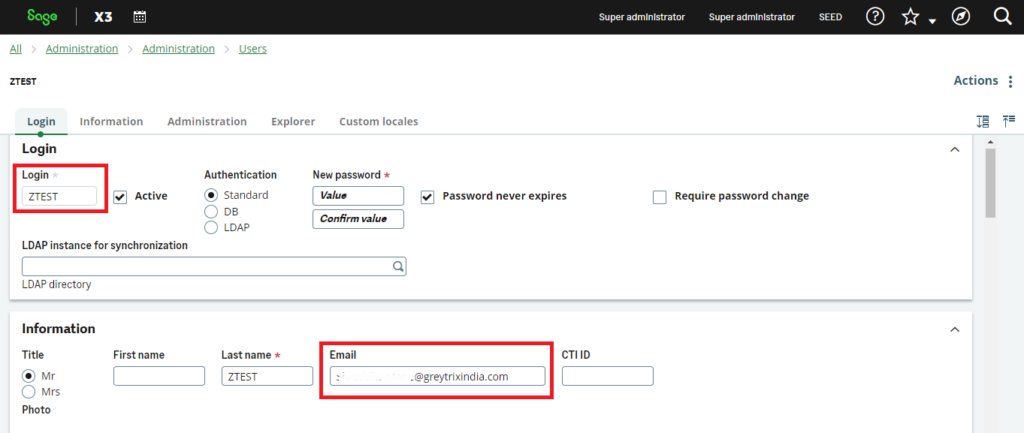
Figure 3: Assigned E-mail ID in the user
Step 4: User login password reset.
Login to the system and click on the Forgot password link on the log in page and enter the Sage X3 user email address which has added in step 3 and simply click on the button “Send reset instructions”. Refer figure 4.
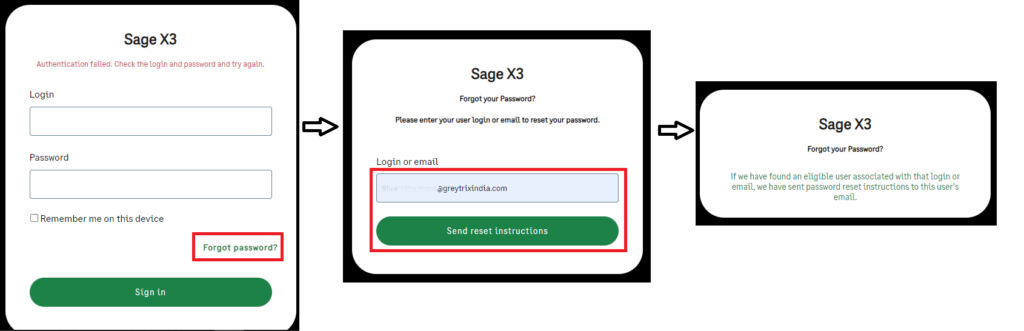
Figure 4: Forgot password mail sent to user
This will send the email of password reset to your mail. Open that mail and simply click on the “Click on this to set a new password”. Refer figure 5.
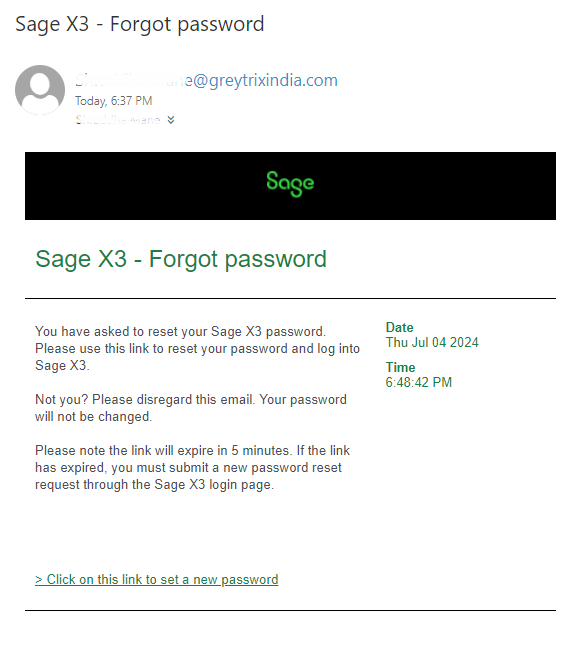
Figure 5: Sage X3 forgot password mail.
This will open the page to set the new password. Enter the new password and retype it again and click on the “Set new password” button. This will login to your account using new password.
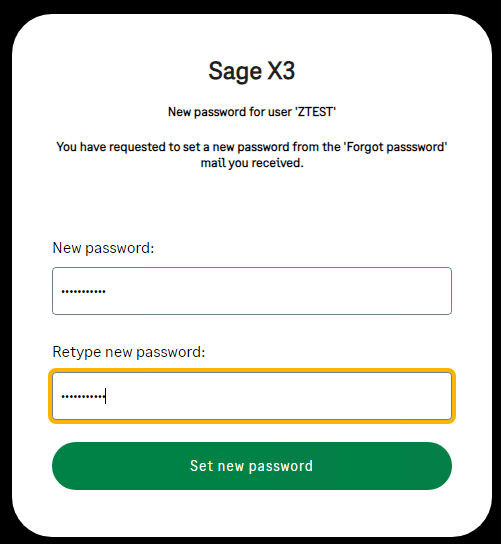
Figure 6: Set up of new password.
Additional Points to Note:
- Validity Period Expiration:
Users need to be mindful that clicking the reset link after the specified validity period (as outlined in global settings and noted in the email) will result in an expired message. It is crucial to complete the password reset within the designated timeframe.
- Mail Server Requirements:
If no mail server is defined in global settings, users who click ‘forgot password’ will receive a notification stating that this feature is disabled. It is essential to configure the mail server correctly to enable the password reset functionality.
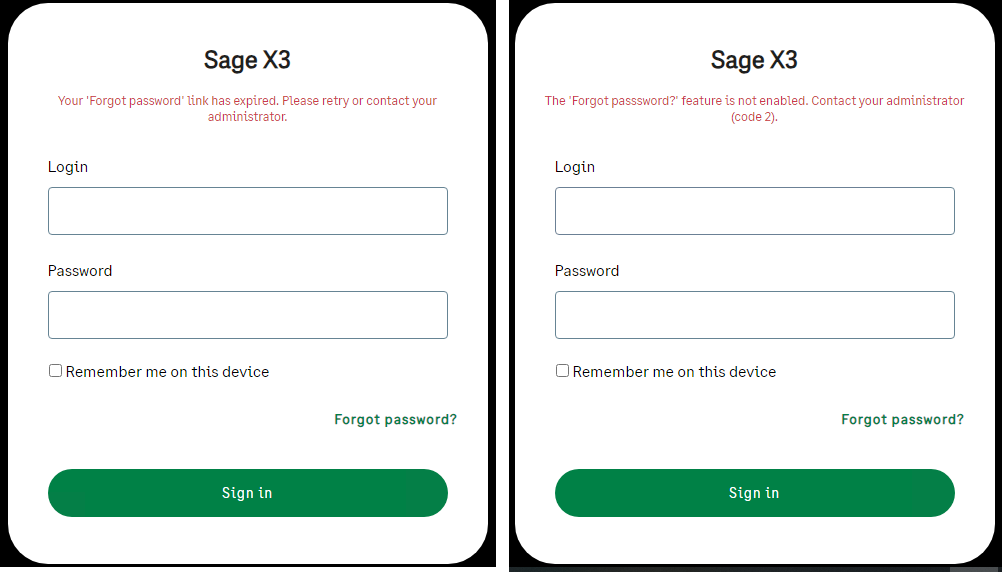
Figure 7: Validity period expiration and not feature enabled
In summary, implementing an email-based self-service password reset for Sage X3 users offers significant benefits. It enhances security by allowing users to reset passwords securely via email verification, reduces IT support workload, and improves user satisfaction through convenient, independent password management. This approach aligns with modern cyber security practices, promoting efficiency and user empowerment within the organization.

