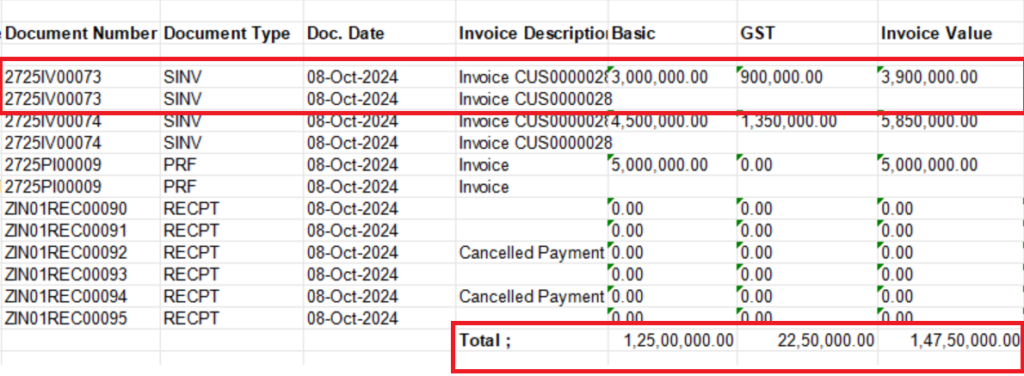Crystal report is an application used to create custom reports from a various of data sources. It includes major features such as formulas, cross-tab reports, sub-reports, special fields, conditional formatting and running total fields etc.
Running totals are essential in reports where you need cumulative calculations, such as financial reports, sales tracking, or inventory summaries. Crystal Reports offers a built-in feature for running totals, allowing you to easily calculate totals that update dynamically as your report progresses.
A running total is a cumulative calculation that updates progressively with each row or group in your report.
Recently, we had a requirement from one of our client who wanted a sales register detail report. In this report, the data would be listed line by line. However, there is one column for the total amount, where the amount should appear only once. For example, if there are three lines in a sales invoice, all three lines will appear, but the amount will show only on the first line. Additionally, they want the total grouped by customer.
To achieve the above requirement follow the below steps:
To suppress the amount field in Crystal Reports when the invoice number repeats, follow these steps:
1)Right-click on the amount field you want to suppress and select “Format Field”.
2)Go to the “Common” tab in the Format Editor.
3)Next to the “Suppress” checkbox, click the formula button (the “X-2” symbol) to open the to open the Formula Editor.
4)Use the following condition to check if the invoice number is the same as the previous record:
New Stuff: Simple way to Implement Container tracking in Sage X3

Replace {Command.Document Number} with the actual field name from your database that holds the invoice number.
5)Click “Save and Close”.
This condition will suppress the amount field when the invoice number is the same as the previous one, ensuring the amount appears only once for repeated invoice numbers.
To prevent the suppressed amount values from being included in the sum calculation in the footer, you can use a conditional
running total instead of a simple summary field. This way, the sum will exclude the suppressed values. Here’s how to do it:
Steps to Create a Conditional Running Total:
1)Insert a Running Total Field: Right-click on the “Running Total Fields” in the Field Explorer and select “New”.
2)Give the running total a name (e.g., ” sum_of_invoice value”).
3)Set the Field to Summarize: In the Field to summarize dropdown, select the amount field (e.g., ‘@invoice value’
4)Set the Type of Summary: Choose Sum from the available options.
5)Add a Conditional Evaluation Formula: In the Evaluate section, choose “Use a formula”, then click the formula button to enter a formula that will prevent summing the suppressed amounts.
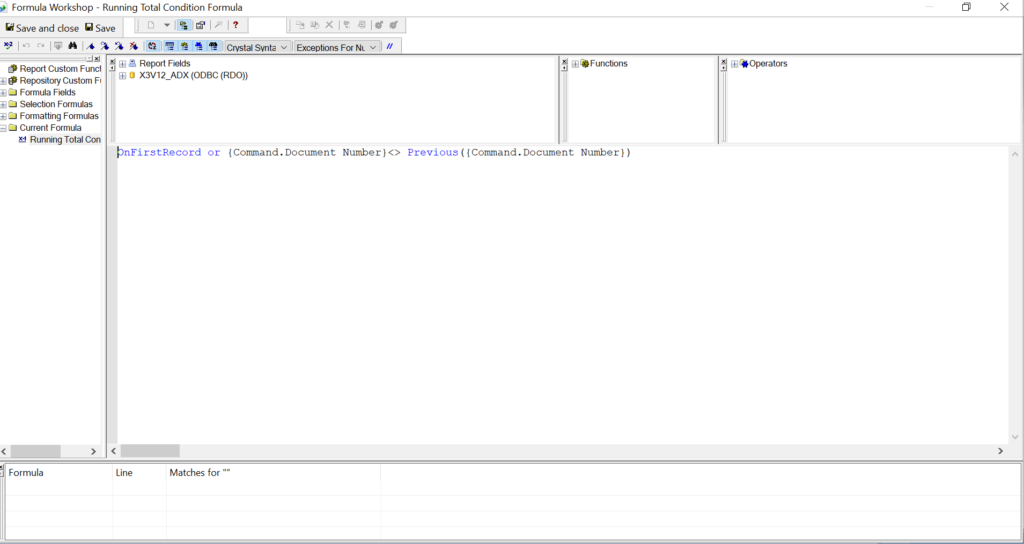
6)Reset: In the Reset section, choose how to reset the running total. Typically, you’d reset it per group (if grouping by invoice number) or at the end of the report, depending on your report structure.
7)Place the Running Total Field: Insert the running total field in your footer section where you want the sum to appear. Refer the below screenshot for your reference.
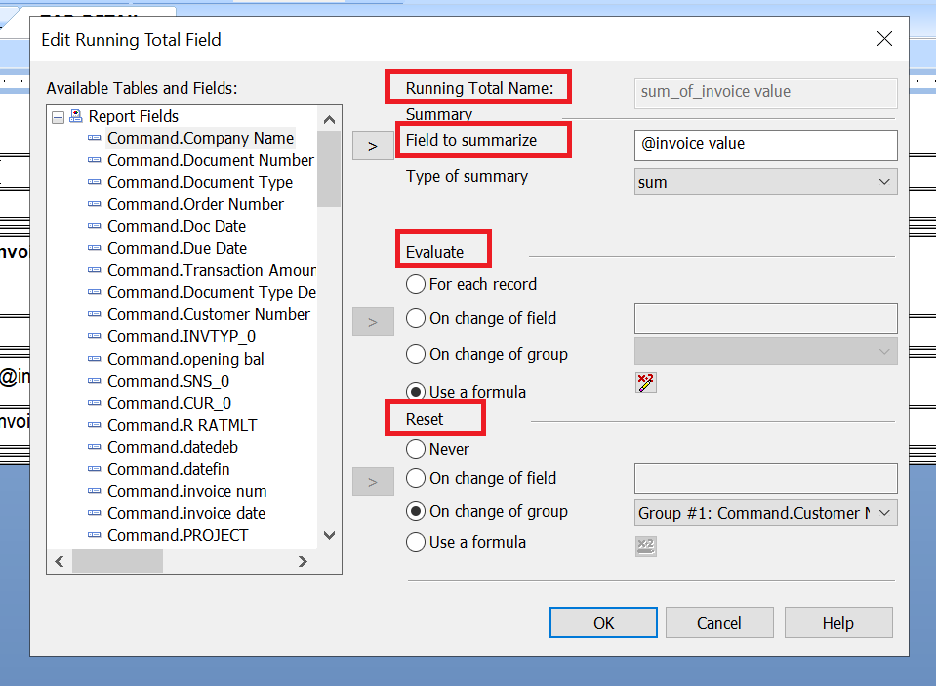
This will ensure that the suppressed values are not included in the sum, and you will get the correct total in the footer.
In the below screenshot you will get desired output –