In the Reports module of Sage X3, there is a View Queries screen that enables users to search predefined data collections on screen. This functionality utilizes a graphical query tool designer, which is responsible for designing queries based on the SQL language.
The graphical query tool designer includes a function to create screens that display the results of queries run on the database. It operates by temporarily extracting data from a table and presenting it on the screen.
In sage recently a concern was raised by one of our client who reported an issue with fetching all lines in the report on the screen level. Despite transactions being visible on the main transaction screen, they were not displaying on the screen report.
Path: All -> Reports -> Reports -> View Queries
New Stuff: Manufacturing Dashboard to get empty location details
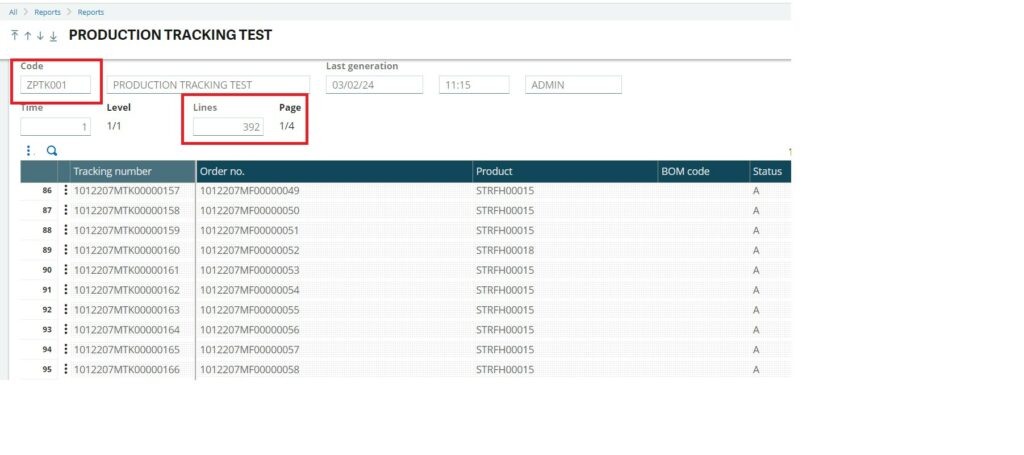
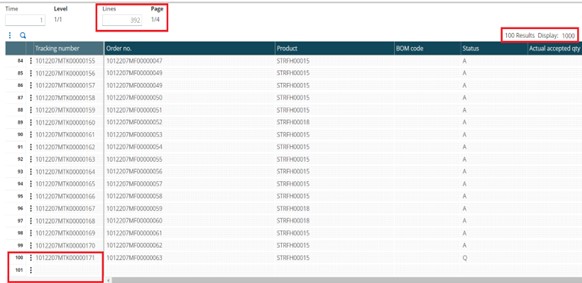
As shown in Figure 1 and Figure 2, the on-screen report ZPTK001 has a total of 392 lines. However, only 100 lines are visible on the screen.
To solve the above concern we have performed the below mentioned steps.
Step 1: Navigate to Graphical query tool as the query is developed using it.
Path: All ->Setup ->Usage -> Reports -> Graphical query tool
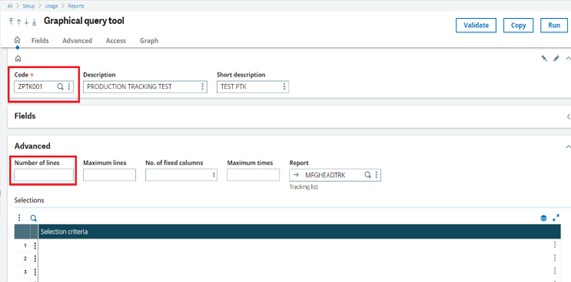
On this screen, we have the “Number of Lines” field in the Advanced Tab, which is used to limit the number of records displayed in the output area. By default, this field is blank, which actually limits the output to 100, even if the query results contain more rows. This is done to help reduce the chance of performance issues.
Step 2: To specify the desired value, enter it in the “Number of Lines” field in the Advanced Tab.
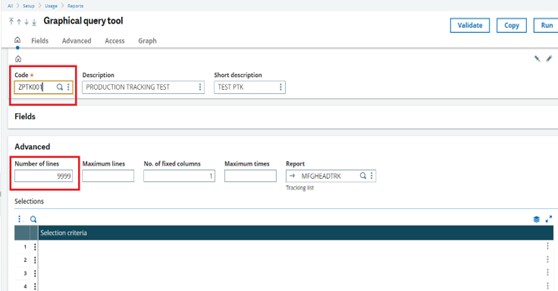
Here we’ve change the Number of Lines field to value to 9999(max value that can be used) then validate the screen.
Step 3: To navigate to view queries screen and again verify the output.
Path: All -> Reports -> Reports -> View Queries
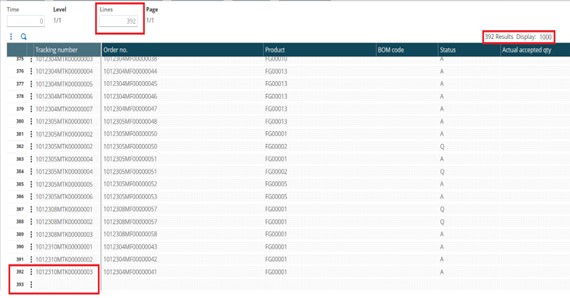
After increasing the number of lines, as depicted in Figure 5, we have successfully addressed the concern. Now, all 392 rows specified by the query are visible on the screen.
Here we increase the number of lines as per requirement similarly, you can decrease the number of lines on the screen. By following these two simple steps, you can effortlessly adjust the number of lines displayed in the grid on screens.
About Us
Greytrix – a globally recognized and one of the oldest Sage Development Partners is a one-stop solution provider for Sage ERP and Sage CRM organizational needs. Being acknowledged and rewarded for multi-man years of experience and expertise, we bring complete end-to-end assistance for your technical consultations, product customizations, data migration, system integrations, third-party add-on development, and implementation competence.
Greytrix has some unique integration solutions developed for Sage CRM with Sage ERPs namely Sage X3, Sage Intacct, Sage 100, Sage 500, and Sage 300. We also offer best-in-class Sage ERP and Sage CRM customization and development services to Business Partners, End Users, and Sage PSG worldwide. Greytrix helps in the migration of Sage CRM from Salesforce | ACT! | SalesLogix | Goldmine | Sugar CRM | Maximizer. Our Sage CRM Product Suite includes addons like Greytrix Business Manager, Sage CRM Project Manager, Sage CRM Resource Planner, Sage CRM Contract Manager, Sage CRM Event Manager, Sage CRM Budget Planner, Gmail Integration, Sage CRM Mobile Service Signature, Sage CRM CTI Framework.
Greytrix is a recognized Sage Champion Partner for GUMU™ Sage X3 – Sage CRM integration listed on Sage Marketplace and Sage CRM – Sage Intacct integration listed on Sage Intacct Marketplace. The GUMU™ Cloud framework by Greytrix forms the backbone of cloud integrations that are managed in real-time for the processing and execution of application programs at the click of a button.
For more information on our integration solutions, please contact us at sage@greytrix.com. We will be glad to assist you.

