Managing batch tasks in Sage X3 efficiently is crucial for ensuring smooth business operations. However, encountering errors in these jobs can disrupt workflows and cause significant delays. To mitigate such issues, setting up notifications for batch job errors can be a game-changer, enabling you to respond promptly. This guide will walk you through the process of configuring error notifications for batch jobs in Sage X3.
Objective
Our goal is to create a workflow rule that sends an alert when a specific recurring task, such as the “Sales Delivery validation” encounters an error. This way, you’ll be notified only when there is a problem, allowing you to take immediate action without being overwhelmed by notifications for successful completions.
Steps for creating alerts when batch tasks have errors:
Step 1 – Define the Workflow Rule:
We have to create a new workflow rule which refers the recurring task. I’ll set up a rule to deliver an alert if the recurring job “Sales delivery validation” fails.
For setting up the workflow rule, navigate to:
All > Setup > Workflow rules
Add the code, description and category for the rule and make sure that the rule is active.
In the triggering event section, select event type as “End of task”
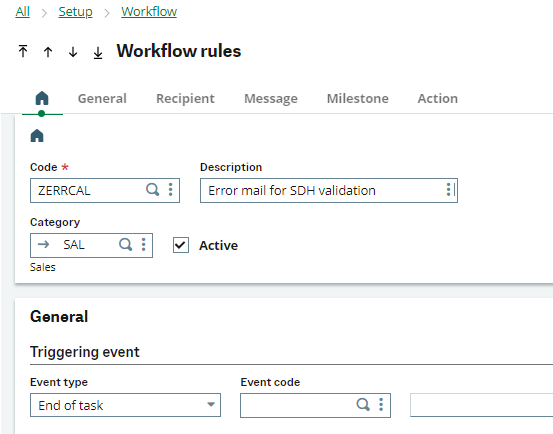
Fig. 1. Define the Workflow Rule
Step 2 – Setting Up Conditions:
We will utilize the Batch Server Queries table to check for errors by tracking the status flag.
- Table Code:
ABATRQT(Batch Server Queries). - Abbreviation: Enter
ABR.
Step 3 – Formulate the Condition:
- The condition needs to check the flag status of the running jobs. In our example, the formula to be used is:
[F:ABR]FLAG=6 or [F:ABR]FLAG=7 or [F:ABR]FLAG=8 - This formula checks for specific error statuses in the batch job flags.
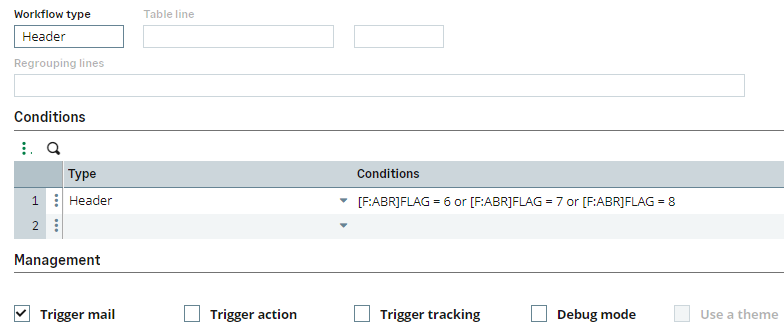
Fig. 2. Define the condition
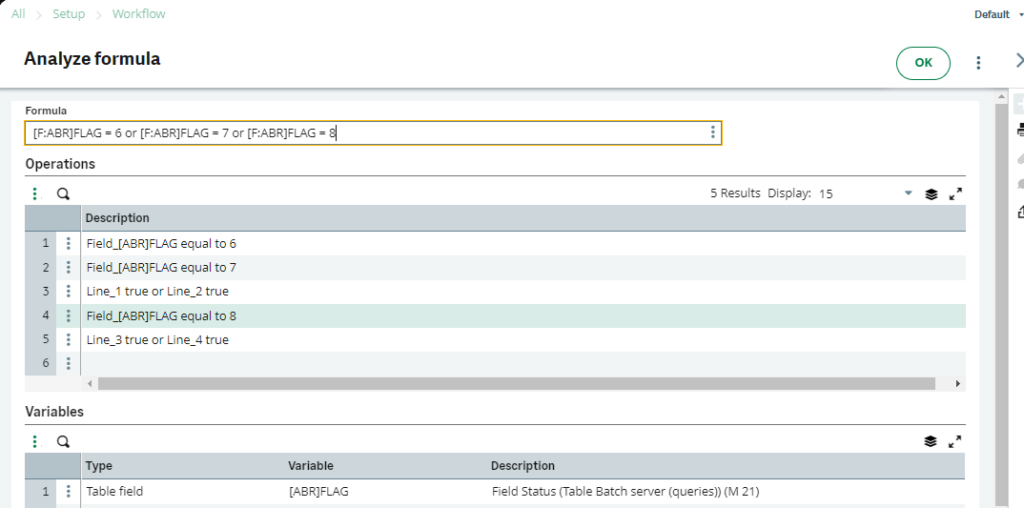
Fig. 3. Analyze the condition
Step 4 – Specify the Recipients:
- In the Recipient column, input the email addresses of the individuals who should be notified in case of an error.
- You can also customize the message and actions they should take upon receiving the notification.
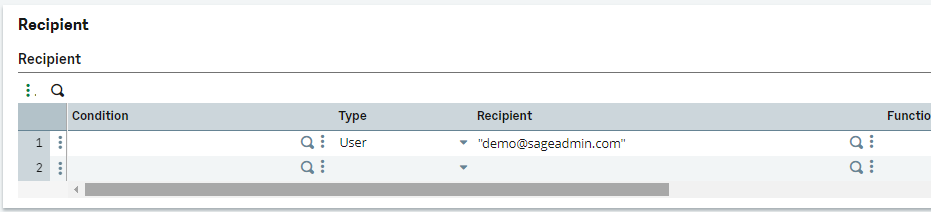
Fig. 4. Specify the recipients
Once you have configured the workflow rule and conditions, save your settings.
Thus we have seen that Setting up error-only notifications for batch tasks in Sage X3 is a straightforward process that can significantly enhance your operational efficiency. By focusing only on alerts for errors, you reduce unnecessary distractions and ensure timely intervention when problems arise. This method not only helps in maintaining a streamlined alert system but also ensures that you and your team are promptly informed of any issues, allowing for quick resolution. With these steps, you can create a more efficient and effective notification system tailored to your specific needs.

