The budget of a company is often compiled annually, but may not be a finished budget, usually requiring considerable effort, is a plan for the short-term future, typically allows hundreds or even thousands of people in various departments (operations, human resources, IT, etc.) to list their expected revenues and expenses in the final budget. In Sage X3, we may come across a scenario where a user wants multiple legal accounts in the account list for selection in the budget misc. operation screen for their budget controls. To solve that functionality, refer to below screenshot :
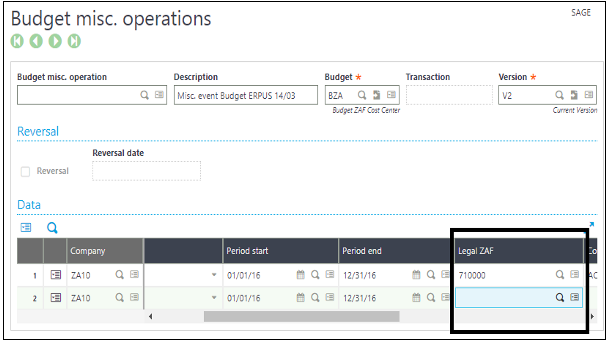
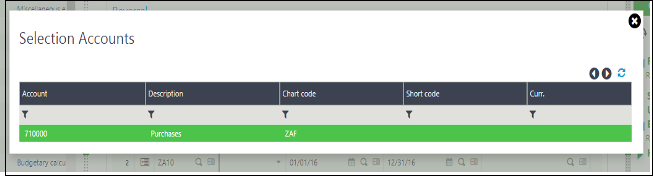
To add accounts in the above window (selection accounts). In doing this, follow below steps:
Step 1: Navigate to: Common Data → G/L accounting tables → General → Accounts
OR ELSE,
You can directly jump to the accounts screen by clicking on action button which is placed next to the magnifying glass. Simply click on that and you will get ‘Analytical Accounts’ field. Refer to screenshot below.
Navigate to: Financial → Budget → Budget Misc. operations → Lines grid → Legal ZAF fields’ action button → Analytical Accounts.
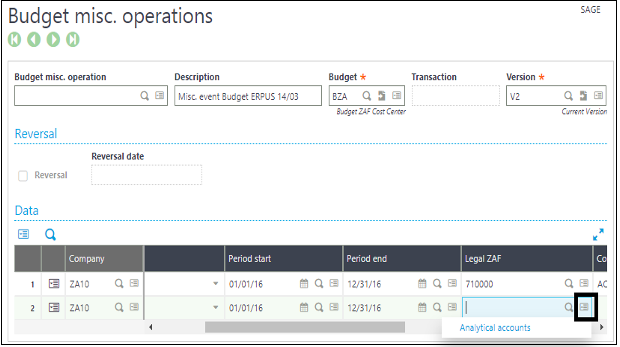
Step 2: Just click on the ‘Analytical accounts’ field, then accounts screen will get open and in that screen navigate to Analytical tab. There user will get Budget tracking check box. Refer below screen shot:
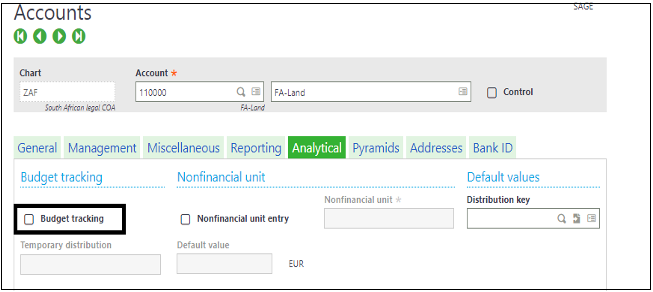
Now tick the Budget tracking check box and also check don’t forget to check the account number for which you are doing these steps. I have done this for account ‘110000’ as you can see in the above screen shot.
After doing all the above steps, you can see the account number whose process you have done. Now, let’s check ‘110000’ account number is coming in the ‘Accounts Selection’ list or not. Refer below screen shot:
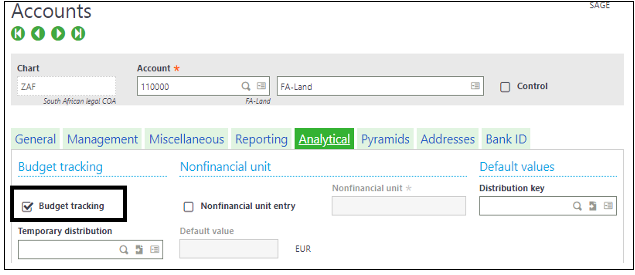
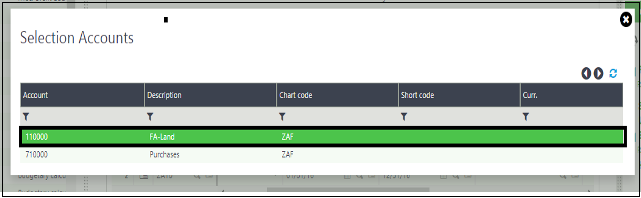
As you can see account number ‘110000’ is visible in the account selection list. So in this way user can add more accounts in this selections list.
Conclusion: In this way, we can set legal accounts against each company by handling the expenses in the final budgets.
Hope this works!
About Us
Greytrix – a globally recognized and one of the oldest Sage Development Partners is a one-stop solution provider for Sage ERP and Sage CRM organizational needs. Being acknowledged and rewarded for multi-man years of experience and expertise, we bring complete end-to-end assistance for your technical consultations, product customizations, data migration, system integrations, third-party add-on development, and implementation competence.
Greytrix has some unique integration solutions developed for Sage CRM with Sage ERPs namely Sage X3, Sage Intacct, Sage 100, Sage 500, and Sage 300. We also offer best-in-class Sage ERP and Sage CRM customization and development services to Business Partners, End Users, and Sage PSG worldwide. Greytrix helps in the migration of Sage CRM from Salesforce | ACT! | SalesLogix | Goldmine | Sugar CRM | Maximizer. Our Sage CRM Product Suite includes addons like Greytrix Business Manager, Sage CRM Project Manager, Sage CRM Resource Planner, Sage CRM Contract Manager, Sage CRM Event Manager, Sage CRM Budget Planner, Gmail Integration, Sage CRM Mobile Service Signature, Sage CRM CTI Framework.
Greytrix is a recognized Sage Champion Partner for GUMU™ Sage X3 – Sage CRM integration listed on Sage Marketplace and Sage CRM – Sage Intacct integration listed on Sage Intacct Marketplace. The GUMU™ Cloud framework by Greytrix forms the backbone of cloud integrations that are managed in real-time for the processing and execution of application programs at the click of a button.
For more information on our integration solutions, please contact us at sage@greytrix.com. We will be glad to assist you.
