Phantoms are also used if you want to set up a flow line for a product where you are building to a specific time and need all the components available at the correct place.
In the Manufacturing process, it becomes a very heavy task to create multiple Manufacturing Order on a daily basis for some manufacturing scenarios especially when a finished product consists of a multi-level Bill of Material.
For an example, if a company manufactures the product A and has products B, C and D as semi-finished materials and hence these semi-finished materials are composed with child components and instruct further manufacturing orders to be produced as such.
A phantom BOM is used when you want to structure a BOM so that it is easy to understand, but don’t want to create too many manufacturing orders.
In Sage X3, we have manufacturing module which eases the manufacturing process and present a solution to create one Manufacturing order for finished product only and semi-finished product’s components are compiled automatically in the manufacturing process.
We need to define each semi-finished Bill of Material type as Phantom and when we will create Manufacturing Order for Finished Product the system will automatically consider the semi-finished product’s components to be processed for semi-finished material.
In order to gain this functionality, user has to define every semi-finished item BOM as a type of “Phantom” and when a WO is created (if there no stock available) the phantom is replaced by its own components.
In simple words, if any Phantom product will have stock in their respective site. Then when user creates the Work Order at that time phantom product will not get replaced with its own components. If there will be not stock then it (phantom product) will get replaced with its own component.
Kindly refer below screen shot , where user can see how user can identify the phantom products.
Basically phantoms are indicated on the product category. There is the check box called as ‘Phantom’ and user needs to check that check box.
Just navigate to : All -> Common Data -> Products -> Product Category
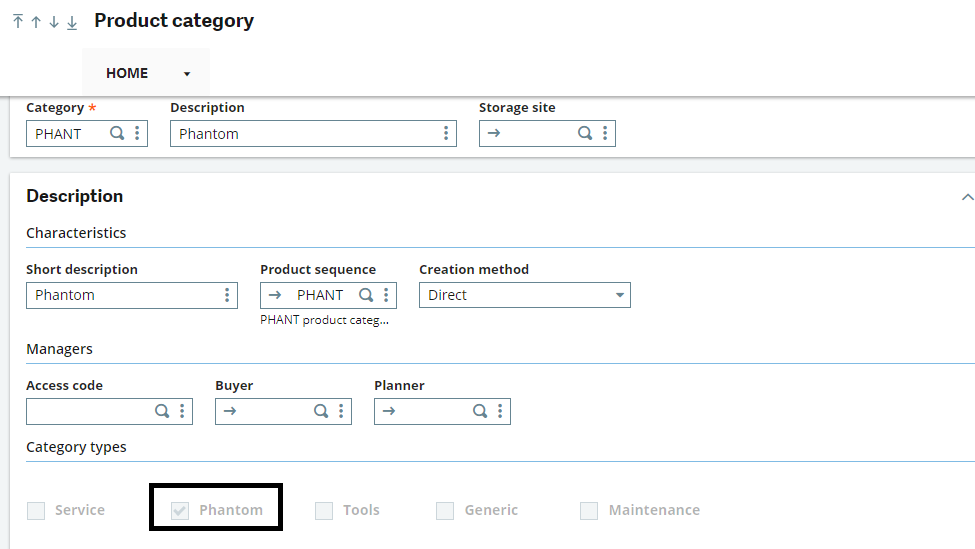
Now whatever products gets defined under this category that products will get consider as phantom products on the BOM.
Hence this explains the functionality of phantom products on Work Order in Sage X3.
