In Sage X3, sometimes it requires us to link a pop-window from a button and display information based on a particular record. To achieve this requirement, let us take you through a simple and effective process provided by Sage X3 as shown:
We’ll be referencing the following screen from Sage X3 for this:
Product Master: All > Common Data > Product (GESITM)
Functions: All > Development > Script Dictionary > Functions (GESAFC)
Actions: All > Development > Script Dictionary > Actions (GESACT)
Windows: All > Development > Script Dictionary > Windows (GESAWI)
Screen: All > Development > Script Dictionary > Screens (GESAMK)
Refer the screenshots for reference:
We first showcase a custom screen we created as shown below Fig. 1:
New Stuff: Workflow Monitor allows any user to sign for Approval
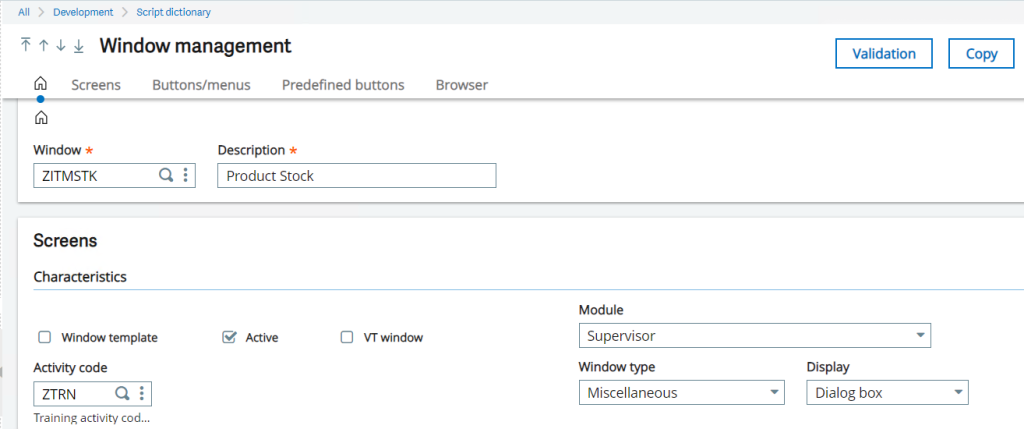
This custom Window is a dialog box type so we can use it as a pop-up window. Now we need an Action code for the same.
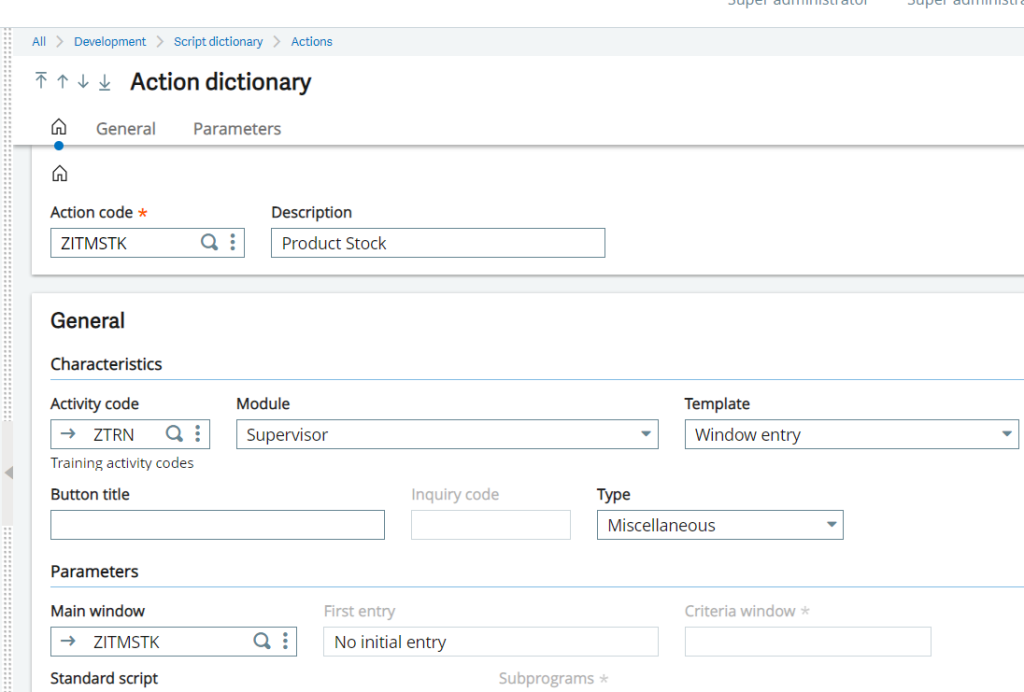
The Action code is created using a Window Entry type template and there we link the main window as our custom window code as shown in Fig. 2, once done we’ll be adding a Parameter code below and keeping it as By Address option as shown in Fig. 3
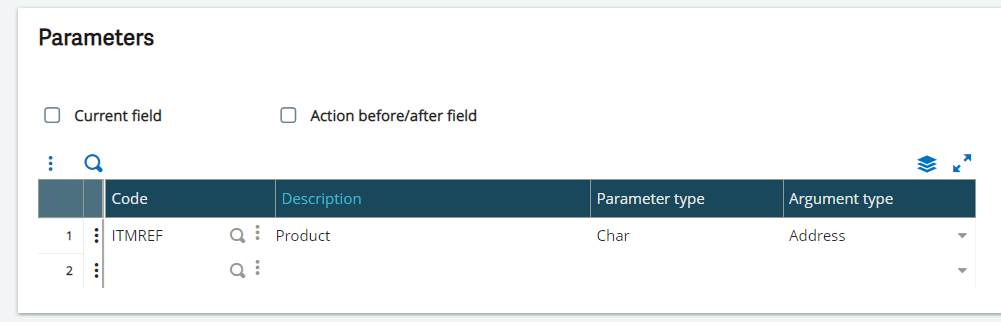
After this the action code needs to be linked to the respective button on which we need the window to be called upon as shown in Fig. 4.

Now we can make use of the passed parameter value using PARAM(indice) for accessing and reading tables and fetching useful data on a custom screen to display as shown in Fig. 5.
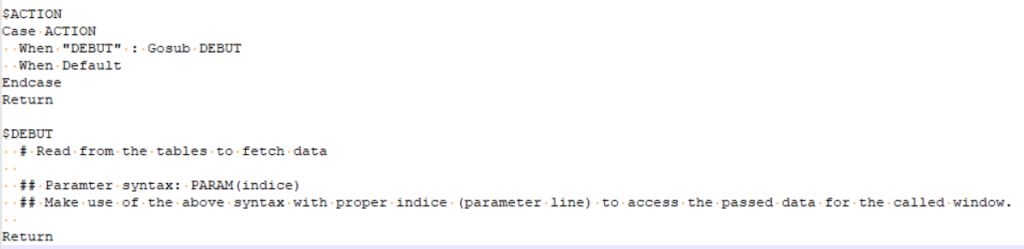
All that is left is Validating the windows involved and testing out the button functionality as shown in Fig. 6 & Fig. 7.
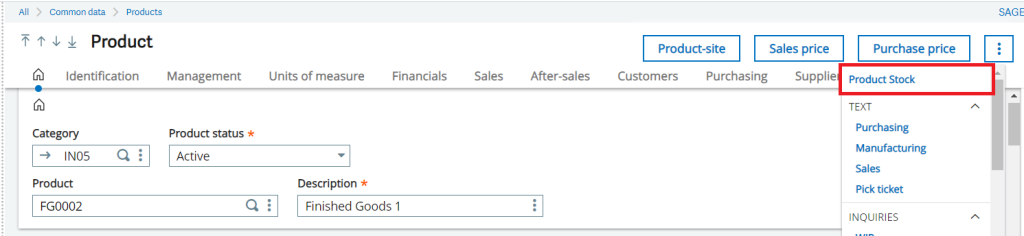
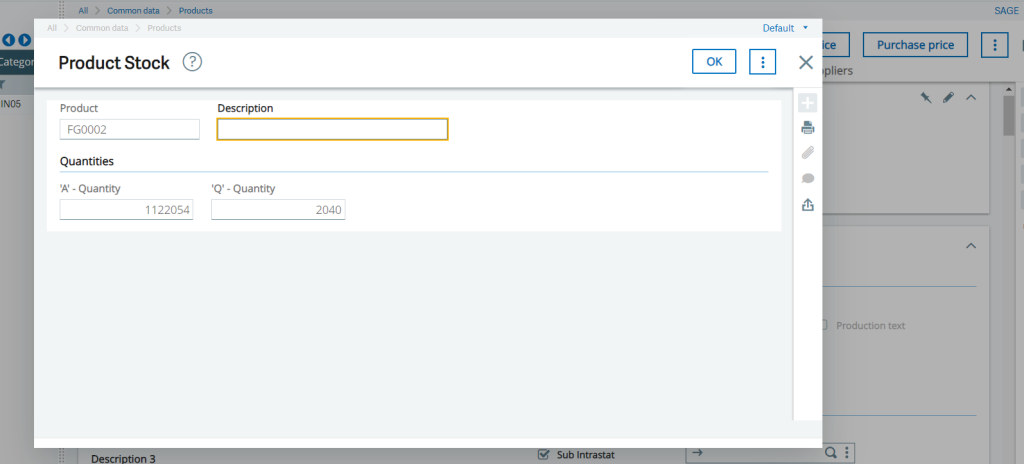
This is how calling pop-up windows works within Sage X3 in providing open record specific data.
About Us
Greytrix – a globally recognized and one of the oldest Sage Development Partners is a one-stop solution provider for Sage ERP and Sage CRM organizational needs. Being acknowledged and rewarded for multi-man years of experience and expertise, we bring complete end-to-end assistance for your technical consultations, product customizations, data migration, system integrations, third-party add-on development, and implementation competence.
Greytrix has some unique integration solutions developed for Sage CRM with Sage ERPs namely Sage X3, Sage Intacct, Sage 100, Sage 500, and Sage 300. We also offer best-in-class Sage ERP and Sage CRM customization and development services to Business Partners, End Users, and Sage PSG worldwide. Greytrix helps in the migration of Sage CRM from Salesforce | ACT! | SalesLogix | Goldmine | Sugar CRM | Maximizer. Our Sage CRM Product Suite includes addons like Greytrix Business Manager, Sage CRM Project Manager, Sage CRM Resource Planner, Sage CRM Contract Manager, Sage CRM Event Manager, Sage CRM Budget Planner, Gmail Integration, Sage CRM Mobile Service Signature, Sage CRM CTI Framework.
Greytrix is a recognized Sage Champion Partner for GUMU™ Sage X3 – Sage CRM integration listed on Sage Marketplace and Sage CRM – Sage Intacct integration listed on Sage Intacct Marketplace. The GUMU™ Cloud framework by Greytrix forms the backbone of cloud integrations that are managed in real-time for the processing and execution of application programs at the click of a button.
For more information on our integration solutions, please contact us at sage@greytrix.com. We will be glad to assist you.
