In this blog, we’ll explore the step-by-step process of creating data models, linking tables, adding fields.
Once the tables have been added and linked, fields can be added to the Data Model.
Click on the to open the Fields.
Right-click on the Field to access to these options:
- Add Column,
- Join to Specific Values,
- Remove from Columns.
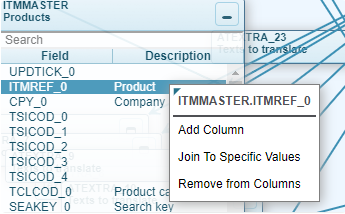
Fig. 1. Add column
Note:
- Fields that have already been added and joined will be highlighted in blue.
- Fields highlighted in blue with bold black font means they are added but not joined.
Fields can be removed from the Data Model by right-clicking on the Field name and selecting Remove from Columns. It is possible to select multiple Fields by holding the Ctrl key and add them at the same time.
Calculated fields can also be added to a Data Model by selecting Add Calculated Column from the Insert drop-down menu or by clicking on the Add Calculated Column in the tool bar or by right-clicking in the Fields Table Section and selecting Add Calculated Column.
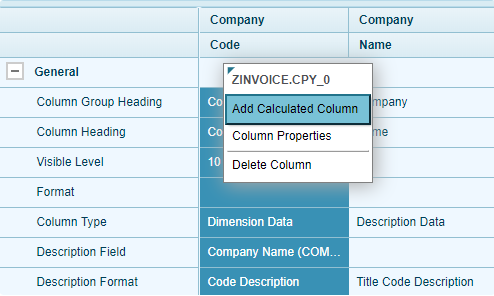
Fig. 2. Add Calculated Column
And also multiple fields were added by double-clicking on them.
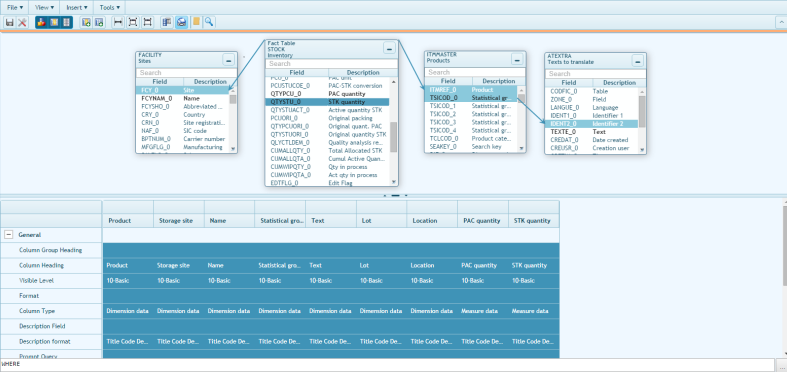
Fig. 3. Add multiple fields
The Fields will always be added at the end of the list.
You can easily re-order them by doing a drag and drop.
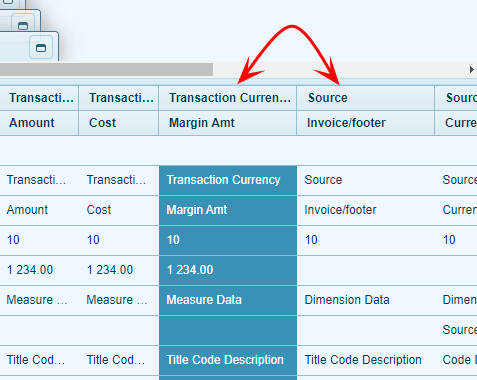
Fig. 4. Re-order
The following three buttons in the toolbar can be used to resize the columns.
Thus, we explored adding, removing, and creating calculated fields within the data model.
