This function serves two main purposes. First, it allows users to create new batch tasks from scratch. Second, it enables users to modify the characteristics of tasks that already exist.
Each batch task has a unique code for identification and several technical characteristics that define the process to be executed. A batch task can be one of the following types:
- Using the Process (For functions).
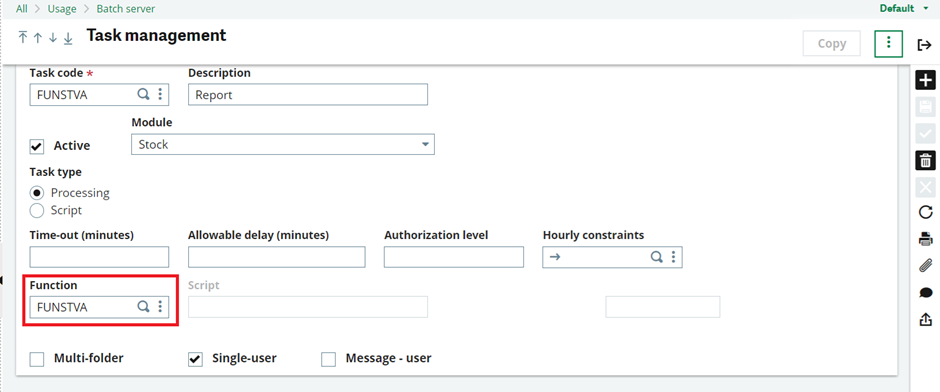
Fig 1. Function based batch task.
- Print reports.
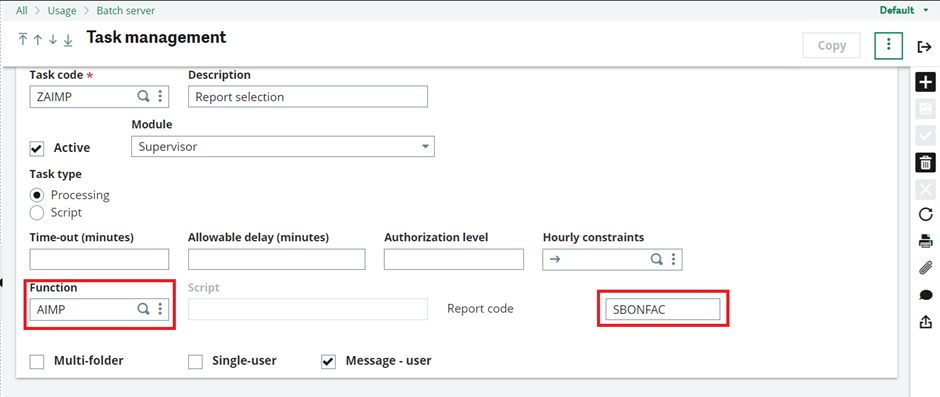
Fig 2. Report based batch task.
- To read or execute the process from the scripts.
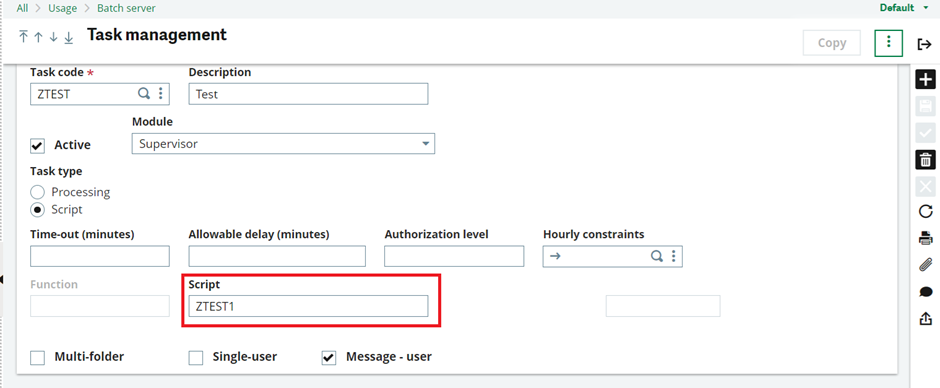
Fig 3. Script based batch task.
This setup allows users to efficiently manage and execute various types of tasks from one central location and for the given time.
The following fields are available on this tab:
- Task Code: This field contains the unique code assigned to the batch task.
A “batch” task refers to a program that can be executed by the server either on a periodic basis or upon a user’s request. This means that the server can run the task automatically at set intervals, or a user can manually initiate the task whenever needed. Batch tasks are designed to automate processes and can include functions such as data processing, report generation, or system maintenance.
2. Description: Enter the description to know what the task code indicates.
3. Active: Select this check box to activate the current record. Disabled records keep their content and setup but cannot be used by recalling their code.
4. Module : Select a Module for a setup
5. Task type : Specify whether it is an Adonix process or a script executed in the operating
System. When defining a batch task, you need to indicate the type of task. We can use task type for
a. Using the Process (For functions)
b. Print reports
c. To read or execute the process from the scripts.
Refer above images.
6. Time-out (minutes): This allows you to set a maximum execution time for the task in minutes. If the task exceeds this time, the server will terminate it. Setting the time to 0 means there is no time limit.
Note: This duration is the minimum. The actual delay before stopping the task also depends on the server’s general settings, as the task stop is checked at regular intervals defined by these parameters.
7. Allowable delay (minutes): You can set a delay for when requests should start. If a request does not start by the planned time plus the specified delay, it is marked ‘out of time’. Requests might not start on time due to various reasons like server stoppage, low priority compared to other pending tasks, or being blocked by a group. A zero delay means the task is not constrained by a lead-time.
8. Authorization level: The authorization level will be checked against each user’s access level when they try to start the task. If the user’s level is too low, the task will be denied.
9. Hourly constraints: This code sets a time constraint for when tasks can be executed directly on the batch server.
10. Function: This section defines batch tasks for executing functions. It is used to set up the context and check access rights.
11. Script: Enter the process or system script name here if the task is not defined by a function code.
12. Multi-folder: If “Multi-folder” is checked, the task can be launched from a folder other than the current one. You will need to specify the folder and user code when launching the request.
13. Single-user: if this parameter is set to “YES”, a single user can only run the task. It will not execute if switching to single-user mode is not possible.
14. Message – user: Answering “yes” to this question will alert the user who launched the task about whether it completed correctly or not.
