Quality control is a critical component in ensuring that products meet the required standards before they are added to your inventory. For businesses, managing quality efficiently can help prevent costly errors and improve overall operational performance. Fortunately, Sage X3 offers a robust solution to track and manage products that do not meet the necessary criteria for inclusion in inventory.
Sage X3 provides a dedicated Quality Control screen within the Stock module, allowing you to closely monitor the quality of your products before they are added to inventory. This screen is a key feature that ensures only products meeting your company’s quality standards are kept in stock.
To access the Quality Control screen, navigate through the following path in Sage X3:
Stock → Quality Control
While there is no standard workflow available for this screen, one of our clients wants to send QC entries to specified users for approval before proceeding further, based on certain conditions.
In response to the client’s needs, we’ve implemented key updates to the Quality Control (QC) workflow in Sage X3 to ensure more accurate and efficient processes. These updates focus on improving the data entry, approval, and workflow initiation steps within the Quality Control Details tab.
New stuff:- How to delete a row from a Miscellaneous table

Here’s a breakdown of the client’s requirements and the implemented functionality:
A custom workflow was implemented to ensure smoother, error-free quality control operations. The main features of the implemented functionality are as follows:
Workflow for Signature Trigger: The signature workflow is triggered only if all fields in the Quality Record screen are completed. If any field is left blank or contains a value of 0, the workflow will not proceed.
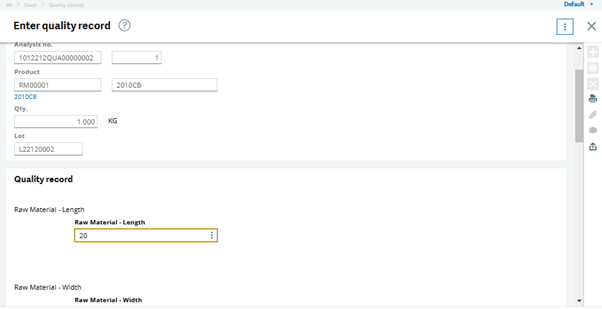
2.Conditional Display of the ‘Enter Quality Control Details’ Option: The ‘Enter Quality Control Details’ option is displayed only once the entry has been approved by the user. Until approval is granted, this option remains disabled.
Implemented Functionality
To meet these requirements, we followed these steps:
1.Workflow Button: A Workflow button was added to the QC screen to trigger the custom workflow process. This ensures that the signature workflow is initiated only when the required conditions are met.
Signed Field on the Header: A new Signed field was added to the header of the QC screen. This field indicates whether the entry has been approved, providing users with a clear status indicator. The workflow will only be triggered once the entry has been approved, preventing incomplete or erroneous data from moving forward.

- Disabling the ‘Enter Quality Control Details’ Option:
The ‘Enter Quality Control Details’ option is disabled until the entry has been fully approved by the user via the 4GL script. This ensures that only approved entries can proceed, minimizing the risk of errors. This behavior is achieved by adding an Init Button action on the NBLIG field and incorporating a script that disables the ‘Enter Quality Control Details’ option if the Signed field is not set to “In full.” - Conditional Workflow Trigger:
The signature workflow will only be triggered if all fields in the Quality Record screen are filled. If any field is blank or contains a value of 0, the workflow will not be triggered. This ensures that only complete and accurate information initiates the next steps in the process. A new script, ZQCWRK, was created to check that none of the fields related to the Quality Control screen in the QLYCRDASW table are blank or equal to 0. The value of a variable (ZCHECK) is updated to 2 if these conditions are met, and this variable is used in the header condition of the workflow.
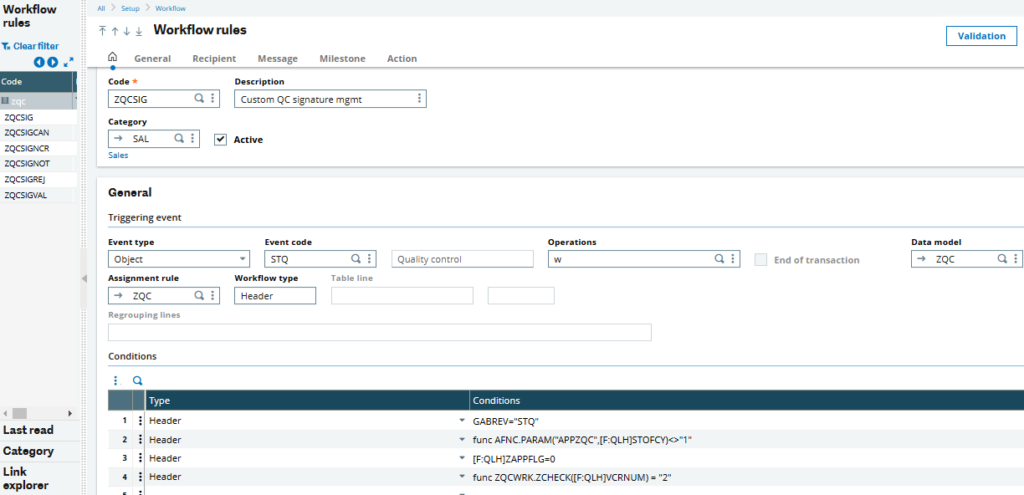
Conclusion
These updates, tailored to the client’s requirements, help maintain accuracy and efficiency in the QC process. By ensuring that the workflow is triggered only when all fields are properly filled and that the entry is approved before further actions are taken, the risk of errors is minimized, and the integrity of the quality control process is maintained.
With these changes in place, the client now has a more robust and reliable QC workflow in Sage X3, ensuring that only fully validated data moves forward in the process.
About Us
Greytrix – a globally recognized and one of the oldest Sage Development Partners is a one-stop solution provider for Sage ERP and Sage CRM organizational needs. Being acknowledged and rewarded for multi-man years of experience and expertise, we bring complete end-to-end assistance for your technical consultations, product customizations, data migration, system integrations, third-party add-on development, and implementation competence.
Greytrix has some unique integration solutions developed for Sage CRM with Sage ERPs namely Sage X3, Sage Intacct, Sage 100, Sage 500, and Sage 300. We also offer best-in-class Sage ERP and Sage CRM customization and development services to Business Partners, End Users, and Sage PSG worldwide. Greytrix helps in the migration of Sage CRM from Salesforce | ACT! | SalesLogix | Goldmine | Sugar CRM | Maximizer. Our Sage CRM Product Suite includes addons like Greytrix Business Manager, Sage CRM Project Manager, Sage CRM Resource Planner, Sage CRM Contract Manager, Sage CRM Event Manager, Sage CRM Budget Planner, Gmail Integration, Sage CRM Mobile Service Signature, Sage CRM CTI Framework.
Greytrix is a recognized Sage Champion Partner for GUMU™ Sage X3 – Sage CRM integration listed on Sage Marketplace and Sage CRM – Sage Intacct integration listed on Sage Intacct Marketplace. The GUMU™ Cloud framework by Greytrix forms the backbone of cloud integrations that are managed in real-time for the processing and execution of application programs at the click of a button.
For more information on our integration solutions, please contact us at sage@greytrix.com. We will be glad to assist you.

