As continued from our earlier blog now we are already acquainted with a configuration of the FDE setup/ Calculation part. Now we are remaining with only the last part to View the data in FDE. Let’s discuss the same in this blog:
FDE Inquiry
Function Path: Financials > Reporting > Financial Data Extraction > Inquiry
This option makes it possible to consult the financial data extractions. Before carrying out the very first inquiry, it is necessary to have launched at least once the Calculation option of the financial data extraction.
FDE Inquiry Screen
The inquiry is carried out on a single screen from which it is possible to zoom to the detail of the amount constituting the line, then to the entry inquiry (account, nature and dimension inquiry). Specific actions are authorized on this screen and especially the launching of the calculation of a financial data extraction or an export to Excel.
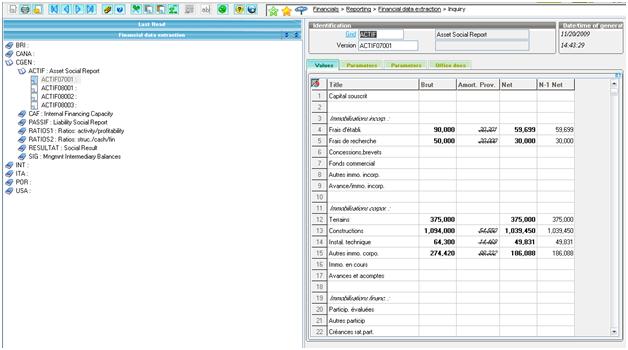
The Inquiry screen comprises of Identification and Tab Section:
Identification Section
This section allows selection of the Extractions and the respective Version number.
Tab Section
There are 4 Tabs in the Tab section viz.
- “Values” Tab: This tab provides a view of the extraction result. The extraction contains a maximum of 20 columns. The first column contains the parameterized titles and the next columns are those that are defined during extraction parameterization.
At this level some amounts may be simulated by directly modifying the requested amount. During any modification, the user is asked if they wish to recalculate the totals. - “Parameter Definitions” Tab: The use of this tab is similar to that of the Calculation button. It recalls the extraction parameters (company, site, start and end dates, used currencies, used variables and their values). The table cannot be modified.
- “Parameters” Tab: This tab cannot be modified but it specifies the content that enables the field to be assigned.
To return to the modification mode on the parameterization, a tunnel is available at header level, in the “Extraction” field. - “Office documents” Tab: This tab is used to populate the financial data extraction (Code version) via an Office document of Excel, Word or PowerPoint type.
Document templates can be previously prepared in the corresponding function.
Calculation button
Unlike the Financial Data Extraction Calculation function that can extract data in bulk, by group of extraction, this button makes it possible to re-launch the calculation of a single extraction.
The default parameters are retrieved from the extraction being consulted.
If any value from the table has been deleted, it is still possible to include them by clicking the adequate flag “Take into account the entered values”.
Reports
By default, the following reports are associated to the function:
TXSVAL: Financial Extraction Inquiry
This can be changed by a different setup.
Once you go through all the FDE relevant blogs posted by Greytrix you will in a position to create your own FDE in X3.
About Us
Greytrix – a globally recognized Premier Sage Gold Development Partner is a one-stop solution provider for Sage ERP and Sage CRM needs. Being recognized and rewarded for multi-man years of experience, we bring complete end-to-end assistance for your technical consultations, product customizations, data migration, system integrations, third-party add-on development and implementation expertise.
Greytrix caters to a wide range of Sage Enterprise Management (Sage X3) offerings – a Sage Business Cloud Solution. Our unique GUMU™ integrations include Sage Enterprise Management (Sage X3) for Sage CRM, Salesforce.com and Magento eCommerce along with Implementation and Technical Support worldwide for Sage Enterprise Management (Sage X3). Currently we are Sage Enterprise Management Implementation Partner in East Africa, Middles East, Australia, Asia. We also offer best-in-class Sage X3 customization and development services, integrated applications such as POS | WMS | Payment Gateway | Shipping System | Business Intelligence | eCommerce and have developed add-ons such as Catch – Weight and Letter of Credit for Sage Enterprise Management to Sage business partners, end users and Sage PSG worldwide.
Greytrix is a recognized Sage Rockstar ISV Partner for GUMU™ Sage Enterprise Management – Sage CRM integration also listed on Sage Marketplace; GUMU™ integration for Sage Enterprise Management – Salesforce is a 5-star app listed on Salesforce AppExchange.
For more information on Sage X3 Integration and Services, please contact us at x3@greytrix.com. We will be glad to assist you.

